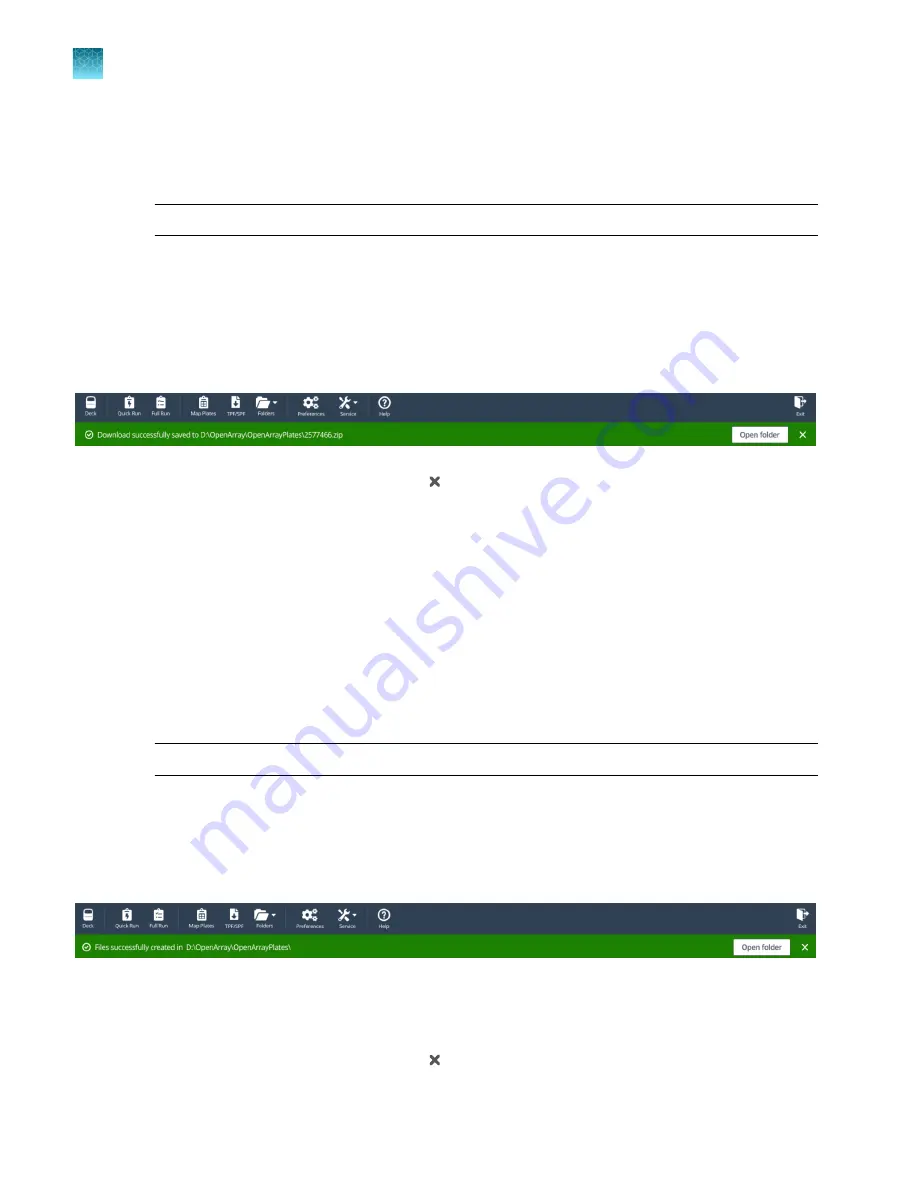
4.
(Custom Gene Expression plates only)
Select one of the following options:
•
With microbial target names
•
Without microbial target names
Note:
The microbial target name selection is not displayed if inventoried products are selected.
5.
Click
Download
.
The location of the files is displayed at the top of the screen. The location of the downloaded files is
set in the
Preferences
menu, in the
OpenArray plate file folder
field (see “Set the folder defaults”
).
The files are in a compressed ZIP folder.
Click
Open folder
to access the files or click
(Close)
to close the message.
Extract the files from the compressed ZIP folder.
Create TPF or SPF files from a template
1.
In the
TPF/SPF
screen, select the
Create from template
radio button.
2.
Click
Choose file
.
3.
Navigate to the location of the file to use as a template, then select the file.
4.
Enter the
Serial numbers
or
Barcodes
to be associated with the new TPF or SPF files.
Note:
A lot number is required for custom OpenArray
™
Plates.
5.
Click
Create
.
The location of the files is displayed at the top of the screen. The location of the downloaded files is
set in the
Preferences
menu, in the
OpenArray plate file folder
field (see “Set the folder defaults”
).
The files are named with the serial number or barcode entered in step 4. The serial number is the only
difference between the original file and the new file. The reagent information is copied from the file that
was used as the template.
Click
Open folder
to access the files or click
(Close)
to close the message.
Chapter 4
Download or prepare TPF or SPF files
Create TPF or SPF files from a template
4
24
QuantStudio
™
12K Flex OpenArray
™
AccuFill
™
System User Guide






























