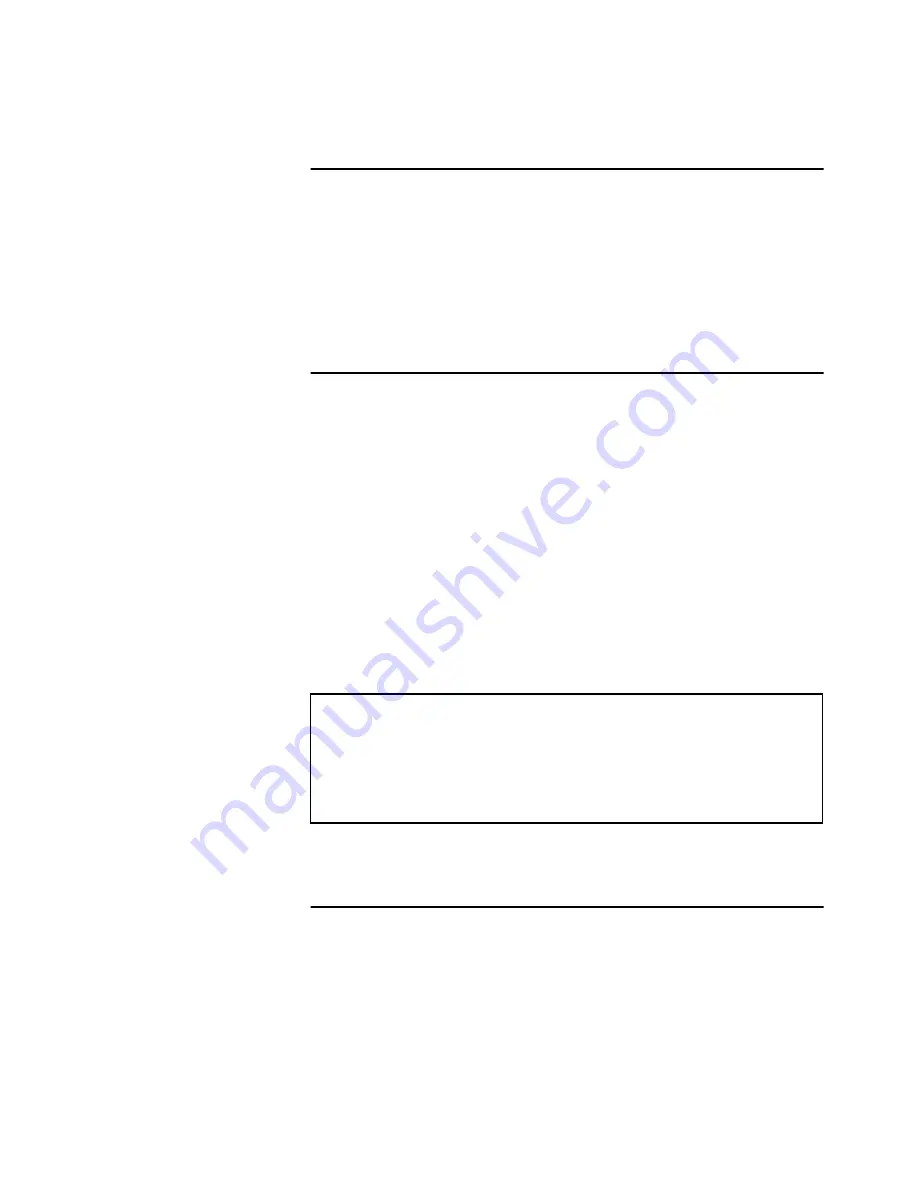
System Shutdown, Startup, and Reset
'JOOJHBO-52
________________________________________________________ Resetting the Data System
_______________________ Finnigan LTQ Hardware Manual _____________________
5-11
5IFSNP
&-&$530/$03103"5*0/
5.7 Resetting the Data System
There are two ways to reset the data system:
•
By using the Windows XP shutdown and restart procedure
•
By pressing the reset button on the personal computer
Resetting the Data System by Using the
Windows XP Shutdown and Restart
Procedure
If possible, use the Windows XP shutdown and restart procedure to shut down
and restart the data system so that Windows XP can properly close
applications and save changes to files.
To reset the data system by using the Windows XP shutdown and restart
procedure, proceed as follows:
1. Choose
Start > Shut Down
from the Windows XP task bar. The Shut
Down Windows dialog box appears.
2. Select the Restart The Computer option button, and then click on
Yes
to
start the Windows XP shutdown and restart procedure.
3. Observe the Windows XP shutdown and restart procedure on the monitor.
4. Press
<Ctrl>-<Alt>-<Del>
when you are prompted to do so. Then, click
on
OK
or enter your password (if you have one) in the Logon Information
dialog box to complete the shutdown and restart procedure.
Resetting the Data System by Using the
Reset Button on the Personal Computer
If you are unable to reset the data system by using the Windows XP shutdown
and restart procedure, proceed as follows:
1. Press the reset button on the personal computer.
2. Observe the Windows XP shutdown and restart procedure on the monitor.
Note. The communications link between the data system and the MS
detector should be automatically reestablished after you reset the data
system. When this occurs the Communication LED on the front panel of the
MS detector is illuminated yellow and then green. If the system is unable to
reestablish the communications link, press the Reset button (for 3 s) on the
power panel of the MS detector.






























