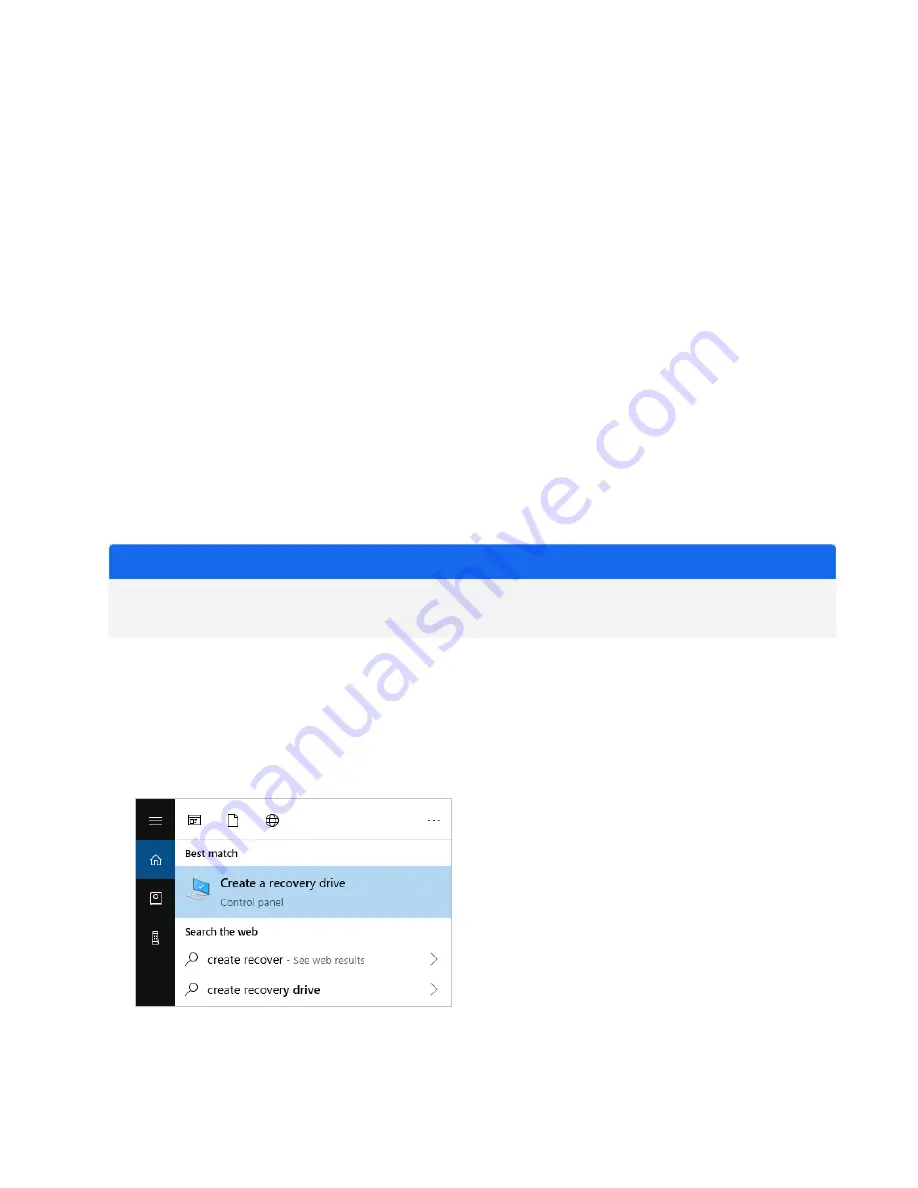
Back up and Recover Your Data
Before you start collecting data, you should take a few precautionary steps to protect your system
from potential problems in the future. Windows 10 includes several built-in tools for backing up and
recovering your data.
IMPORTANT! To ensure that you can recover any data in the event of damage to the hard drive or
operating system, create recovery media, create a system image, and establish procedures for
backing up your data.
Create a Recovery Drive
Create a recovery drive so that you can access advanced startup options in Windows 10—such as
System Image Recovery, System Restore, and Startup Settings—even if your installation of Windows
becomes damaged.
Required Materials
l
FAT32 formatted flash drive with at least 8 GB of storage
NOTICE
Everything on the drive will be deleted during this process. Before you proceed, make sure you
have backed up any files you wish keep.
❖
To create a recovery drive
1. Insert the flash drive in one of the USB ports on the side of the spectrometer.
2. In the Windows 10 search box in the taskbar, search for “Create Recovery Drive” and select
Create Recovery Drive.
Thermo Scientific
Nicolet Summit OA Spectrometer User Guide
19
Get Started with Your Nicolet Summit OA Spectrometer
















































