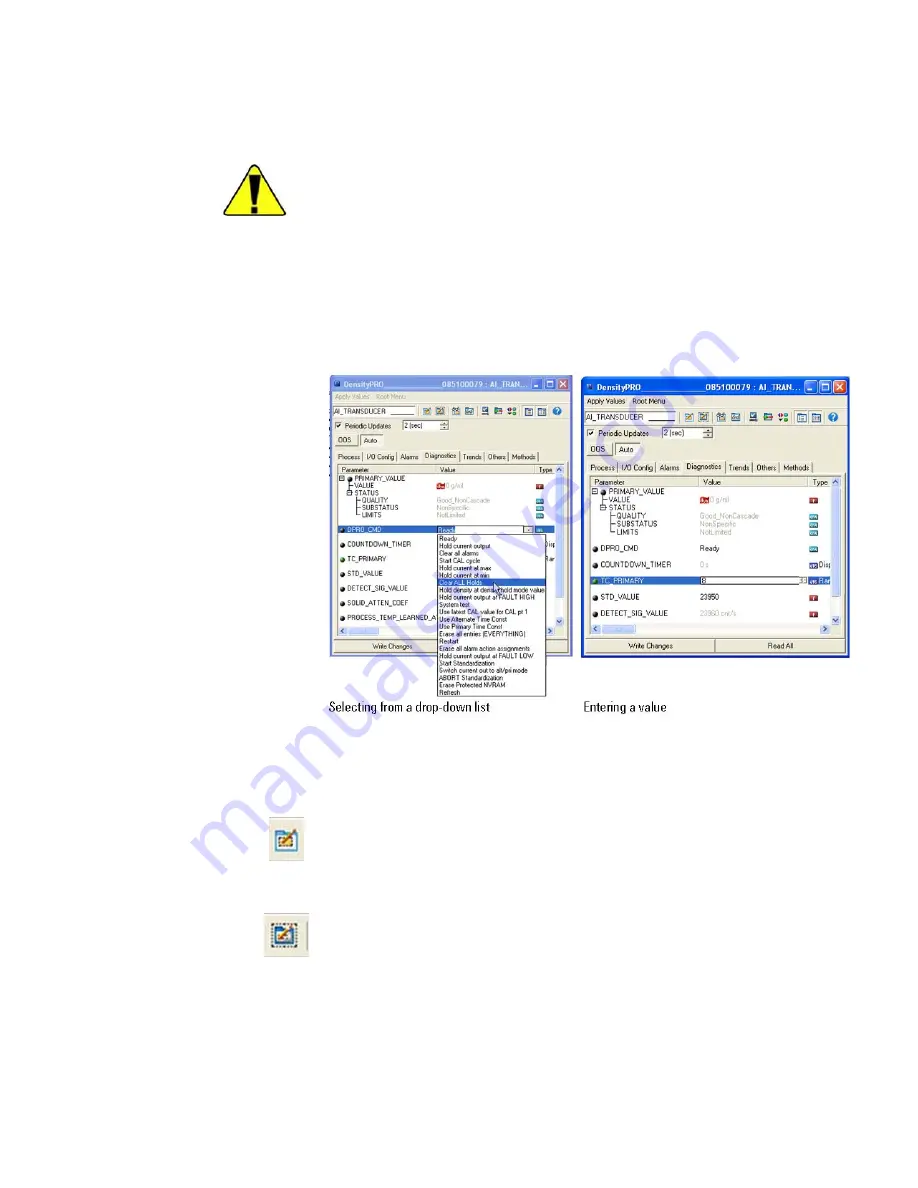
The NI-FBUS Configurator
Configurator Basics
Directly Editing
Parameters
ectly Editing
Parameters
Caution
The preferred configuration method is to use menus as described
in the previous section; however, you can edit a parameter directly if your
host does not support menus. Take care when modifying parameters
directly. If you change the value for one parameter, you may need to
change the value for other parameters.
▲
To edit a parameter, click on it. In some cases, you set the parameter value
by selecting from a drop-down box. For other parameters, you enter the
value. When you change a parameter, an asterisk appears by the name.
Figure 3–10.
Examples of modifying parameters using the NI-FBUS Configurator
There are two ways to save your changes, depending on what you want to
do:
●
If you want the changes to take effect immediately, click the
Write/Save
button in the configuration window toolbar. You can
also click the
Write Changes
button on the bottom of the block
configuration window.
●
Make other changes and save them all at once by clicking the
Write/Save All
button in the configuration window toolbar. If you
do not click the Write/Save All button, you can make all the
changes take effect when you download the project by checking the
Write Contained Block Parameters
box. Download the
configuration is explained further in
3-12
DensityPRO with
F
OUNDATION
™ fieldbus
Application Guide
Thermo Fisher Scientific
Summary of Contents for DensityPRO
Page 2: ......
Page 3: ...DensityPRO With FOUNDATIONTM Fieldbus Application Guide P N 717917 Revision A...
Page 4: ......
Page 6: ...This page intentionally left blank...
Page 8: ...This page intentionally left blank...
Page 44: ...This page intentionally left blank...
Page 48: ...This page intentionally left blank...
Page 52: ...This page intentionally left blank...
Page 56: ...This page intentionally left blank...
Page 62: ...This page intentionally left blank...
Page 78: ...This page intentionally left blank...
Page 94: ...This page intentionally left blank...
















































