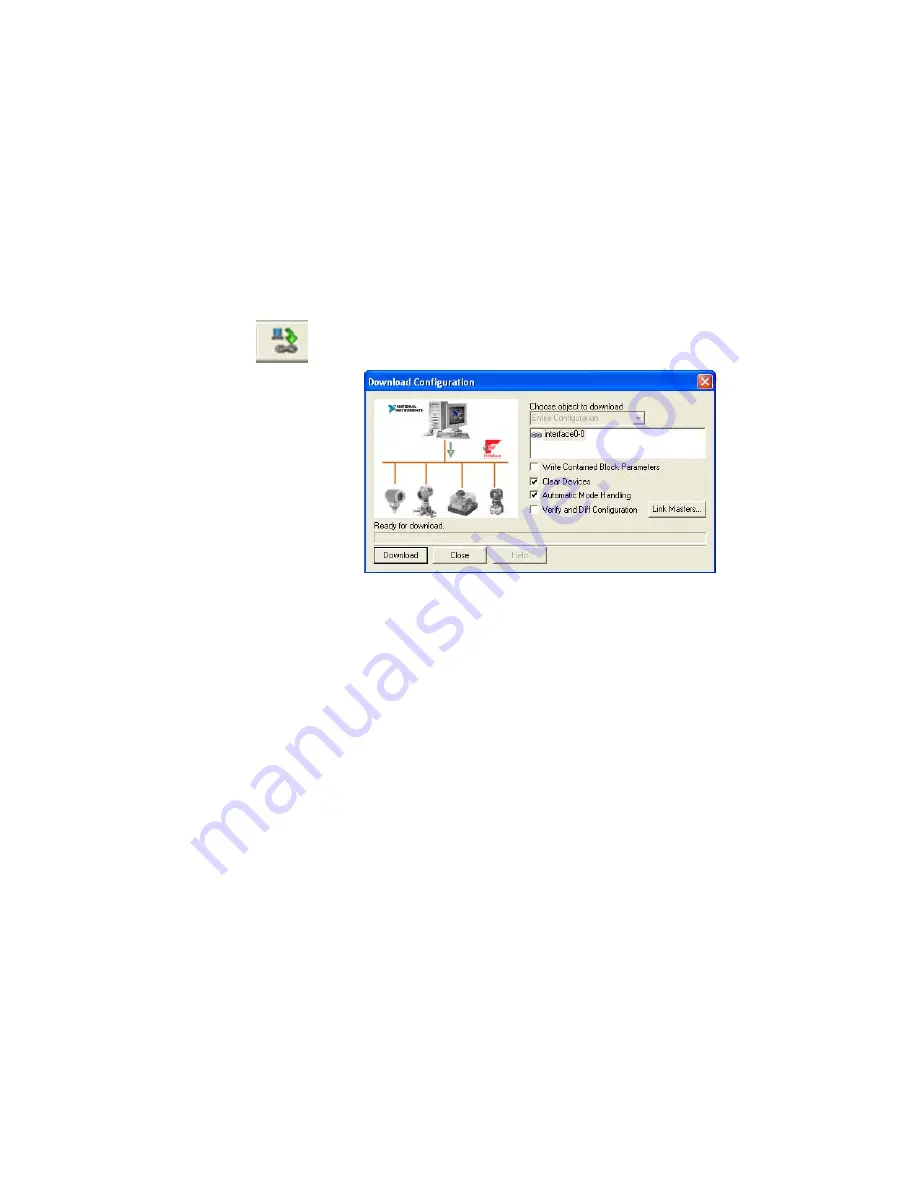
The NI-FBUS Configurator
Configurator Basics
7.
Now you are ready to download the configuration.
Saving &
Downloading the
Configuration
ng &
Downloading the
Configuration
After setting block parameters, creating a block diagram and schedule, and
configuring alarms, you should save the configuration. From the main
screen of the configurator, click
File > Save
.
Now you are ready to download the configuration project to the
DensityPRO. Follow the procedure below to do so.
1.
Click the
Download Project
icon in the main screen toolbar. The
Download Configuration dialog box opens.
Figure 3–12.
Download Configuration dialog box
2.
Make the appropriate selections. In general, you should always select
Clear Devices
and
Automatic Mode Handling
.
a.
Write Contained Parameters: Causes the parameter changes you
made in each block to take effect.
b.
Clear Devices: Clears the existing configuration of the DensityPRO
before downloading.
c.
Automatic Mode Handling: Automatically places the blocks into
OOS mode during the download process and returns them to
AUTO mode when the download is complete. If you do not make
this selection, you will be prompted to do this manually.
d.
Verify and Diff: Causes the configurator to upload the
configuration from the devices after a download. It then compares
the uploaded information to the file in the configurator and
generates a report of any differences between the two files.
Thermo Fisher Scientific
DensityPRO with
F
OUNDATION
™ fieldbus
Application Guide
3-15
Summary of Contents for DensityPRO
Page 2: ......
Page 3: ...DensityPRO With FOUNDATIONTM Fieldbus Application Guide P N 717917 Revision A...
Page 4: ......
Page 6: ...This page intentionally left blank...
Page 8: ...This page intentionally left blank...
Page 44: ...This page intentionally left blank...
Page 48: ...This page intentionally left blank...
Page 52: ...This page intentionally left blank...
Page 56: ...This page intentionally left blank...
Page 62: ...This page intentionally left blank...
Page 78: ...This page intentionally left blank...
Page 94: ...This page intentionally left blank...






























