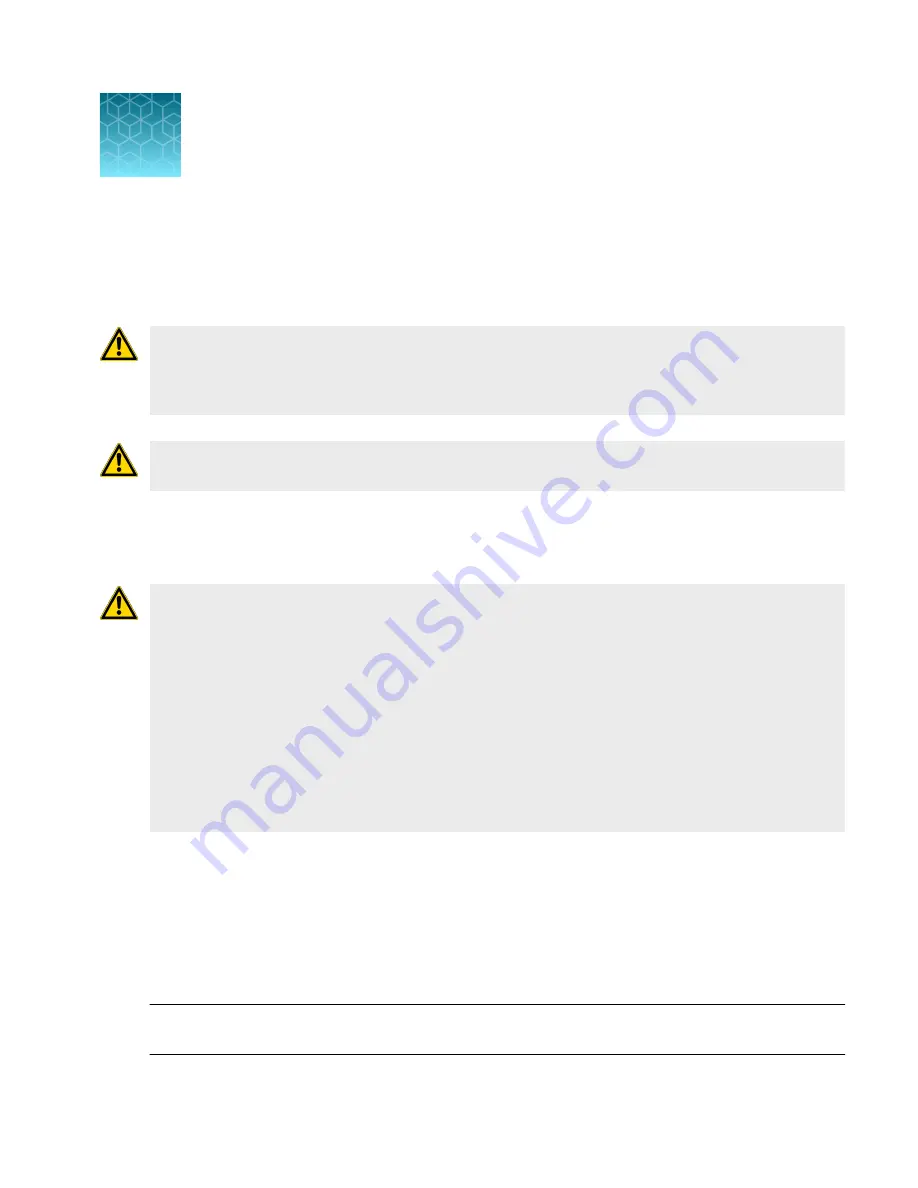
Maintenance
The user is responsible for defining and implementing a suitable maintenance schedule based on their
specific usage of the DynaCellect
™
instrument.
WARNING!
Regular maintenance should be scheduled with Thermo Fisher Scientific to ensure
correct operation of the instrument. Any modifications, revisions, maintenance or repair to the CTS
™
DynaCellect
™
Magnetic Separation System shall be performed by Thermo Fisher Scientific approved
technicians.
WARNING!
Only spare parts and accessories that are approved or supplied by Thermo Fisher
Scientific may be used for maintaining or servicing the product.
Cleaning and maintenance
CAUTION!
Cleaning and decontamination. Use only the cleaning and decontamination methods
specified in the user documentation. It is the responsibility of the operator (or other responsible
person) to ensure the following requirements are met:
·
No decontamination or cleaning agents are used that can cause a HAZARD as a result of a
reaction with parts of the equipment or with material contained in the equipment.
·
The instrument is properly decontaminated a) if hazardous material is spilled onto or into the
equipment, and/or b) prior to having the instrument serviced at your facility or sending the
instrument for repair, maintenance, trade-in, disposal, or termination of a loan (decontamination
forms may be required from customer service). ·
·
Before using any cleaning or decontamination methods (except those recommended by the
manufacturer), users should confirm with the manufacturer that the proposed method will not
damage the equipment.
Clean the surface of the CTS
™
DynaCellect
™
Magnetic Separation System with a damp cloth. Do not
use harsh detergents or organic solvents to clean the unit. The instrument is resistant to the following
chemicals:
• Cleaning agents containing 70% isopropanol, 5–10% bleach or steriprox (6% H
2
O
2
).
In case liquids (e.g., buffer, water) are accidentally spilled on the instrument, wipe the spill using dry
laboratory paper. For any other repairs and service, contact Technical Support.
IMPORTANT!
Do not perform any repairs or service by yourself to avoid damage to the instrument or
voiding the warranty.
5
CTS
™
DynaCellect
™
Magnetic Separation System User Guide
119
Summary of Contents for A55867
Page 197: ......
















































