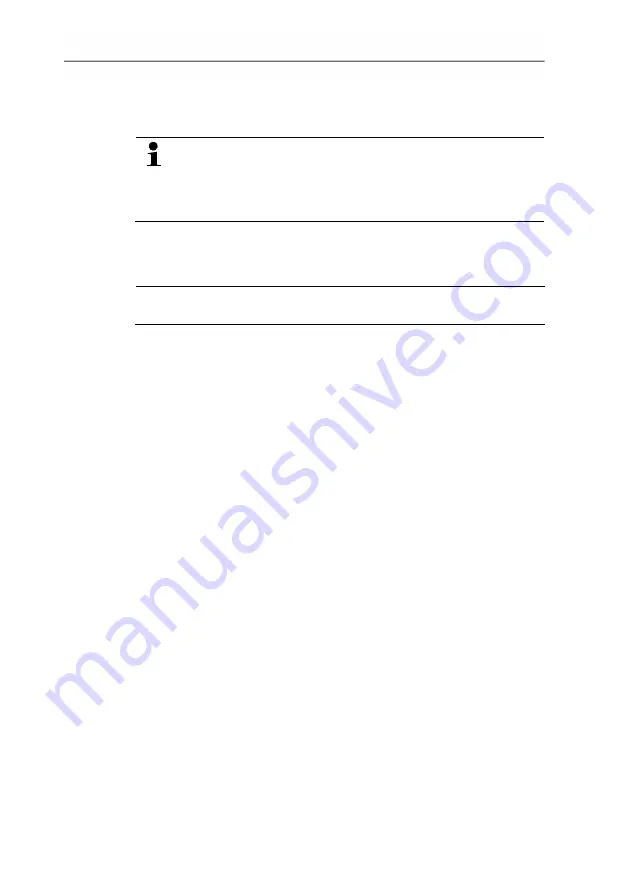
5 Parameterizing, adjusting and analyzing software (P2A software)
55
- The program window is opened (see 5.3.1. User interface).
5.2.2.2.
Establishing a connection with the instrument
The instrument works with limited functionality, if it is only
supplied via the service plug. Some settings, which can be
parameterized in the P2A software, will only be executed
by the instrument, after it has been connected to the
electric power supply.
Multiple instruments can be attached, however only one connection
is active at all times.
✓
USB driver is installed (see 5.2.1.2.
Without the input of a licence key, the software will run only
as a demo version (time limit 30 days).
4. You can download the software under the following link:
https://www.testo.com/download-center. If the installation
program does not start automatically: > Open download folder
and start P2A.exe.
5. Follow the instructions of the installation wizard.
6. Click on [Finish] to complete the software installation.
Installing USB driver).
1.
Start the P2A software.
2.
Connect adapter (supplied with the P2A software) to the service
interface of the instrument (see 4.2.3. Service interface).
3.
Connect instrument/adapter to the PC via the USB interface.
- The instrument file of the attached instrument is shown in the
file list.
5.2.2.3.
Activating the connection with the instrument
> Click on the desired instrument file.
- The selected file is marked in colour and the connection with
the instrument is activated.
If a connection with the instrument is established when the program
is started, the corresponding instrument file is marked
automatically.
Summary of Contents for 6351
Page 2: ...2 ...
Page 33: ...4 Transmitter 33 4 4 5 Overview of the testo 6351 user menu ...
Page 34: ...4 Transmitter 34 ...
Page 35: ...4 Transmitter 35 ...
Page 84: ...0970 6353 en 03 ...






























