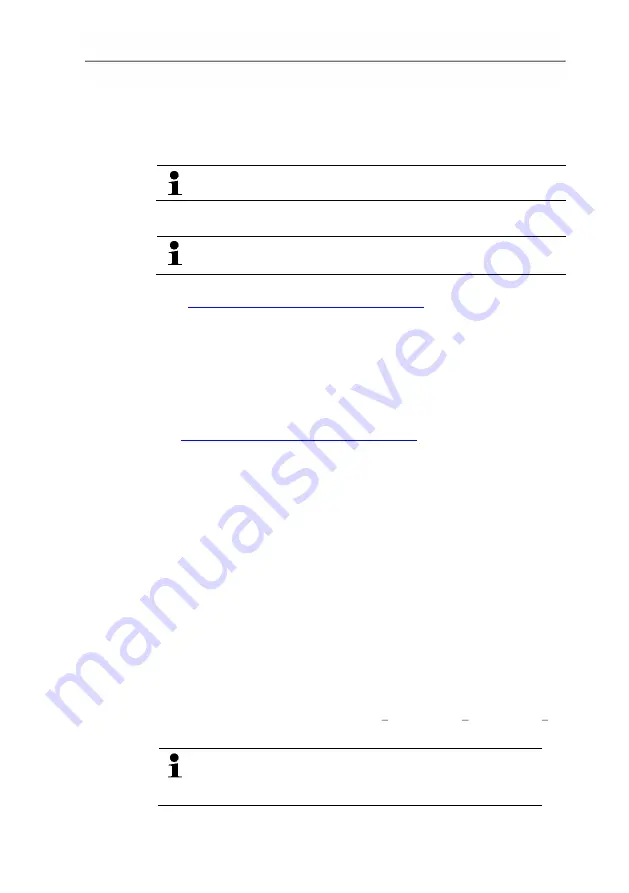
5 Parameterizing, adjusting and analyzing software (P2A software)
54
5.2.
First steps
5.2.1.
Installing the software/driver
Adminstrator rights are required for installation.
5.2.1.1.
Installing P2A software
Without the input of a licence key, the software will run only
as a demo version (time limit 30 days).
1. You can download the software under the following link:
https://www.testo.com/download-center
. If the installation
program does not start automatically: > Open download folder
and start P2A.exe.
2. Follow the instructions of the installation wizard.
3. Click on [Finish] to complete the software installation.
5.2.1.2.
Installing USB driver
1. You can download the USB driver under the following link:
https://www.testo.com/download-center
(Testo USB driver) If
the installation program does not start automatically: > Open
download folder and start USBDriver.exe.
2. Follow the instructions of the installation wizard.
3. Click on [Finish] to complete the software installation.
5.2.1.3.
P2A software upgrade
1.
Download and store P2A software upgrade from
www.testo.com/download-center
(requires registration).
2.
Select folder into which the downloaded Zip file was stored, and
unzip the file.
3.
Start file
P2A upgrade.exe
.
4.
Follow instructions from installation assistant.
5.2.2.
Starting the software
5.2.2.1.
Starting the program
> Click on
All Programs
(Windows
®
7, Windows
®
8, Windows
®
10) |
Testo
|
P2A- Software
.
In Windows 7 the window
User account control
is
opened when starting the software the first time.
> Click on
Accept
.
Summary of Contents for 6351
Page 2: ...2 ...
Page 33: ...4 Transmitter 33 4 4 5 Overview of the testo 6351 user menu ...
Page 34: ...4 Transmitter 34 ...
Page 35: ...4 Transmitter 35 ...
Page 84: ...0970 6353 en 03 ...






























