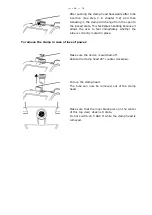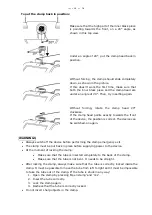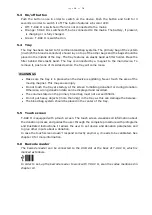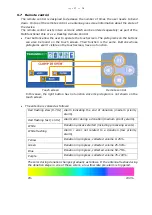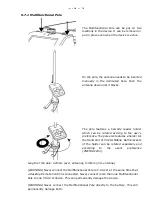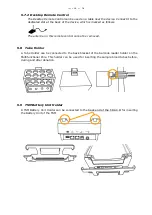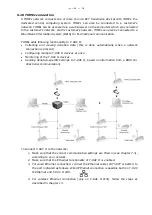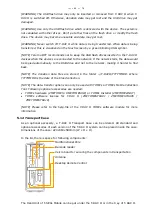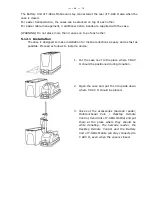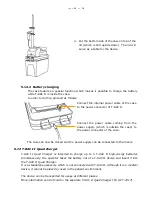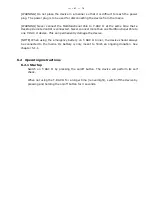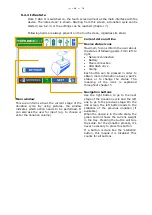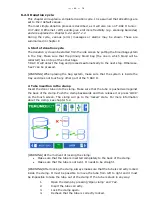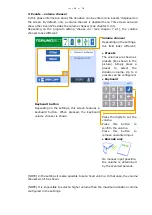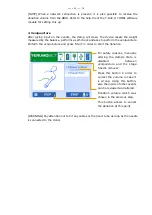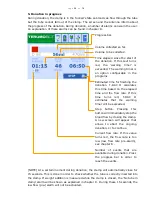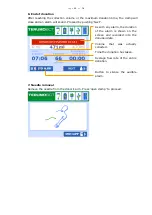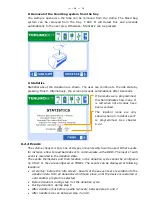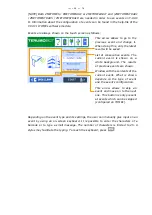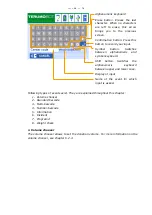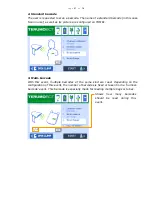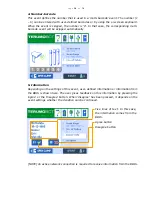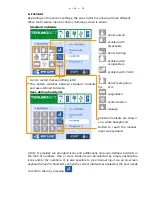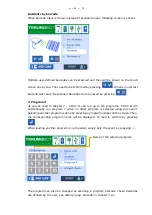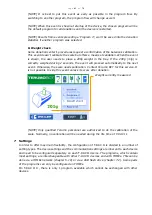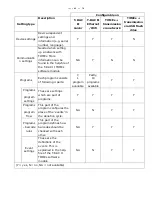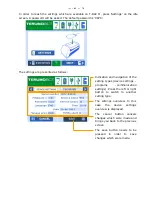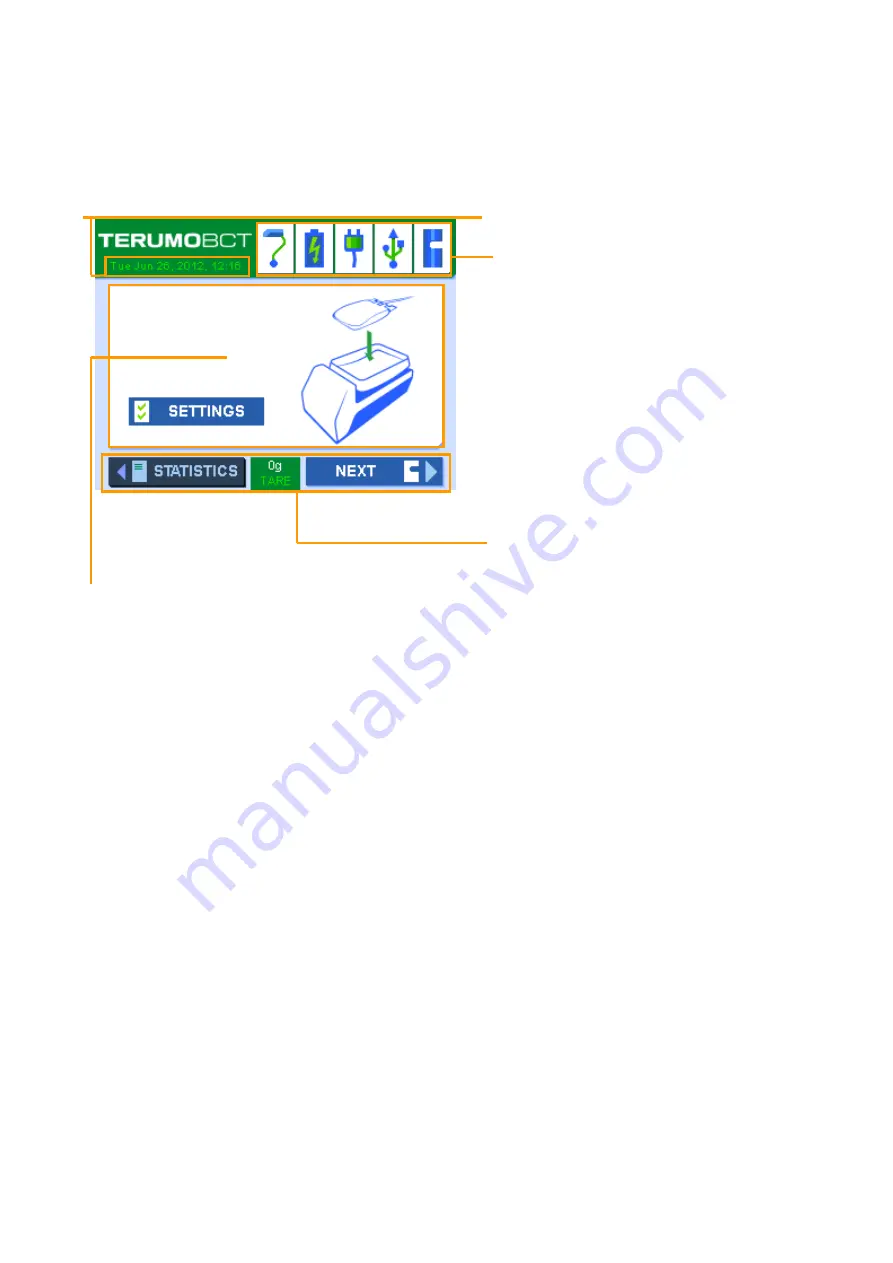
Page
28
of
76
6.2.2
Idle state
Once T-RAC II is switched on, the touch screen will act as the main interface with the
device.
The ‘idle s
creen
’ is shown.
Starting from this screen, a donation cycle can be
started (see 6.2.3) or the settings can be reached (chapter 7 ).
Following fields are always present on the touch screen, regardless its state:
Current date and time
Device status icons
Maximum 5 icons inform the user about
the status of following parts. From left to
right:
•
Network connection
•
Battery
•
Mains connection
•
USB flash drive
•
Clamp
Each button can be pressed in order to
obtain more information about a part’s
status or to change the status. The
meaning of the icons is explained
throughout chapter 5 .
Navigation buttons
Use the right button to go to the next
stage of the donation cycle and the left
one to go to the previous stage. On the
idle screen, the left button leads to the
statistics of the previous donation (if
available).
When the device is in the idle state, the
green button shows the current weight
in the tray. Pressing the button will tare
the scale. For the donation process, it’s
never necessary to press this button.
If a button is dark like the ‘statistics’
button, this means it is disabled. This
counts for all buttons.
Main window
This area informs about the current stage of the
donation cycle. By using pictures, the window
indicates which action needs to be performed. It
can also ask the user for input (e.g. to choose or
enter the donation volume).
Summary of Contents for T-RAC II
Page 68: ......
Page 69: ......
Page 70: ... Nhãn hiệu đã đăng ký Bản quyền Terumo BCT Inc Tất cả các quyền được bảo hộ ...
Page 71: ...02 2020 ...
Page 72: ......
Page 144: ...Page 74 of 76 14 Symbol LS 2208 barcode reader set up ...
Page 145: ...Page 75 of 76 ...