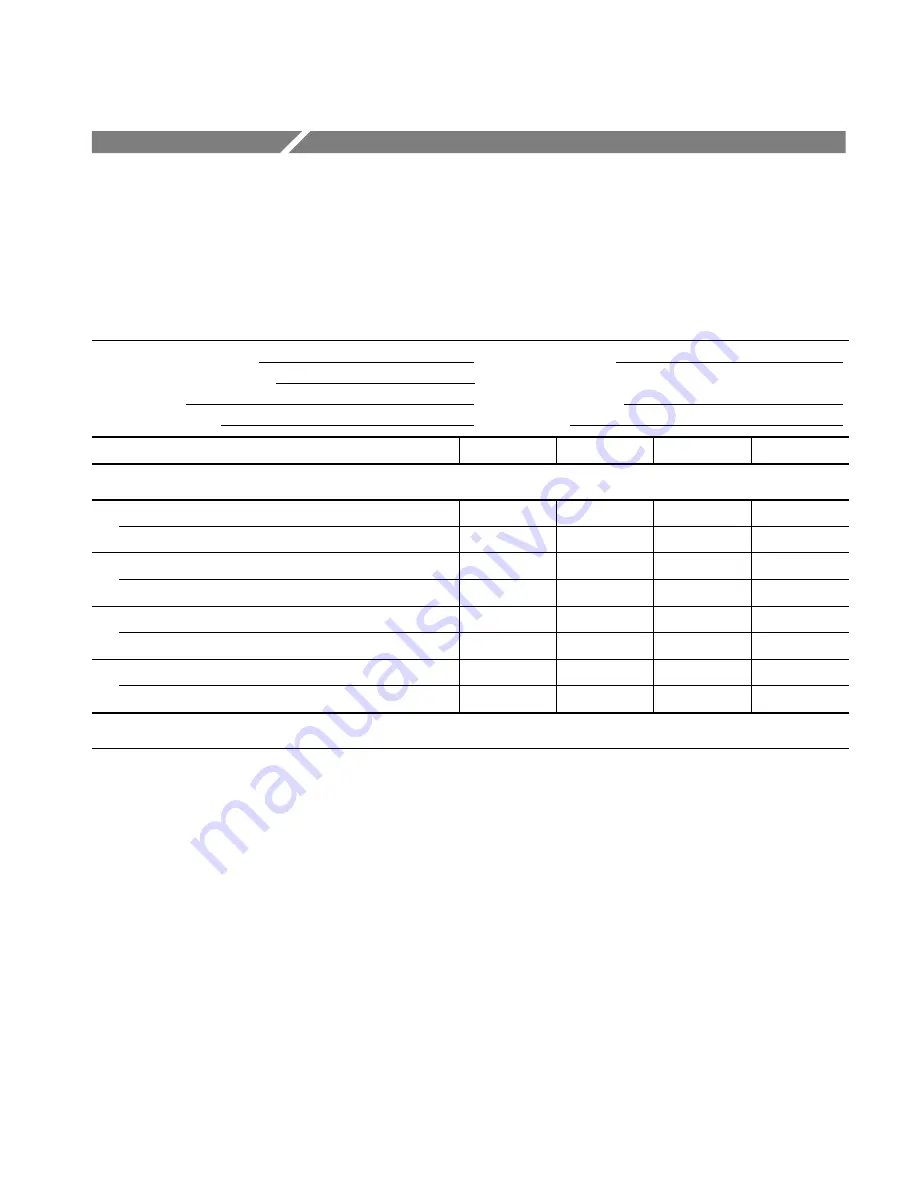
WFM700 Series Waveform Monitors Service Manual
2- 71
WFM700 Audio Module (Option DG) Test Record
Photocopy this form and use it to record the performance test results for the
Audio module (Option DG).
Audio (Option DG) Test Record
Instrument Serial Number:
Certificate Number:
Audio Module Serial Number:
Temperature:
Relative Humidity %:
Date of Calibration:
Technician:
Performance Test
Minimum
Incoming
Outgoing
Maximum
Return Loss
AES 1-2 I/O
Calculated return loss
>25 dB
N/A
AES 3-4 I/O
Calculated return loss
>25 dB
N/A
AES 5-6 I/O
Calculated return loss
>25 dB
N/A
AES 7-8 I/O
Calculated return loss
>25 dB
N/A
Input Amplitude and Sample Rate Range
Summary of Contents for WFM700 Series
Page 4: ......
Page 10: ...Table of Contents vi WFM700 Series Waveform Monitors Service Manual...
Page 14: ...Service Safety Summary x WFM700 Series Waveform Monitors Service Manual...
Page 19: ...Theory of Operation...
Page 20: ......
Page 30: ...Theory of Operation 1 10 WFM700 Series Waveform Monitors Service Manual...
Page 31: ...Performance Verification...
Page 32: ......
Page 88: ...Performance Verification 2 56 WFM700 Series Waveform Monitors Service Manual...
Page 94: ...WFM700 WFM7M Input Module Test Record 2 62 WFM700 Series Waveform Monitors Service Manual...
Page 102: ...WFM700 WFM7HD Input Module Test Record 2 70 WFM700 Series Waveform Monitors Service Manual...
Page 107: ...Adjustment Procedures...
Page 108: ......
Page 132: ...Adjustments 3 24 WFM700 Series Waveform Monitors Service Manual...
Page 133: ...Maintenance...
Page 134: ......
Page 160: ...Removal and Installation Procedures 4 26 WFM700 Series Waveform Monitors Service Manual...
Page 176: ...Repackaging Instructions 4 42 WFM700 Series Waveform Monitors Service Manual...
Page 177: ...Replaceable Parts...
Page 178: ......
Page 194: ...Replaceable Parts 5 16 WFM700 Series Waveform Monitors Service Manual...
















































