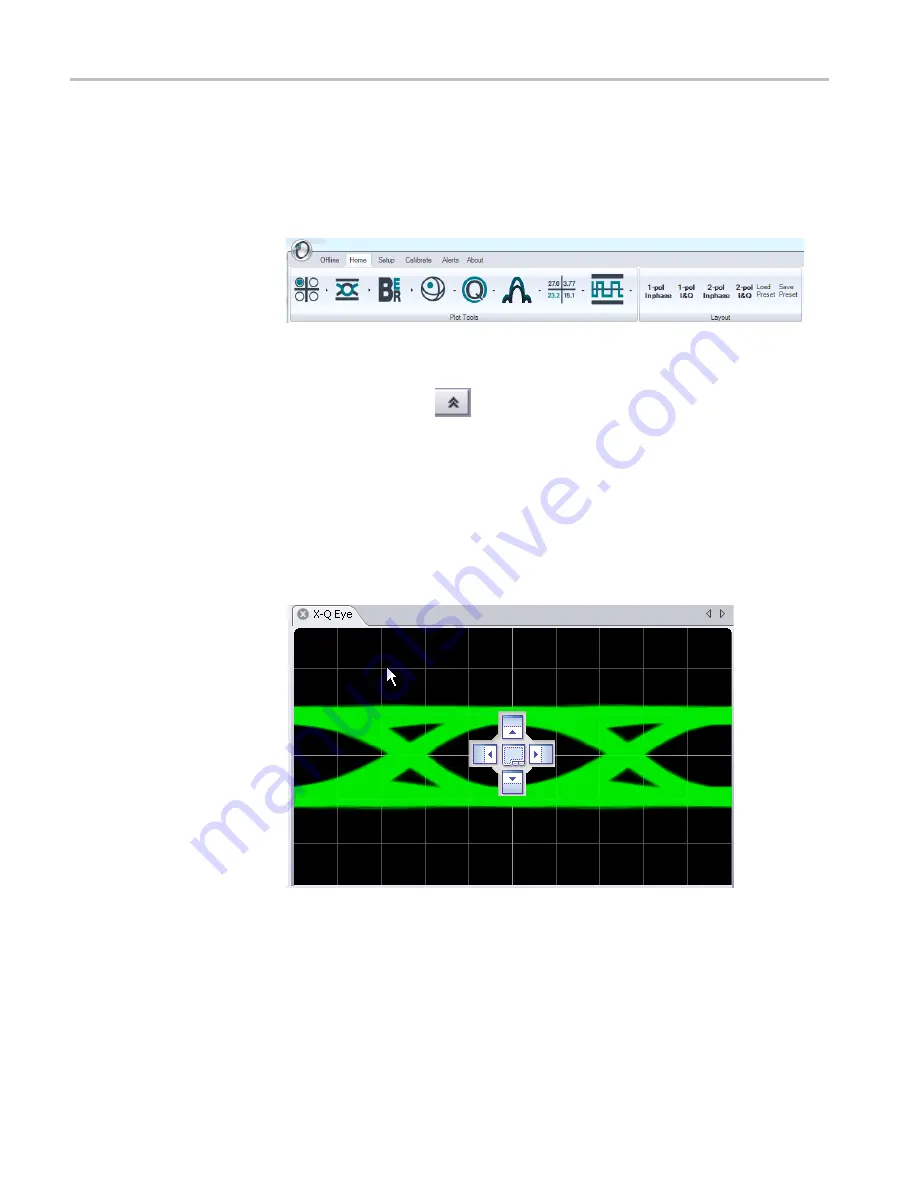
Operating basics
The OUI is designed to allow you maximum control of the graphical presentation.
There are three types of displays in the OUI: ribbons,
fl
y-out panels, and windows.
The Home ribbon, shown below, normally displayed, provides fast access to key
tasks. To get more room for readouts or plots, you can hide the ribbon by double
clicking in the tab area. Bring it back by double clicking again on one of the tabs.
Click on an icon to see the available menu items from which to select.
Flyout panels are used for information that is needed less often. Click on the
double arrow on a tab
displays or hides the contents of that tab.
The graphics windows can be docked or free
fl
oating. To move a graphics
window, click and hold over the tab then drag. As you drag the window, different
docking targets will appear as shown below. Moving the pointer to the center of
the target will cause the window being dragged to be displayed on top of the
existing window. Dragging it to one of the four squares surrounding the center of
the docking target will split the window so that both the new and old windows
are visible. You may also drag the window to another monitor or leave it free
fl
oating in front of the OUI main window.
24
OM4000D Series Coherent Lightwave Signal Analyzer
Summary of Contents for OM4006D
Page 2: ......
Page 6: ......
Page 22: ...Compliance information xvi OM4000D Series Coherent Lightwave Signal Analyzer...
Page 24: ...Preface xviii OM4000D Series Coherent Lightwave Signal Analyzer...
Page 100: ...Taking measurements 76 OM4000D Series Coherent Lightwave Signal Analyzer...
Page 146: ...Appendix D Automatic receiver deskew 122 OM4000D Series Coherent Lightwave Signal Analyzer...
Page 202: ...Appendix H Cleaning and maintenance 178 OM4000D Series Coherent Lightwave Signal Analyzer...
Page 205: ...Index W Waveform averaging 48 OM4000D Series Coherent Lightwave Signal Analyzer 181...
















































