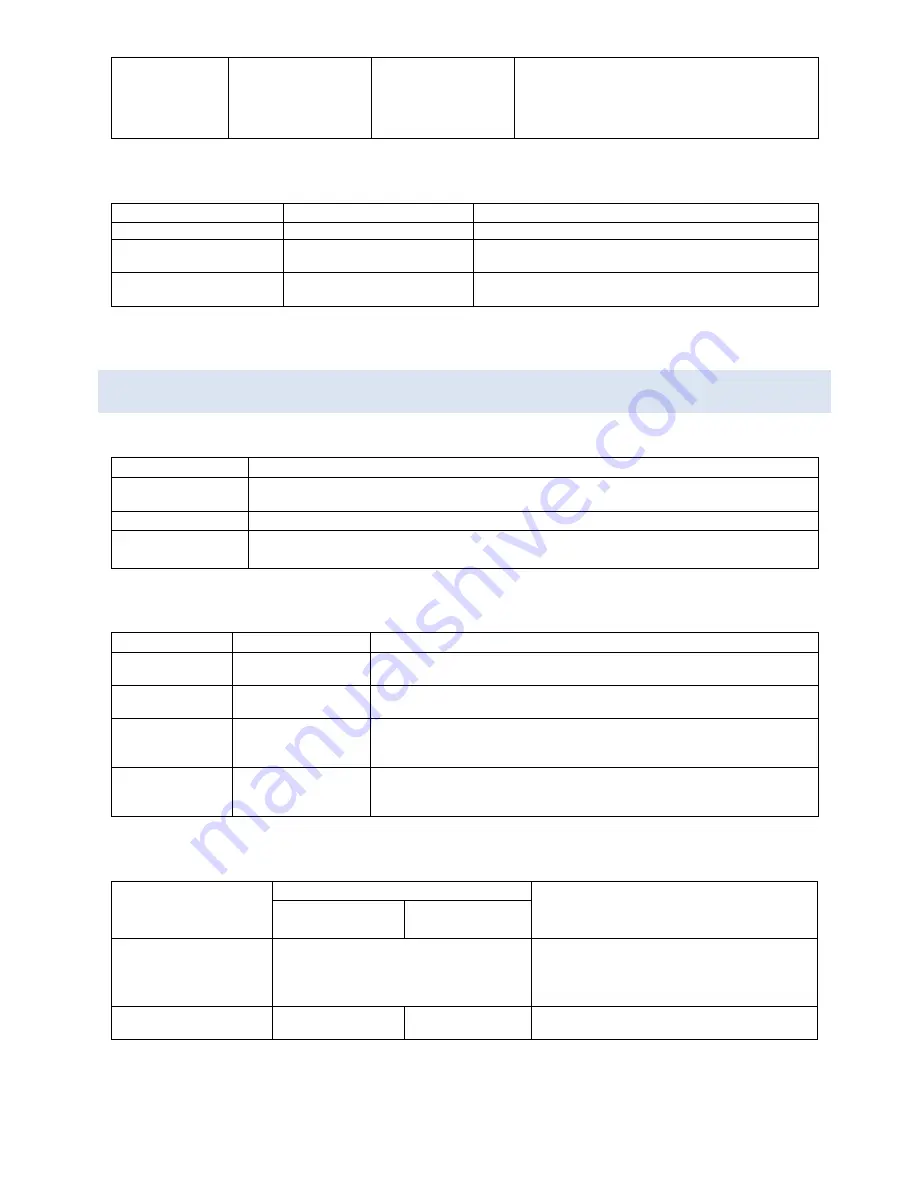
86
Fire Alarm
-
Lights
red
const.
If fire event registered by more than one
detector assigned to a
partition with “double
e
vent” mode enabled.
Even if one detector assigned to a partition with
“single event” mode has registered fire alarm
LED 4
Status
Индикатор «4»
Onset Conditions
No failures
Lights
green
const.
No system failures
Non-critical failure
Blinks
green
There is one or more system failures that do not affect
operability of the system
Critical failure
Blinks
yellow
There is one or more system failures that affect oper-
ability of the system
17.2 WIRELESS ZONES EXTENDER WE 2.4 GH
Z
LED
Description
POWER
Displays WE power supply status, including
Zоne input status for external power supply
supervision
ALARM
Displays radio network status
RADIO
NETWORK
Displays status of the module installed into
Slot
А
POWER
LED
Status
POWER LED
Onset Conditions
Power normal
Lights
green
const.
Main power supply is present, voltage is normal. Backup power supply
is present, voltage is normal.
Switch to backup
power
Blinks
green
Backup power supply is present, voltage is normal. Main power supply
disconnected or voltage is below normal.
Backup power
failure
Blinks
yellow
twice
per second. Pulse
duration is 0.25 sec
Main power supply is present, voltage is normal. Backup power supply
disconnected or voltage is below normal
Power failure
Blinks
yellow
once
per second. Pulse
duration is 0.5 sec
Main power supply disconnected or voltage is below normal. Backup
power supply voltage is below normal.
ALARM
and
RADIO NETWORK
LEDs
Status
LEDs
Onset Conditions
ALARM
RADIO
NETWORK
WE not registered
Not lit
WE not registered or registration data are
cleared as a result of device reset to default
settings
WE registered
Lights
green
const.
-
Data exchange via RS-485 interface is nor-
mal
Summary of Contents for ASTRA ZITADEL
Page 3: ...3 15 EVENT LOG 72 16 SYSTEM USERS 75 17 LED INDICATION 85...
Page 21: ...21 6 2 ASTRA 8945 PRO COMMON WIRING DIAGRAM...
Page 22: ...22 6 3 WIRING DIAGRAM FOR SYSTEM COMPONENTS...
Page 23: ...23...
Page 24: ...24...
Page 25: ...25...
Page 26: ...26...
Page 27: ...27...
Page 28: ...28...
Page 73: ...73 3 Click Apply 4 Click Report icon to create a report...
Page 74: ...74 5 Click icon to create a list of events per shift...









































