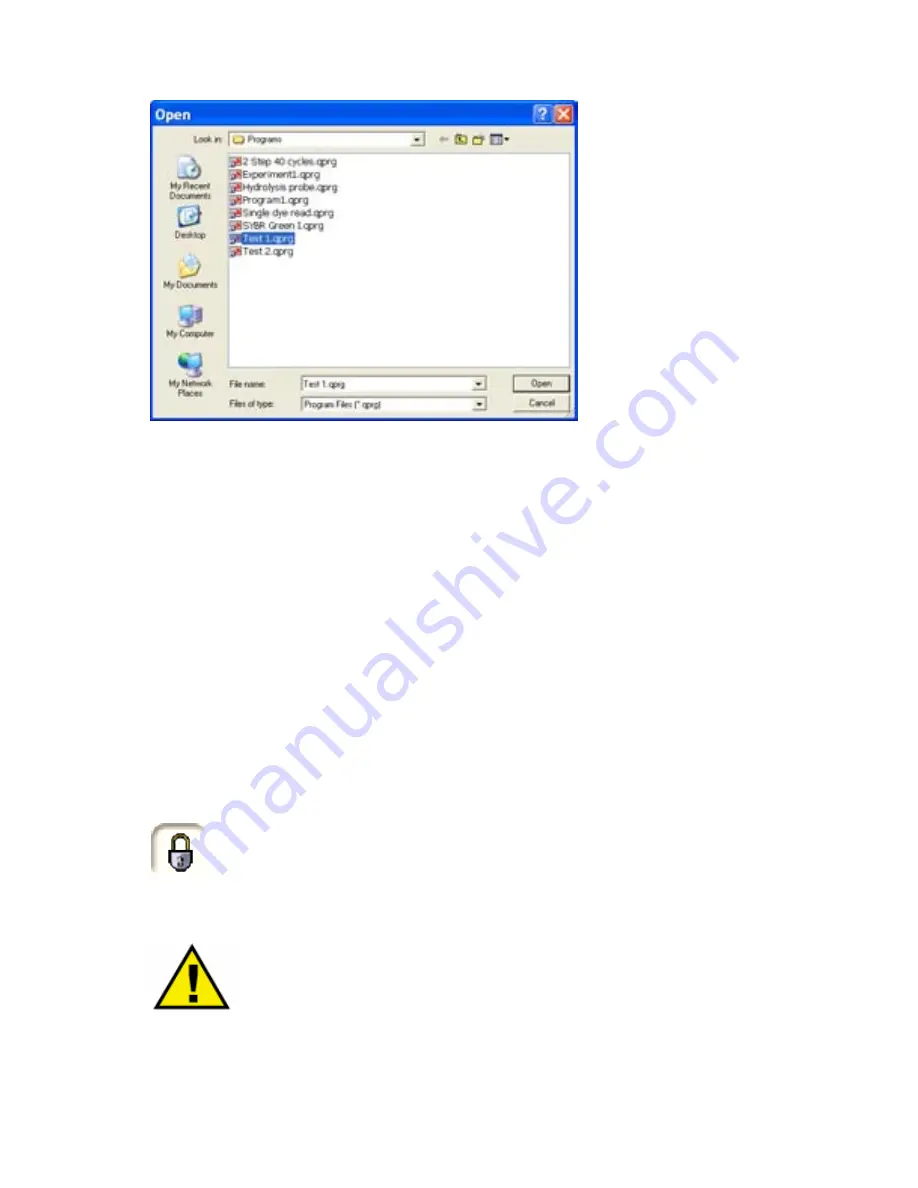
72
•
Highlight a folder and click
Open
to open up the program file in Experiment Editor. The
template is ready to use.
3.4.3.8
Edit a program
A program already present in the Experiment Editor can be edited simply and easily by clicking the
Edit
button in the Program pane of the Experiment Editor. Clicking the
Edit
button will open up the
program within the Program Editor thus providing all the same functionalities as if defining a
program from new. Any of the thermal cycling or read parameters can be defined or changed from
here.
•
Click
Done
to return to the Experiment Editor and the edited program will appear in the
Program pane.
3.4.3.9
Create a new program from the Home page
Clicking on
Create a new program
from the Home page provides a quick link through to the
Program Editor. Define the thermal cycling parameters, the filter cartridge settings and the read
points as detailed in section 3.4.3. The program must be saved to the Program Library to become
available for browsing.
3.4.3.10 Saving a program to the library folder
The program file can be saved at any point during the setup using typical Windows commands.
However, if the padlock icon in the top-left of the Editor screen is locked, the current file
in use is designated
read only
. This provides a useful tool to protect against the
accidental over-writing of files meaning that this file would have to be saved under a
different file name.
This function can be turned off by simply clicking the padlock icon or by choosing the
File
option in
the menu bar and clicking on
Lock
.
IMPORTANT:
Certain characters must not be used in the file name otherwise it
may become corrupted and you may not be able to open the Results file. These
characters are: < > & ‘ “






























