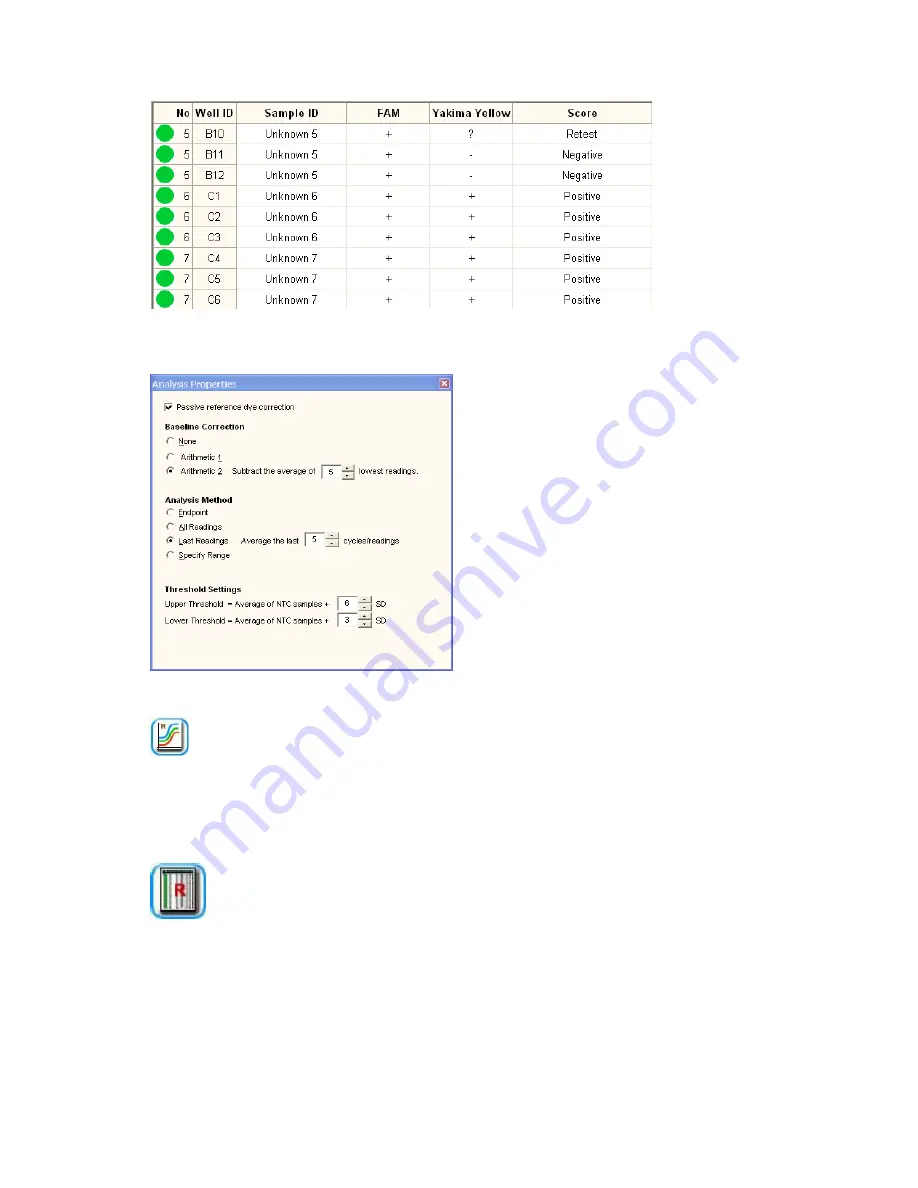
152
4.8.3.1
Viewing and changing the parameters
Click the
PAR
button next to one of the graphs
to bring up the analysis settings for plus-minus
scoring. If any settings are changed, the data
will be recalculated and the graphs and results
table updated accordingly.
The settings or analysis method can also be
changed by accessing the
Analysis Selection
box from the Results Editor main page.
If a PRD was assigned in the dye usage box,
then the PRD correction options can be
accessed by clicking the PAR icon next to the
raw data graph.
If the raw data graph is not shown click the raw data graph icon:
4.8.4 PrimeQ Report
The report options can be changed from within the report tab of the Results Editor. Click on the
Report Options
icon, which will bring up the Report Options box. Tabs will display the report
options relevant for each stage. Change as appropriate and click
Done
to finish.
4.8.5 Quick guide to plus-minus scoring analysis
1. In the Analysis Selection box, highlight the stage on which plus-minus scoring is to be
performed and click
Edit
.
2. In the Analysis Wizard Selection box, select
Plus-minus scoring
from the drop-down menu
and assign a use next to the appropriate dye(s) name. Click Next.
3. If a PRD was assigned, the PRD correction screen will be displayed. Choose whether to
perform a PRD correction on the data and click
Next
.






























