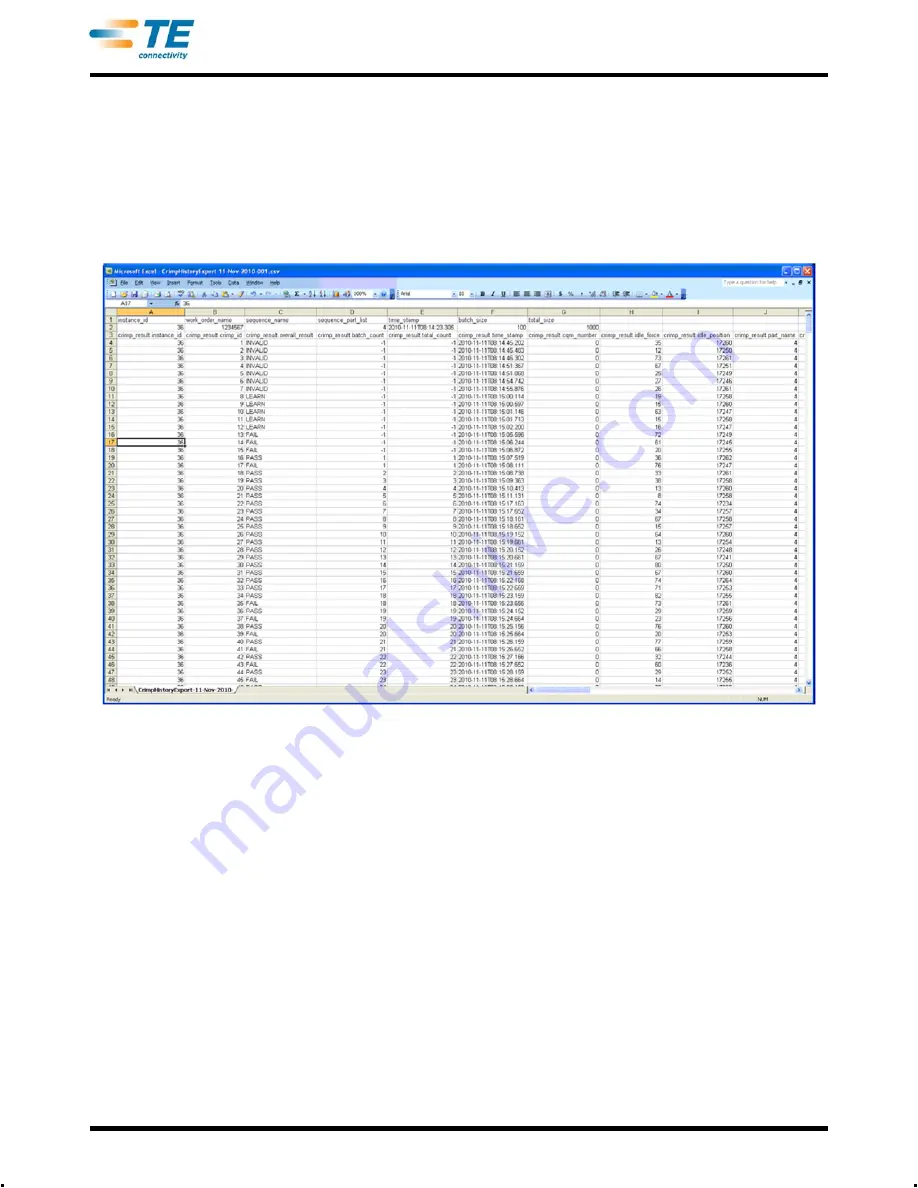
409-10100
42 of 59
Rev C
Raw Data Output File
When the “Save Raw Data” button is pressed all the data about the selected production run will be saved to a
file. The file is a comma delimited file suitable to be viewed in a spread sheet program like Microsoft Excel.
The first and second line shows the Production Run information.
Then each crimp and its results are listed. The column data is the same as that shown in the Crimp Detail
View. This comma delimited file can be used to analyze the production results.
G. Report Setup
Touch the icon to select the
Report Setup
screen.
This mode allows you to format the statistic reports that are generated for printing or saving as a pdf to a USB
Flash drive.
Touch the Company Name and enter the name you choose.
You can import an image, for example your company logo, by touching the
Choose File
button
.
The image
must be either a PNG (*.png) or JPG (*.jpg or *.jpeg) image format. It will be scaled to fit an area that is 200 x
50 pixels. You may need to edit the image first so that it will scale correctly. The image needs to be placed on
a USB Flash Drive before selecting Choose File. After the image is loaded it will be shown in the Image
Preview area.
Choose Paper/Output size to select between
Letter
or
A4
size paper.
Summary of Contents for Crimp Quality Monitor II
Page 30: ...409 10100 30 of 59 Rev C...
Page 41: ...409 10100 41 of 59 Rev C...






























