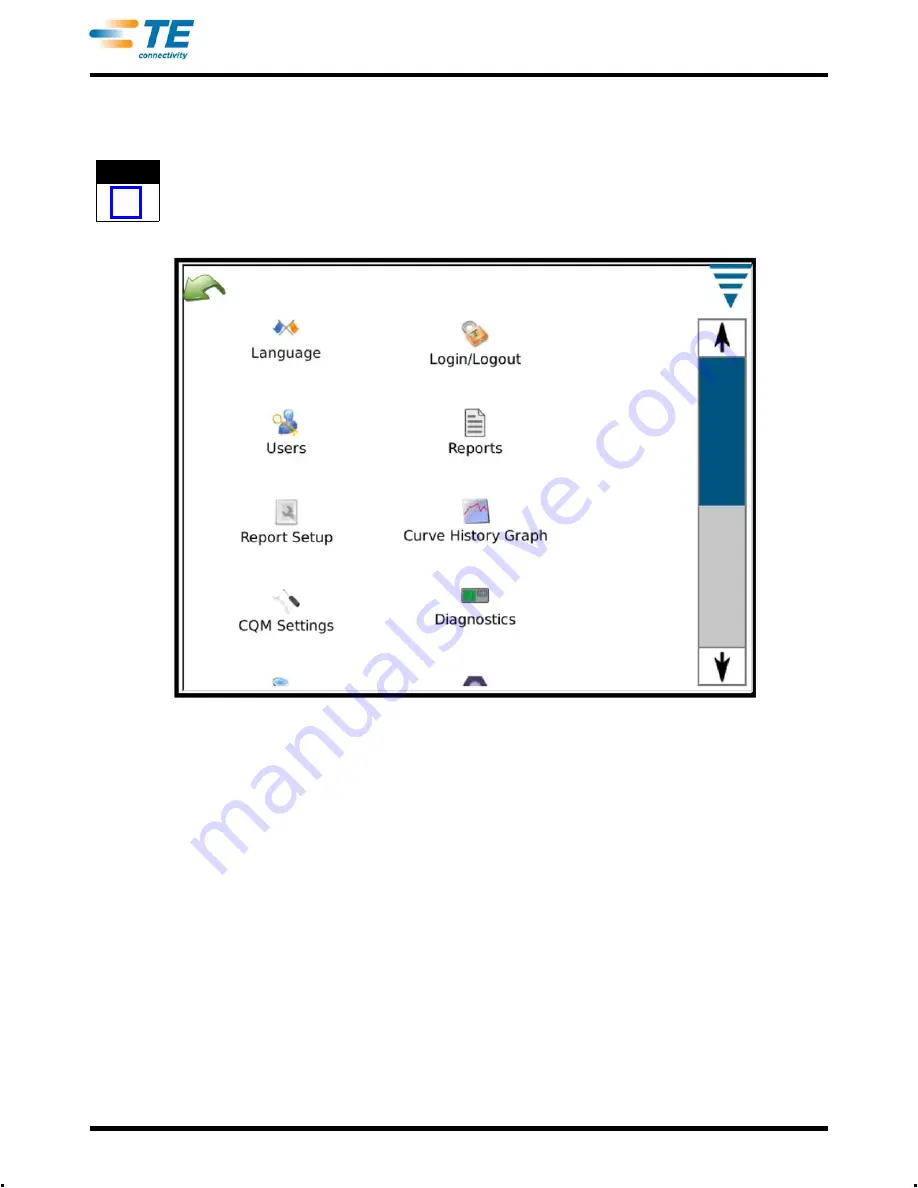
409-10100
31 of 59
Rev C
6. CONTROL PANEL
Touching the Control Panel icon on the main menu screen brings up the control panel. The following control
panel tools are to be used by the CQM administrator.
NOTE
i
For System Settings, refer to Paragraph 3.3. For CQM II settings, refer to Paragraph 3.4.
.
A. Language Icon
To pick a language, touch the language icon, then select the appropriate language and save it.
Touch the icon to select the Language screen. Choose the language from the drop down list. If you want the
selected language to be used when the unit powers ON, select the radio button
Default Language
when the
language is selected.
B. Login/Logout
Touch the icon to select the Login/Logout screen. The user that is logged on will be displayed. Choose
Logout
to select a new user. Choose the new user from the drop down list and then enter the password for
that user.
The initial system only has a single User, the Administrator. If no password is selected there is none needed
to Login/Logout of the system. Once additional users are added or a password is entered for the
Administrator,
then
a password will be required to Login/Logout of the system.
C. Users
•
Add New User
First enter the user name. Then enter the user password and then verify the password by entering it again.
Choose
Add User
to finish.
Summary of Contents for Crimp Quality Monitor II
Page 30: ...409 10100 30 of 59 Rev C...
Page 41: ...409 10100 41 of 59 Rev C...






























