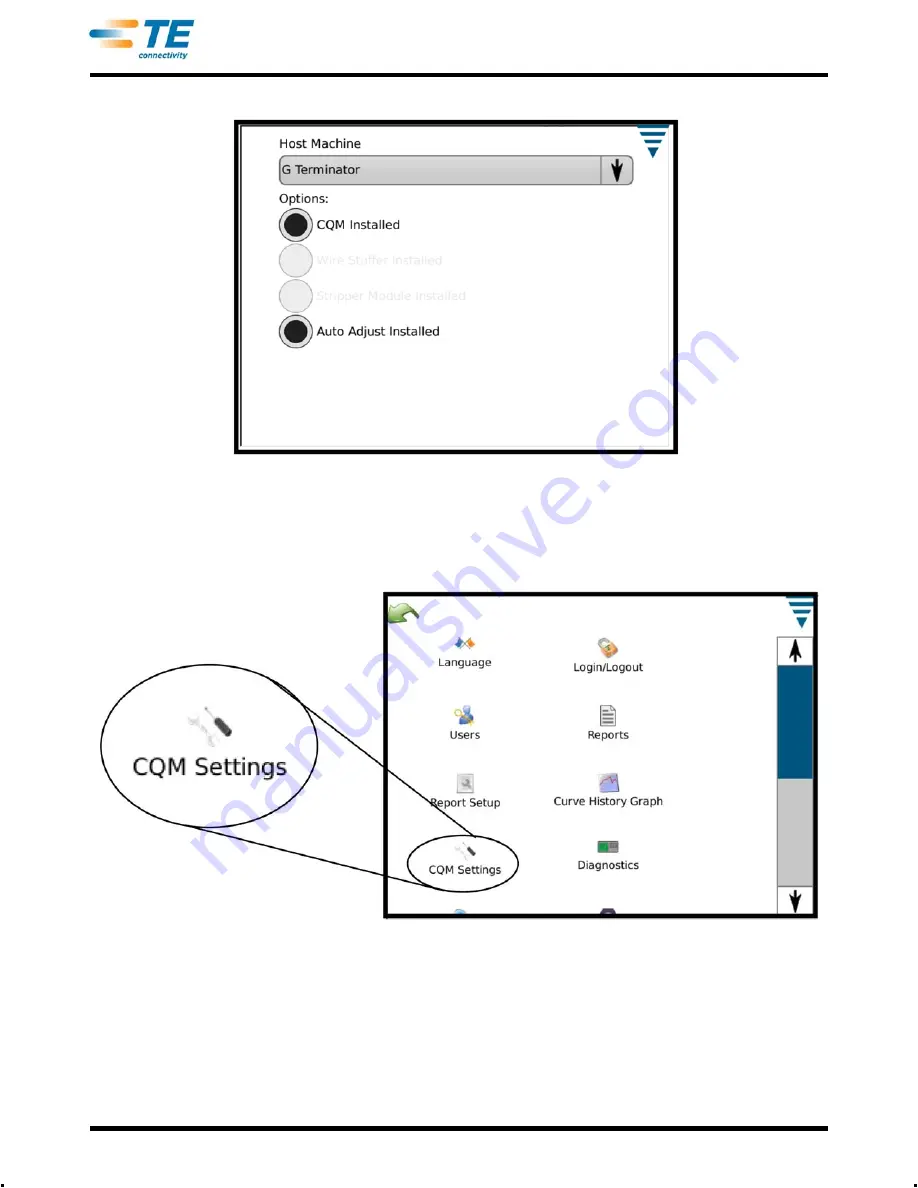
409-10100
10 of 59
Rev C
3.4. CQM Settings
The “CQM Settings” refers to the initial setup of the CQM II --
PRIOR
to production and is to be performed by the
CQM administrator. For system setup information refer to Section 6.
Touch the control panel icon to bring up the control panel screen shown below.
Summary of Contents for Crimp Quality Monitor II
Page 30: ...409 10100 30 of 59 Rev C...
Page 41: ...409 10100 41 of 59 Rev C...

























