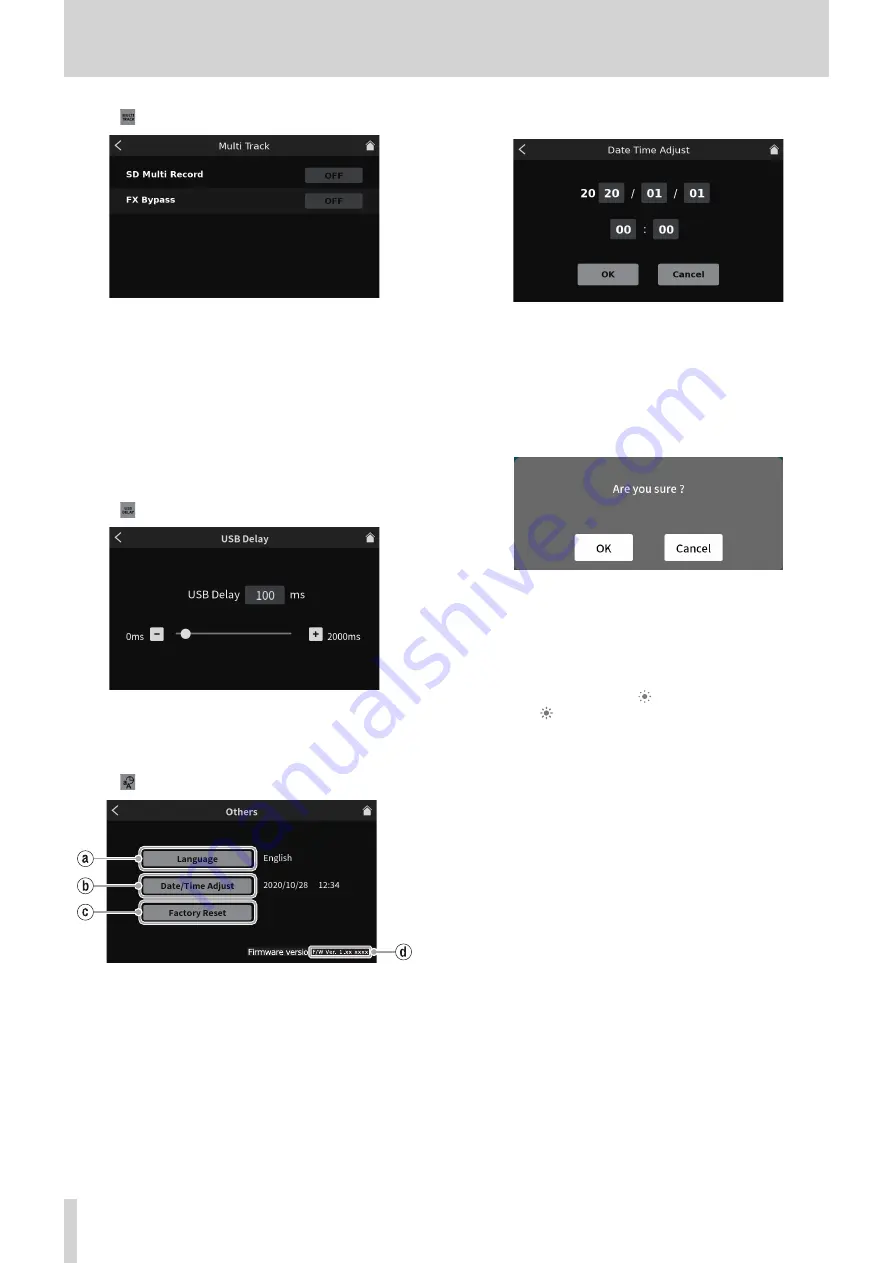
8 - Touchscreen Functions
2
MULTI TRACK
Tap the
MULTI TRACK icon to open the Multi Track Screen.
Multi Track Screen
o
SD Multi Record
Options: ON (default), OFF
When on, 14 channels, including all inputs and the stereo mix,
will be recorded. When off, only the stereo mix will be recorded.
o
FX Bypass
Options: ON, OFF (default)
When this function is on, the pre-fader audio will be multitrack
recorded. The stereo mix, however, will record the post-fader
audio, including effects.
3
USB DELAY
Tap the
USB DELAY icon to open the USB Delay Screen.
USB Delay Screen
o
Use the slider and the [-] and [+] buttons to adjust the USB Delay
time. (The default value is "0".)
4
Other settings
Tap the
other settings icon to open the Others Screen.
Others Screen
`
Language
Tap the Language button to open the language list.
Swipe the list up and down and select the language.
English
: Use English (default setting)
日本語
: Use Japanese
Français
: Use French
Español
: Use Spanish
Deutsch
: Use German
Italiano
: Use Italian
Русский язык
: Use Russian
中文
: Use Chinese
한글
: Use Korean
1
Date/ Time Adjust
Tap this to open the Date/ Time Adjust Screen shown below.
Date/ Time Adjust Screen
Swipe the year (last two digits of Western calendar), month, date and
time up and down to set them.
After checking the input values, tap the “OK” button to confirm.
2
Factory Reset
Tap this to restore the various settings stored in the memory of the
unit to their factory default values.
Tapping this button will open the following message.
Tap “OK” to start initializing.
3
Firmware version
This shows the current firmware version.
5
Brightness adjustment
Move the slider left and right to change the brightness of the touch-
screen and the unit LEDs.
o
Move the slider left (toward
) to make them dimmer or right
(toward
) to make them brighter
6
AUTO POWER OFF
When the AUTO POWER OFF switch is on, the unit will turn itself off
automatically if no input signal* (above −60 dBFS) has been detected
and no operation has been conducted for 30 minutes.
o
We recommend leaving the AUTO POWER OFF switch off normally
during use.
* Even when connected by Bluetooth or USB, the unit will turn off
automatically after the above time if no audio is input.
36
TASCAM Mixcast 4



























