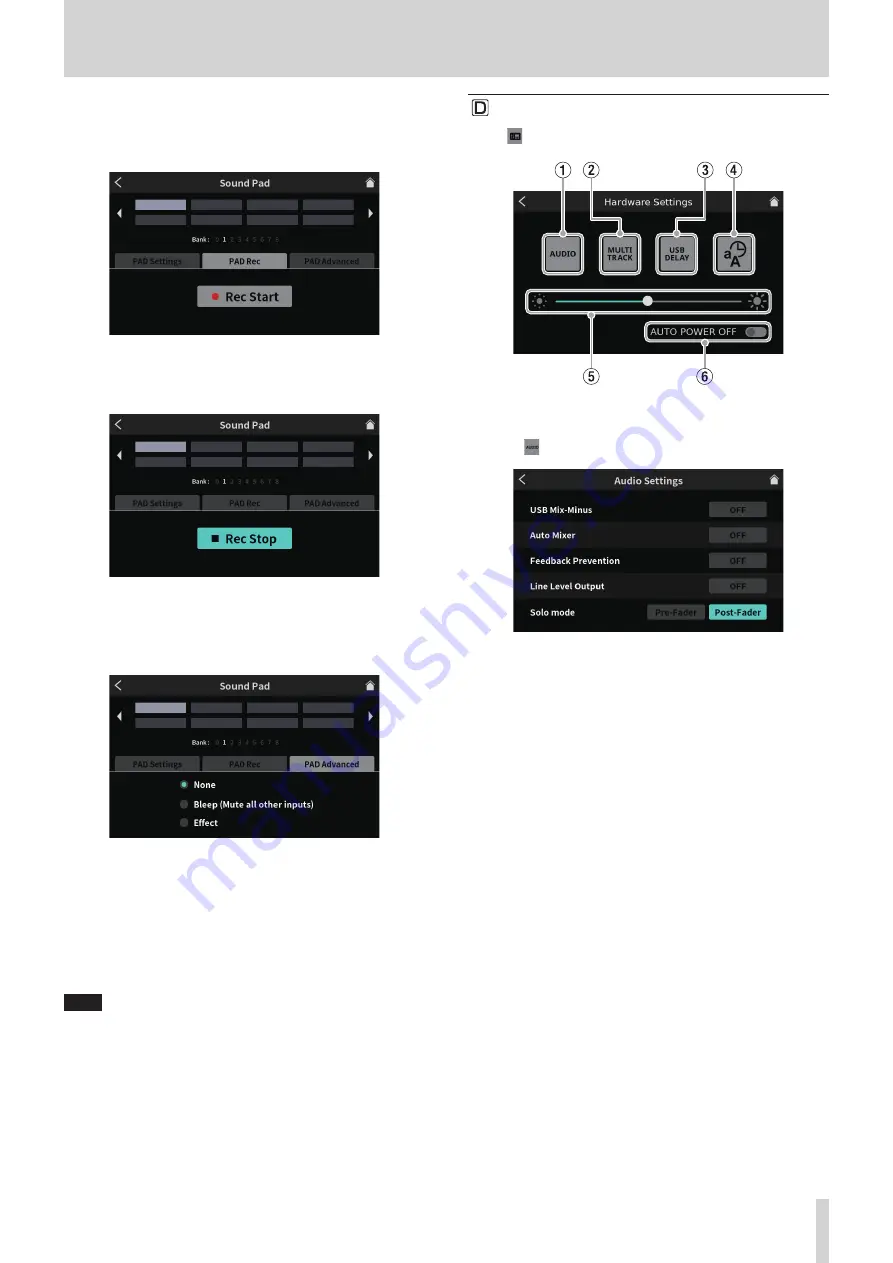
8 - Touchscreen Functions
9
PAD Rec
Effect sounds and BGM can be captured from each input signal.
Operate the channel faders of the input signals you want to record
(
e
), and tap the “
0
Rec Start” button to start recording.
Sound Pad Screen ready to record
o
While recording, the “
8
Rec Stop” button is shown. Tap this to
stop recording.
Sound Pad Screen ready to stop recording
0
PAD Advanced
Apply mic setting effect settings.
(See "Assigning effects to Sound Pads" on page 24.)
Pad Screen showing advanced options
o
None
No advanced option set.
o
Bleep (Mute all other inputs)
This sets a bleep sound.
For example, when the bleep sound is assigned to a pad, sound
that you do not want to record can be overwritten for as long as
the pad is pressed.
NOTE
The beep sound is output at a fixed volume.
(It is not affected by the pad channel fader.)
o
Effect
Settings made on the Effect Setting screen, as explained in See
"
Mic settings" on page 27, can be assigned to pads.
For example, a sound adjusted with the Voice Changer function
on the Effect Setting Screen for Mic Input 1 can be assigned to
a pad, and that sound can be played for as long as the pad is
pressed during recording.
Hardware Settings
Tap the
hardware settings icon to access the following settings.
Hardware Settings Screen
1
AUDIO
Tap the
AUDIO icon to open the Audio Settings Screen.
Audio Settings Screen
o
USB Mix-Minus
Options: ON, OFF (default)
By turning this function on when conducting a telephone inter-
view or remote recording using a smartphone or computer, the
return of sound being recorded and the generation of echo at the
other end can be prevented.
o
Auto Mixer
Options: ON (default), OFF
By turning this function on, adjustments will be made automati-
cally to keep the output sound at a fixed level while maintaining
the balance of the inputs.
o
Feedback Prevention
Options: ON, OFF (default)
By turning this function on, MUTE switches are automatically
activated on channels when their inputs become saturated, sup-
pressing feedback caused when sound from speakers is returned
to mics.
o
Line Level Output
Options: ON, OFF (default)
Turning this function on keeps the output level of the MONITOR
OUT and LINE OUT jacks at a standard level and disables the
MONITOR OUT knob (
5
) on the top of the unit. This setting is
turned off when the unit is turned off.
o
Solo Mode
Options: Pre-Fader, Post-Fader (default)
When Pre-Fader is selected, input sounds can be heard before
they are affected by fader and muting settings.
TASCAM Mixcast 4
35




























