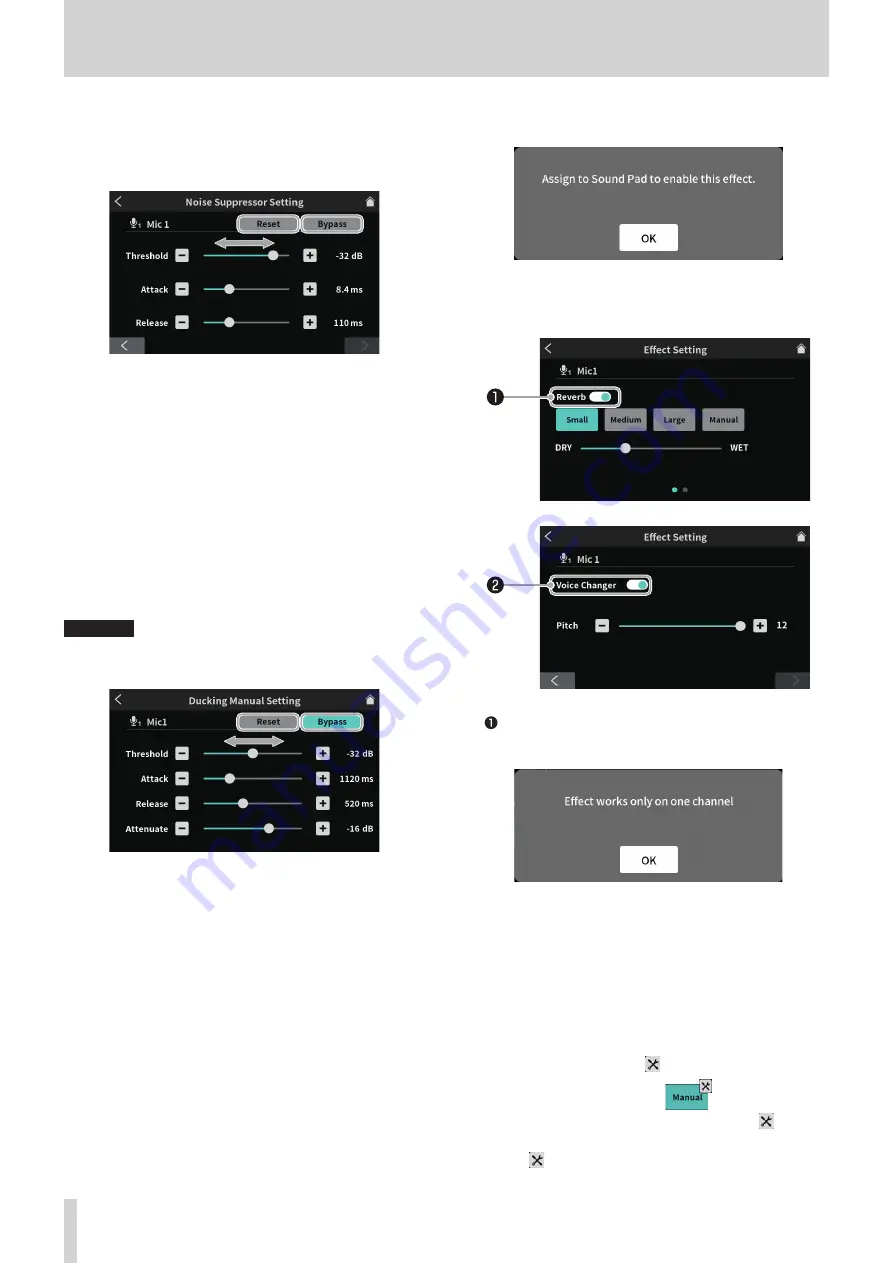
8 - Touchscreen Functions
When done making settings on the first page of the Noise
Suppressor Setting Screen, tap the [>] button at the bottom of the
screen to open the second page.
o
The following settings can be made on the second page of the
Noise Suppressor Setting Screen.
Noise Suppressor Setting Screen page 2
o
Reset
Tap this to restore changed settings to default values.
o
Bypass
Tap to bypass Noise Suppressor adjustments.
Use the slider and the [-] and [+] buttons to adjust the levels of
the following setting values.
o
Threshold
This sets the base noise level value.
o
Attack
This sets the time before noise suppression starts.
o
Release
This sets the time until noise suppression stops.
o
Ducking manual settings (MIC)
This opens the Ducking Manual Setting Screen.
ATTENTION
The ducking function can only be used with MIC INPUT 1.
It is not available for MIC INPUT 2–4.
Ducking Manual Setting Screen
o
Reset
Tap this to restore changed settings to default values.
o
Bypass
Tap to bypass ducking adjustments.
Use the slider and the [-] and [+] buttons to adjust the levels of
the following setting values.
o
Threshold
Set the MIC INPUT 1 input level.
o
Attack
This sets the time before MIC INPUT 1 ducking starts.
o
Release
This sets the time until MIC INPUT 1 ducking stops.
o
Attenuate
This adjusts the amount of level reduction for signals other
than MIC INPUT 1.
4
Effect Setting
Tapping this will open the following confirmation message. Tap “OK”
to close the message and open the Effect Setting Screen.
Tapping “OK” opens the first page of the Effect Setting Screen.
The Effect Setting Screen has two pages.
(Tap the [>] button at the bottom of the Effect Setting Screen to
switch to the second page.)
Effect Setting Screen page 1
Effect Setting Screen page 2
Reverb switch
Tapping this will open a confirmation message. Tap “OK” to close
the message.
Tapping “OK” will turn the switch on and enable selecting from
the following Reverb settings.
o
Small
: This has the smallest amounts of reflections and
reverb sound.
o
Medium
(default)
: This setting is between small and large.
o
Large
: This has the greatest amount of reflections and re-
verb sound.
o
DRY/WET : Move the slider to adjust the amount of the reverb
effect.
o
Manual
: This allows detailed reverb adjustments.
Tap to show the
settings icon. *
o
Tapping another icon will make the
set-
tings icon disappear.
* Tap the
settings icon to open the Reverb Manual Setting Screen
(page 31).
30
TASCAM Mixcast 4






























