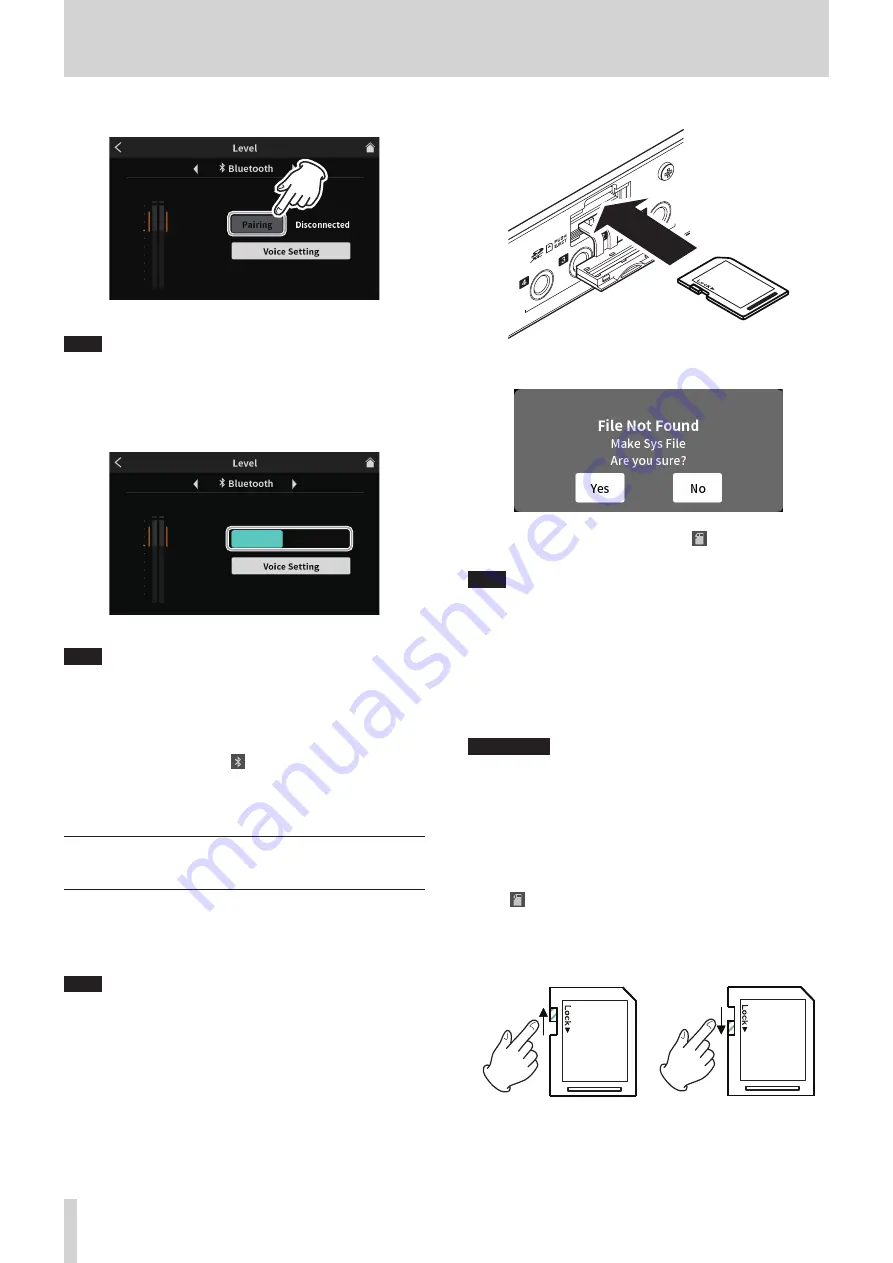
3 - Preparation
2. This will open the Level Screen shown below. Tap the Pairing button
to start pairing with the Bluetooth device.
Level Screen
NOTE
After the unit is turned on, the unit will automatically activate pairing
mode for some time. Then, it will deactivate pairing mode.
3. While searching for Bluetooth devices, the “Pairing” button will be
highlighted and “Searching…” will appear in the message field to its
right.
Pairing
Searching...
Level Screen
NOTE
If connecting does not complete after some time, pairing mode will
be deactivated automatically. To reactivate pairing mode, tap the
“Pairing” button again.
4. Select “TASCAM Mixcast” on the Bluetooth device to be paired.
5. When Bluetooth connection is confirmed, “Connected” will appear
in the message field, and the
Bluetooth icon will appear at the
top right of the Home Screen.
6. After completing the Bluetooth connection, set Voice Setting
options as explained in See "
Bluetooth settings" on page 33.
SD card insertion, removal and write
protection
Loading SD cards
This unit uses SD cards for recording and playback.
This unit can use SD cards that are Class 10 or higher and compatible
with SD, SDHC or SDXC standards.
NOTE
i
This product does not include an SD card.
Please purchase any that you need for your uses.
i
We recommend using SD cards with capacities of at least 64 GB
because multitrack recordings of all channel inputs use large
amounts of space.
i
A list of SD cards that have been confirmed for use with this unit can
be found by accessing the TEAC Global Site (http://teac-global.com).
Check the page for this product. You can also contact TASCAM cus-
tomer support.
1. Open the SD card slot cover on the back and insert the card in the
slot until it clicks into place.
2. Formatting is necessary if the pop-up message shown below
appears on the touchscreen when an SD card is inserted.
3. Tap “Yes” to start formatting.
4. When this unit confirms the SD card, the
SD card icon will appear
at the top right of the Home Screen.
NOTE
SD cards formatted by this unit are optimized to improve perfor-
mance during recording. Use this unit to format the SD cards to be
used with it.
Errors might occur when recording with this unit using an SD card
formatted by a computer or other device.
Removing SD cards
First, turn the unit off or stop operation. Then, gently press the SD card
in to eject it, and remove it
V
CAUTION
Never remove an SD card when the unit is operating (including
recording, playing back, or writing data to the SD card).
Doing so could cause proper recording to fail, data to be lost, and
sudden loud noises from monitoring equipment, which might dam-
age the equipment, harm hearing or cause other trouble.
1. Open the SD card slot cover (
y
) on the back and push the card in
gently until it comes out.
2. Pull the SD card out.
3. The
SD card icon at the top right of the touchscreen will
disappear.
SD card write protection switches
SD cards have write-protection switches that prevent writing new data
to them.
If you slide the write-protection switch to the “LOCK” position, writing
will not be possible. Move the write-protection switch to the unlocked
position in order to record, erase and otherwise edit data on the card.
12
TASCAM Mixcast 4



























