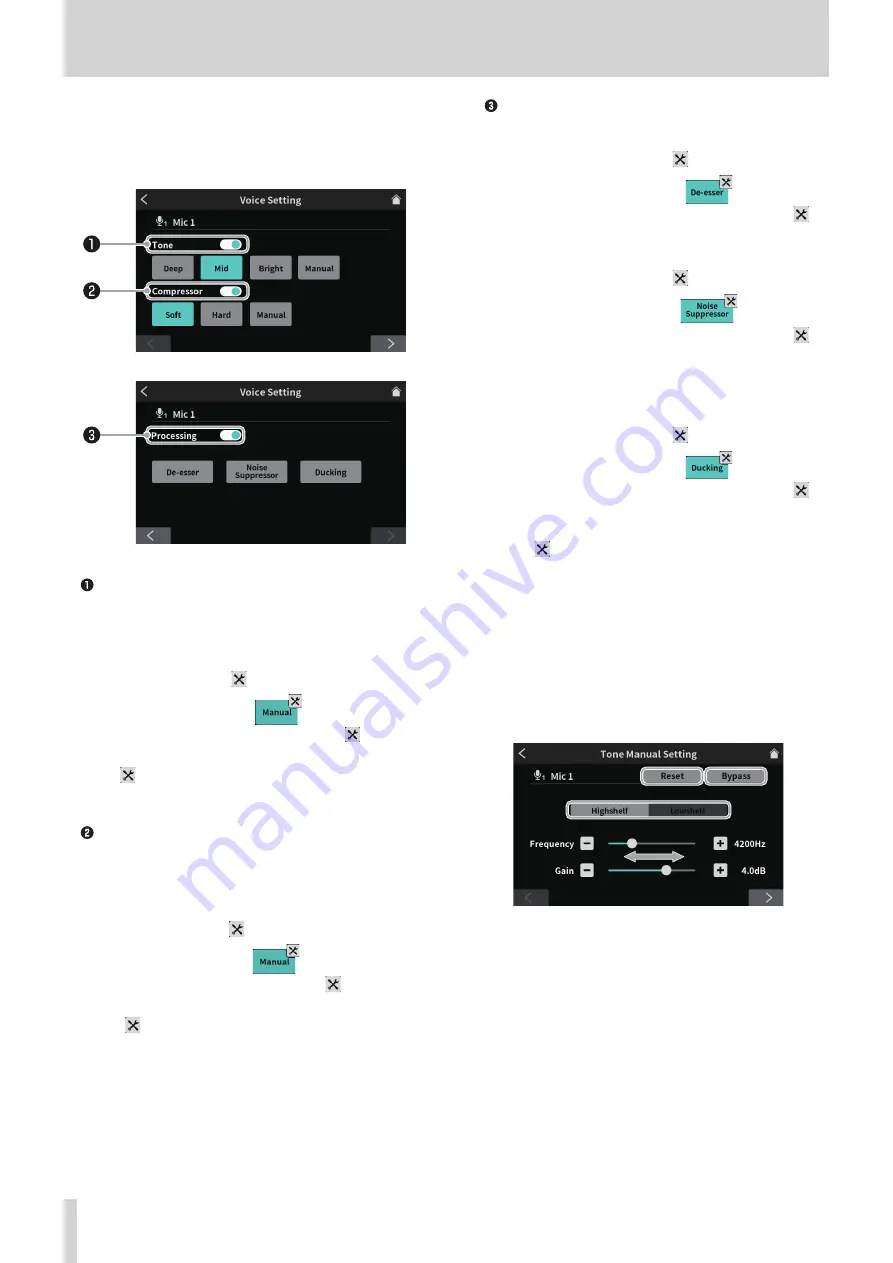
8 - Touchscreen Functions
3
Voice Setting
The Voice Setting Screen has two pages.
(Tap the [<] and [>] buttons at the bottom of the Voice Setting
Screen to switch to the second page.)
Tapping opens the first page of the Voice Setting Screen.
Voice Setting Screen page 1
Voice Setting Screen page 2 (MIC INPUT 1 jack example)
Tone switch
Tap to select one of the following Tone settings.
o
Deep
: This emphasizes deep low frequencies.
o
Mid
: This emphasizes middle frequencies.
o
Bright : This emphasizes bright high frequencies.
o
Manual : This allows detailed tone adjustments.
Tap to show the
settings icon. *
o
Tapping another icon will make the
settings
icon disappear.
Tap the
settings icon to open the Tone Manual Setting Screen
Compressor switch
Tap to select one of the following Compressor settings.
o
Soft
: This naturally compresses loud parts of the sound.
o
Hard
: This greatly compresses everything to even the
level.
o
Manual : This allows detailed compressor adjustments.
Tap to show the
settings icon. *
Tapping another icon will make the
settings
icon disappear.
* Tap the
settings icon to open the Compressor Manual Setting
Screen (page 29).
Processing switch
Tap to select one of the following Processing settings.
o
De-esser
: Adjust harsh high-frequency sibilant sounds.
Tap to show the
settings icon. **
o
Tapping the icon again will make the
setting icon disappear.
o
Noise Suppressor : The range of noise that is blocked can be
adjusted.
Tap to show the
settings icon. **
o
Tapping the icon again will make the
setting icon disappear.
o
Ducking*
: When a signal is input through MIC INPUT 1,
other signal levels will be lowered and output
after the adjustment made by MIC INPUT 1
ducking.
Tap to show the
settings icon. **
o
Tapping the icon again will make the
setting icon disappear.
*This only applies to MIC INPUT 1.
** Use the
setting icons to access detailed adjustments. Tap them
to open the following screens.
o
De-esser Manual Setting Screen (page 29)
o
Noise Suppressor Setting Screen (page 29)
o
Ducking Manual Setting Screen (page 30)
o
Tone Manual settings
The Tone Manual Setting Screen has two pages.
(Tap the [>] button at the bottom of the Tone Manual Setting Screen
to switch to the second page (Exciter).)
This first page of the Tone Manual Setting Screen is shown first.
o
Tone Manual Setting Screen page 1
Tone Manual Setting Screen page 1
o
Highshelf/Lowshelf switch
Tap Highshelf (high frequency) or Lowshelf (low fre-
quency) to select it.
o
Reset
Tap this to restore changed settings to default values.
o
Bypass
Tap to bypass tone adjustments.
Use the slider and the [-] and [+] buttons to adjust the levels of
the following setting values.
o
Frequency
Switch to Highshelf (high frequency) or Lowshelf (low fre-
quency), and set each frequency.
o
Gain
Use this to adjust the MIC INPUT input level.
28
TASCAM Mixcast 4






























