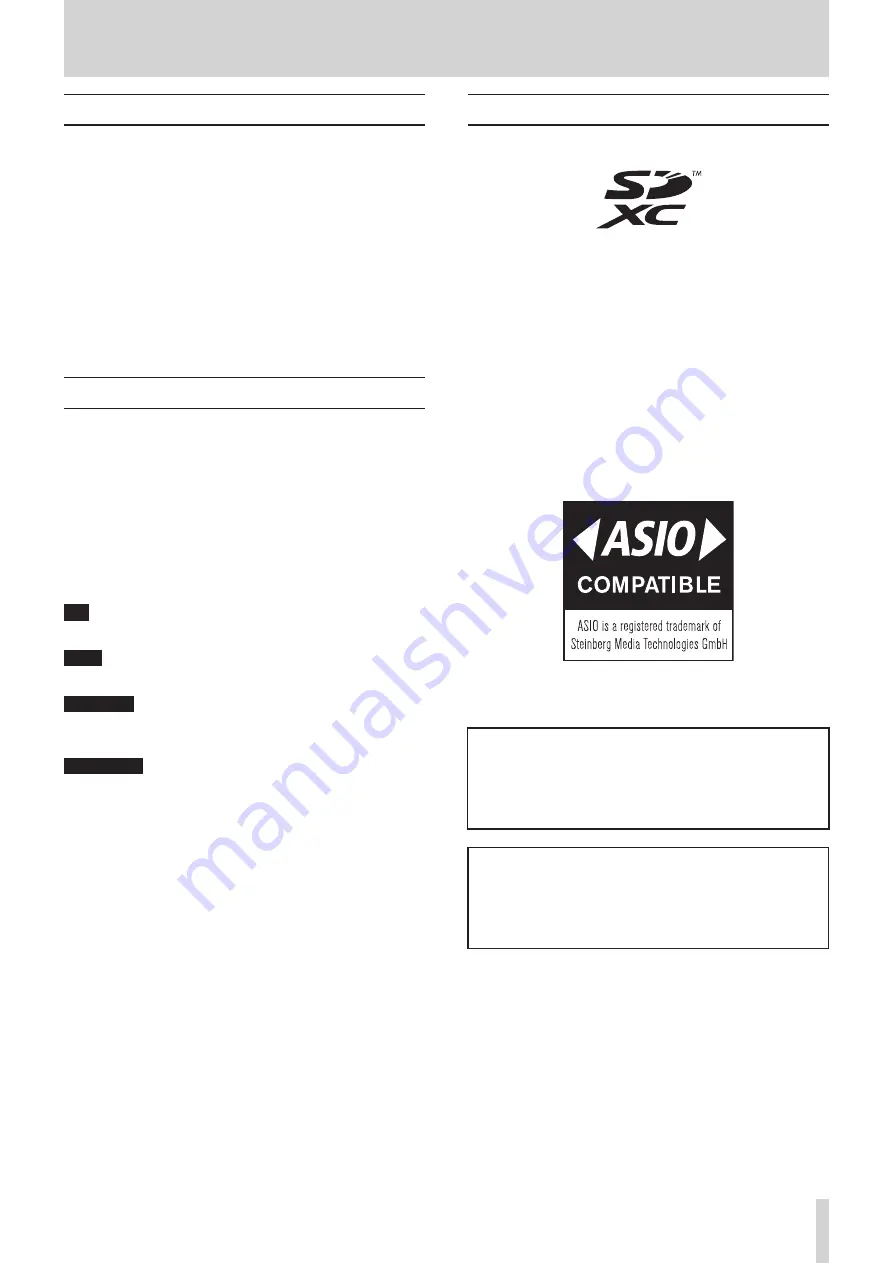
1 - Introduction
Features
o
Mixer that supports creation and distribution of podcasts with up to
4 participants
o
4 TRS/XLR combo jack mic inputs
o
Phantom power can be activated for inputs individually
o
Multitrack recording directly to SD cards possible with up to 14 tracks
o
14-in/2-out USB audio interface functions
o
4 headphone output jacks with independent volume controls
o
Auto Mixer function can keep output levels uniform and regulate
volume without distortion
o
Bluetooth connection enables wireless recording of call audio
o
8 large illuminated sound pads are easy to press and have 8 banks
o
5-inch color touchscreen enables easy and intuitive operation
o
Included (downloadable) free TASCAM Podcast Editor app covers all
aspects of use
Conventions used in this manual
In this manual, we use the following conventions:
o
SD/SDHC/SDXC memory cards are referred to as “SD cards”.
o
Computers, portable audio devices and other equipment connected
to this unit using Bluetooth are called "Bluetooth devices".
o
References to “iOS” in this document also include “iPad OS”.
o
Information shown on the touchscreen is written like this: “OK”.
o
Touchscreen operations are indicated as “tap” when a finger is used
to touch an icon and “swipe” when moving left or right on the screen.
o
The “dedicated software” is TASCAM Podcast Editor.
o
Additional information is introduced in the styles below when
needed:
TIP
These are tips about how to use the unit.
NOTE
These provide additional explanations and describe special cases.
ATTENTION
Failure to follow these instructions could result in damage to equip-
ment or lost data, for example.
V
CAUTION
Failure to follow these instructions could result in injury.
Trademarks
o
TASCAM is a registered trademark of TEAC Corporation.
o
SDXC Logo is a trademark of SD-3C, LLC.
o
The Bluetooth® word mark and logo are the property of Bluetooth
SIG, Inc. and are used by TEAC Corporation with permission.
o
Microsoft and Windows are either registered trademarks or trade-
marks of Microsoft Corporation in the United States and/or other
countries.
o
Apple, Mac, macOS, iPad, Lightning, App Store and iTunes are trade-
marks of Apple Inc.
o
Apple, Mac, macOS, iPad, iPadOS and iTunes are trademarks of Apple
Inc. in the United States and other countries.
o
Lightning is a trademark of Apple Inc.
o
App Store is a service mark of Apple Inc.
o
IOS is a trademark or registered trademark of Cisco in the U.S. and
other countries and is used under license.
o
Android, Google Play and Google Play logo are trademarks of Google
Inc.
o
ASIO is a trademark of Steinberg Media Technologies GmbH.
o
Other company names, product names and logos in this document
are the trademarks or registered trademarks of their respective
owners.
Information is given about products in this manual only for the
purpose of example and does not indicate any guarantees against
infringements of third-party intellectual property rights and other
rights related to them. TEAC Corporation will bear no responsibil-
ity for infringements on third-party intellectual property rights or
other liabilities that occur as a result of the use of this product.
Properties copyrighted by third parties cannot be used for any
purpose other than personal enjoyment and the like without
the permission of the right holders recognized by copyright law.
Always use this equipment properly. TEAC Corporation will bear
no responsibility for rights infringements committed by users of
this product.
TASCAM Mixcast 4
3




































