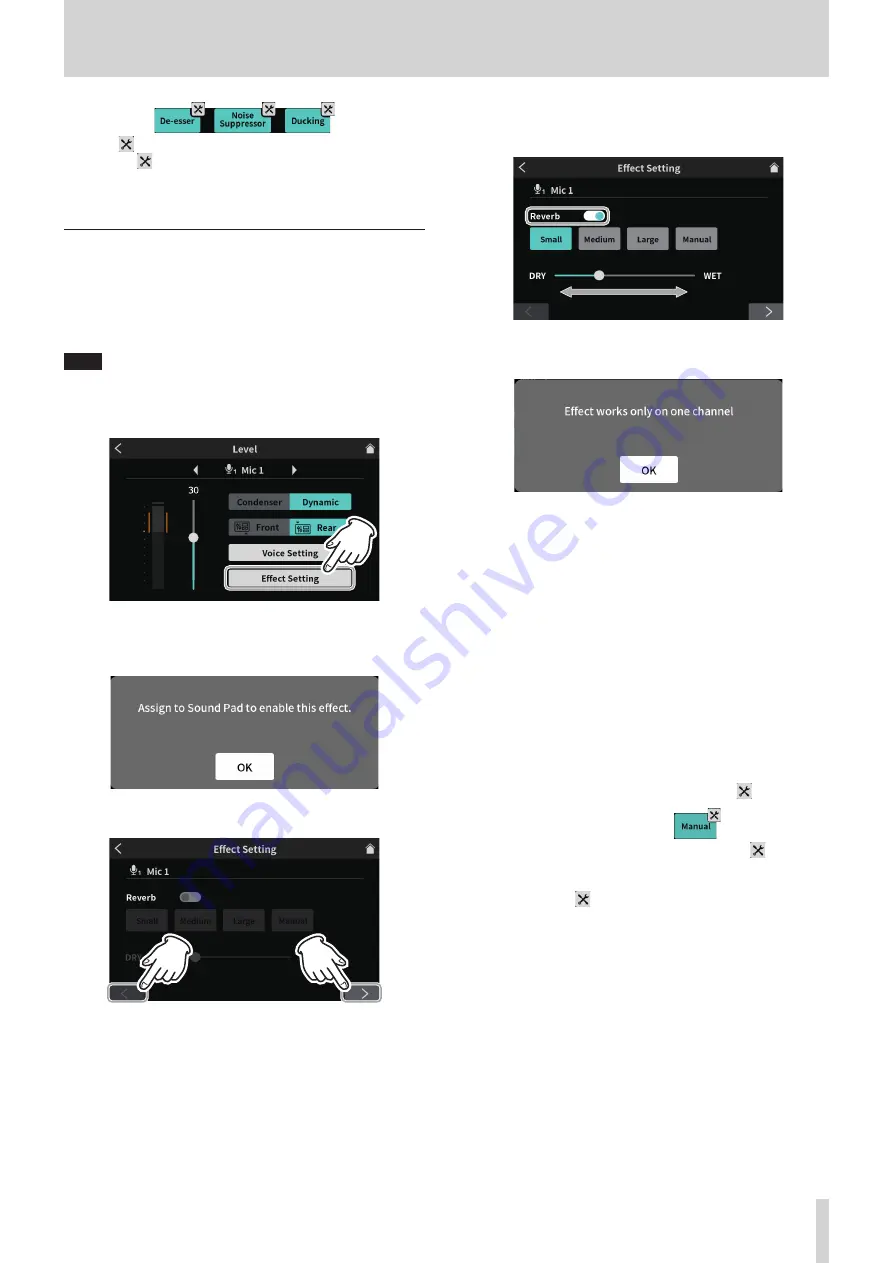
4 - Input Settings
The
setting icons access detailed adjustments.
Tap the
setting icons to open the following screens.
o
See page 29 for details about De-esser manual settings.
o
See page 29 for details about Noise Suppressor settings.
o
See page 30 for details about Ducking manual settings.
Adjusting mic input effects (Effect Setting)
The following adjustments can be made to change the mic input sound
as desired.
The effect function is linked to the Sound Pad buttons (
w
).
By assigning an effect to a pad, its settings can be applied while the pad
is pressed.
NOTE
The effect functions that can be assigned to Sound Pads (
w
) are
“Reverb” and “Voice Changer”.
1. Tap the Effect Setting button.
Effect Setting selection screen
2. The following message will appear when the Effect Setting Screen is
opened. Tap “OK”.
3. This opens the first page of the Effects Setting Screen.
The Effect Setting Screen has two pages.
Voice Setting Screen page 1 (MIC INPUT 1 jack example)
Tap the [<] and [>] buttons at the bottom of the Effect Setting
Screen to switch between the first and second pages.
The following settings can be made on the first page of the Effect
Setting Screen.
Reverb adjustment
Use the Reverb function to adjust the reverberations and make
related settings.
Effect Setting Screen page 1
Tap the Reverb switch to open the following message.
Tap “OK” to turn the switch on and enable the Reverb function.
o
The following three presets can be selected for Reverb. Select
Manual to make adjustments instead of using a preset.
o
Tapping one of the Reverb setting icons selects it, highlighting it
and activating that setting.
o
Small
: This is equivalent to the “Room” manual reverb
setting and has the smallest amounts of reflec-
tions and reverb sound.
o
Medium
(default)
: This is equivalent to the “Studio” manual reverb
setting and has medium amounts of reflections
and reverb sound.
o
Large
: This is equivalent to the “Hall” manual reverb
setting and has the greatest amount of reflections
and reverb sound.
o
DRY/WET
: Move the slider to adjust the amount of the reverb
effect.
o
Manual
: This allows detailed reverb adjustments.
Tap the Manual icon to show the
settings icon.
Tapping another icon will make the
settings
icon disappear.
Tap the
settings icon to open the Reverb Manual
Setting Screen.
See "Reverb manual settings" on page 31.
4. When done making settings on the first page of the Effect Setting
Screen, tap the [>] button at the bottom of the screen to open the
second page.
The following settings can be made on the second page of the
Effect Setting Screen.
TASCAM Mixcast 4
15






























