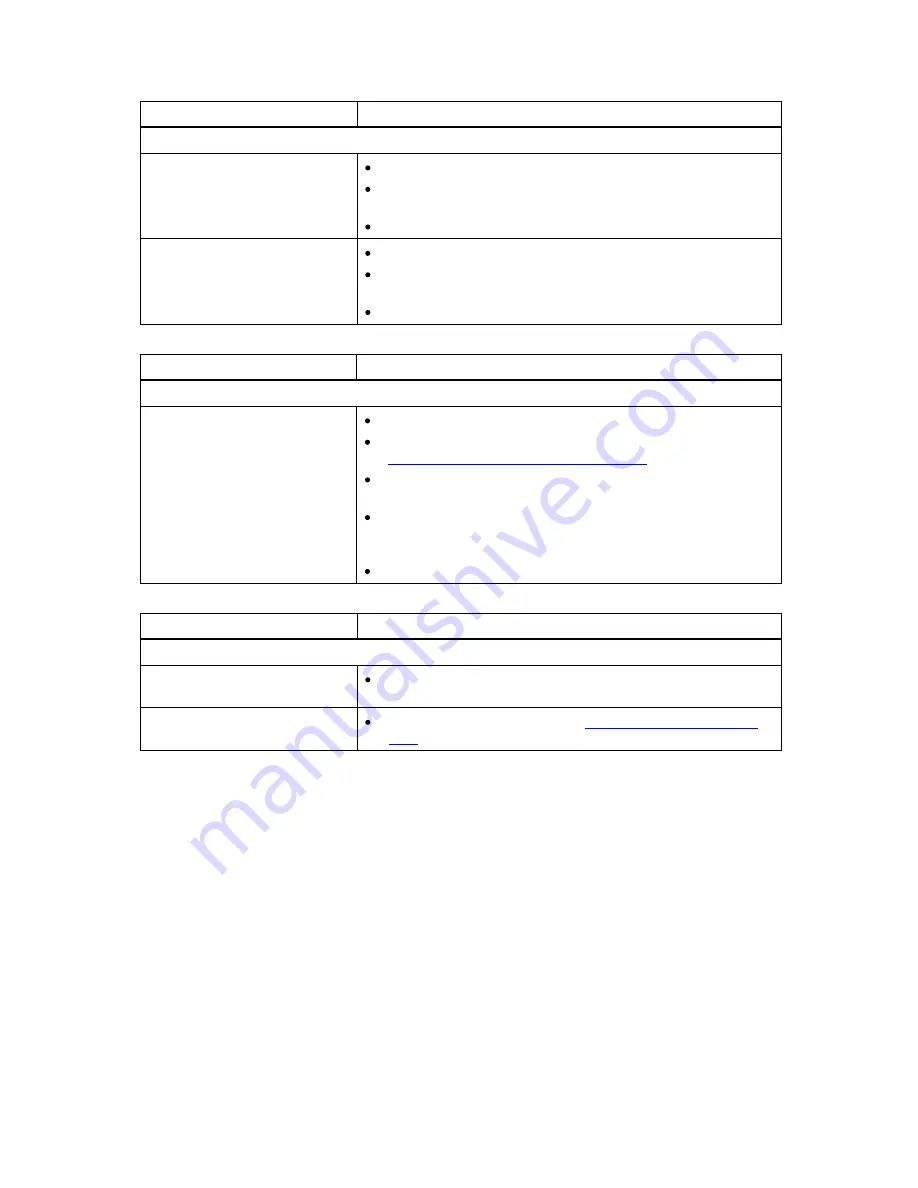
70
Troubleshooting
Table 15 Troubleshooting Matrix – Errors Displayed on Front Panel with Solution
Problem
Solution
Errors Displayed on Front Panel
There is an error information on
the LCD display
Write down the error information given on the FPI.
Power cycle the library by turning off and on the main power
switch on the rear of the library.
Contact your service representative.
There is an error information on
the RMI
Write down the error information given on the RMI.
Power cycle the library by turning off and on the main power
switch on the rear of the library.
Contact your service representative.
Table 16 Troubleshooting Matrix – Remote Management with Solution
Problem
Solution
Remote Management
The unit does not respond on
the RMI
Verify that the Ethernet cable is connected to the correct hub.
Verify the Ethernet settings via the front panel. See
Information about the Operator Interfaces
for details.
Reboot the library by issuing a system reset. Wait at least 30
seconds for the RMI to initialize.
Power cycle the library by turning off and on the main power
switch on the rear of the library. Wait at least 30 seconds for
the RMI to initialize.
Contact your service representative.
Table 17 Troubleshooting Matrix – Forgot Password with Solution
Problem
Solution
Forgot Password
Forgot password on RMI
The RMI password can be cleared from the front panel
interface.
Forgot password on FPI
Contact technical support. See
Getting More Information or
Help
.
Summary of Contents for STORAGELIBRARY
Page 1: ......
Page 28: ......
Page 32: ...24 Information about the Operator Interfaces Figure 14 Front Panel Interface Menu Tree...
Page 60: ......
Page 64: ...56 Adding Removing and Replacing Figure 23 Adding Removing or Replacing a Drive CRU...
Page 84: ......









































