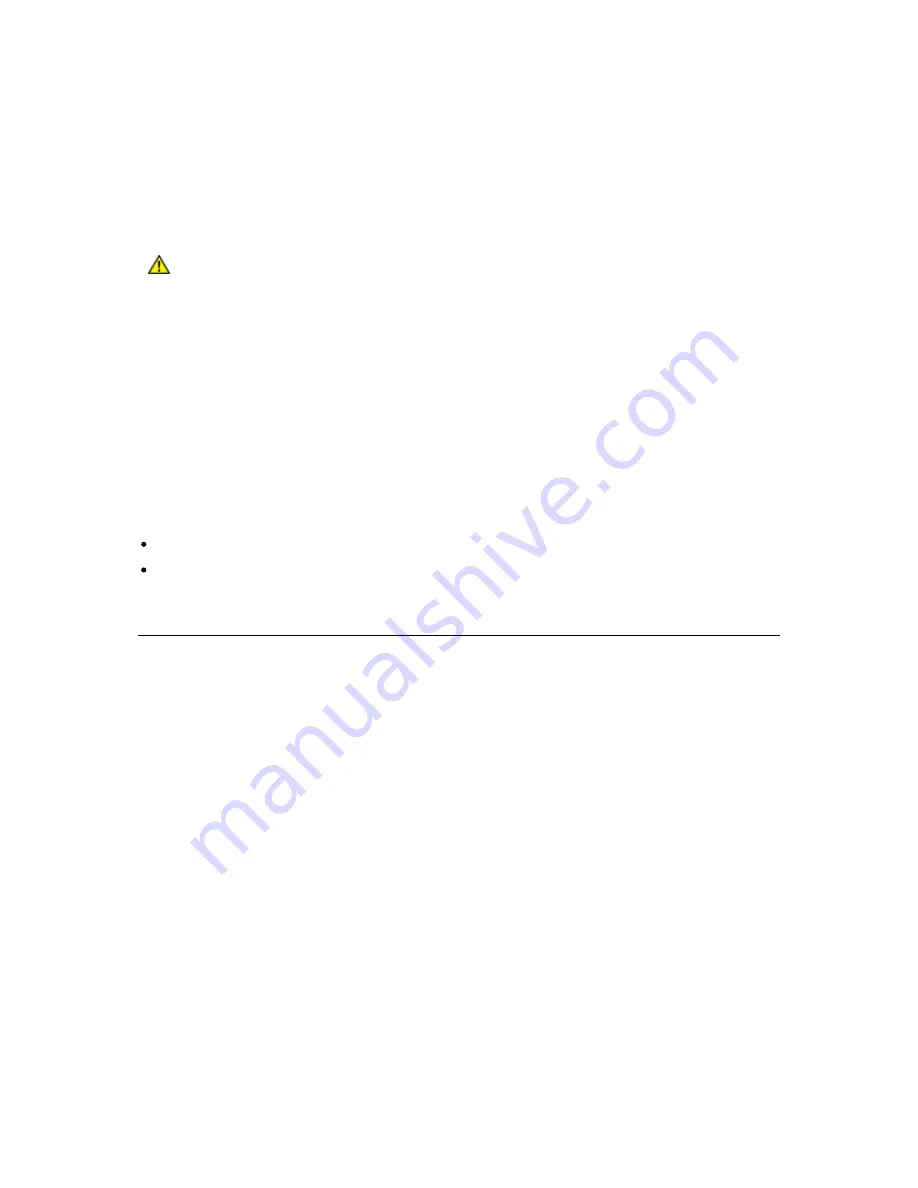
34
Configuring the Library
The Cleaning Slot configuration screen provides information on configuring dedicated cleaning slots,
which are used to store cleaning cartridges that the library uses to clean tape drives. These dedicated
cleaning slots are not visible to the host application.
Configuring one or more dedicated cleaning slots is required to enable the library's cleaning feature.
The library supports 0-3 cleaning slots. These are located in the three innermost slots (innermost
column) of the lower right magazine.
If the library has been previously configured, the number of cleaning slots that are currently
configured appear on the screen.
Caution
Make sure the library has empty slots available in the cleaning slot magazine
before you add more cleaning slots. These are located in the three innermost
slots (innermost column) of the lower right magazine.
When the number of cleaning slots is increased, the added slots are taken from the partition owning
the lower right magazine. The number of available slots in the affected partition is decreased with the
same amount.
When the number of cleaning slots is decreased, the released slots are added to the partition owning
the lower right magazine. Make sure to remove the cleaning cartridges from the library before you
reduce the number of cleaning slots.
Cleaning slots are shared by all partitions within a library. Each partition can use a cleaning slot to
manually clean its tape drive(s).
The cleaning slots are configured during the Setup Wizard. After the initial setup of your library you
can later access the cleaning slot configuration screens directly:
From the remote management interface, select Setup > Slots
From the front panel, select Setup > Setup Slots
Configuring Partitions
Partitions are virtual sections within a library that present the appearance of multiple, separate
libraries for purposes of file management, access by multiple users, or dedication to one or more host
applications. By default, the library has one partition, which includes all of the library’s resources.
The partitions are generated manually one at a time. You can create partitions either from the front
panel or the remote management interface. The default is one partition containing all resources.
Administrator can create and delete all partitions. Operator has access to all partitions but cannot
create or delete partitions.
At minimum, a partition consists of one tape drive and one magazine. The tape drive or slot cannot be
shared with another partition (an exception to the sharing restrictions are cleaning tapes and the I/E
station slots, which are shared among all partitions).
You can later change your partition setup either from the front panel interface or the remote
management interface.
Creating Partitions
Use the front panel or remote management interface to create partitions. The maximum number of
partitions that can be created depends on how many drives are installed (up to 4). The operator must
define at least one partition.
To define Partition 1, the user will be asked to select the drive(s) that shall be associated with the
partition.
The user will also be asked to select which available magazines to include in the partition. Depending
on the selections for I/E and cleaning slots, the number of slots for some magazines may be affected.
Summary of Contents for STORAGELIBRARY
Page 1: ......
Page 28: ......
Page 32: ...24 Information about the Operator Interfaces Figure 14 Front Panel Interface Menu Tree...
Page 60: ......
Page 64: ...56 Adding Removing and Replacing Figure 23 Adding Removing or Replacing a Drive CRU...
Page 84: ......






























