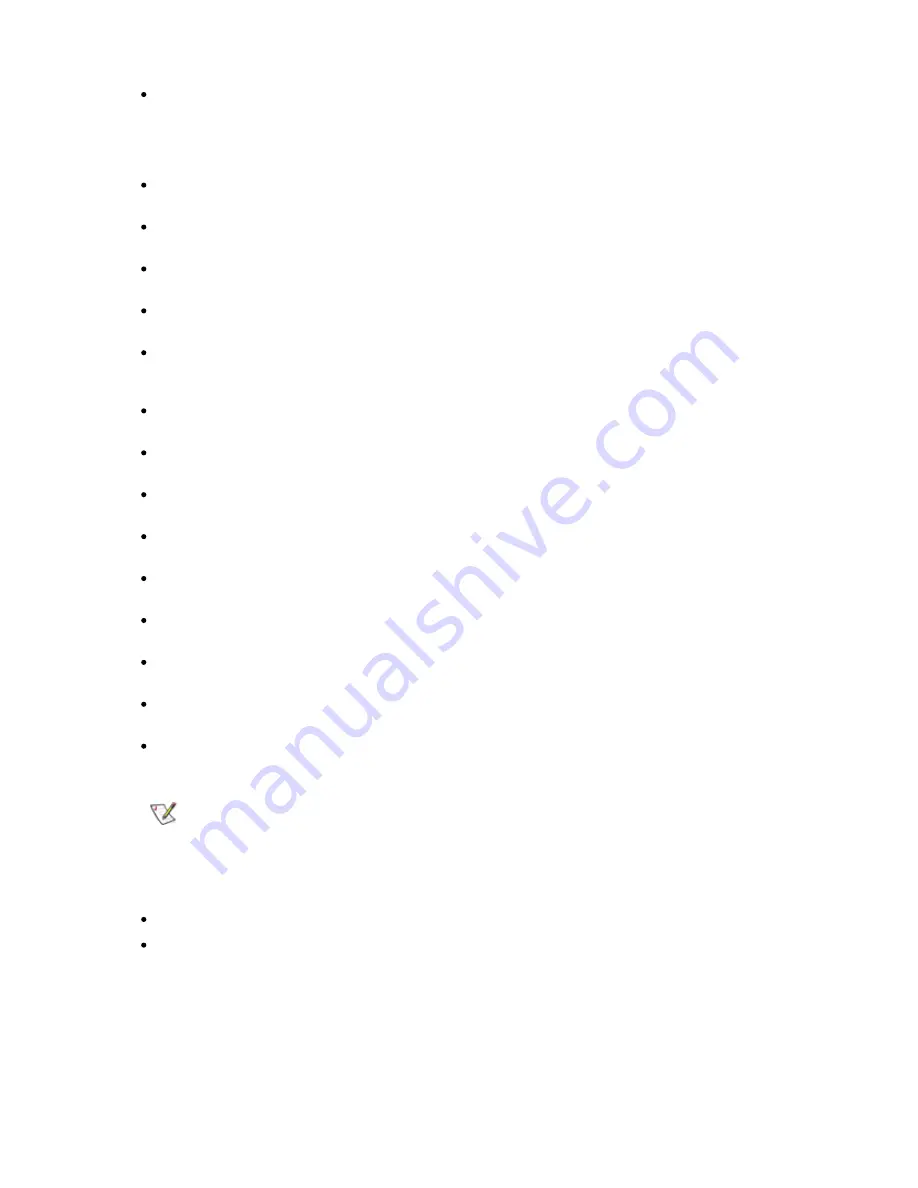
StorageLibrary T40 Installation and User Guide
31
Choosing the Interface: Local or Remote (front panel) - Allows you to choose to continue on the
front panel or on the remote management interface. If you choose Local, the wizard proceeds on
the front panel. If you choose Remote, the FPI presents a Refresh button that needs to be
pushed until the Network Setting appears. Exit the front panel, log in to the remote management
interface using the Network Setting, and select Setup Wizard to resume configuring your library
Applying a License Key (front panel and remote management interface) - Allows you to enter a
key for capacity on demand
Configuring I/E Slots (front panel and remote management interface) - Allows you to configure
the number of Import/Export (I/E) slots
Configuring Cleaning Slots (front panel and remote management interface) - Allows you to
configure the number of dedicated cleaning slots to be used through the host application
Configuring Partitions (front panel and remote management interface) - Allows you to select the
number of partitions and the drives and magazines assigned to each partition
Setting Tape Drive ID (front panel and remote management interface) – Allows you to configure
the SCSI ID of the SCSI drives if your library includes SCSI drives. If your library includes fiber
channel drives the FC node name and port name appear
Modifying Control Path (front panel and remote management interface) - Allows you to configure
which drive shall be the control path in each of the partitions
Modifying Library Inquiry String (front panel and remote management interface) - Allows you to
configure the inquiry string for the library
Configuring Autoclean (front panel and remote management interface) - Allows you to
enable/disable automatic drive cleaning
Configuring Password (front panel and remote management interface) - Allows you to set
password on the FPI
Configuring Menu Timeout (front panel and remote management interface) - Allows you to
configure the timeout delay on the front panel and RMI menus
Setting Date and Time (front panel and remote management interface) - Allows you to set the
date and time on your library (set the real time clock)
Configuring Barcode Scan (front panel and remote management interface) - Allows you to
enable/disable the bar code reader
Configuring Audible Alarm (front panel and remote management interface) - Allows you to
enable/disable the audible alarm
Confirm Settings (front panel and remote management interface) - Allows you to confirm your
library settings
Note
Configure the date and time of the library from the Setup menu immediately
following initial configuration of the library using the Setup Wizard.
The front panel displays the Setup Wizard the first time you power on. After that, Administrator can
return to the Setup Wizard any time he is logged in.
The paths to open the appropriate screen are:
From the remote management interface, select Setup > Setup Wizard
From the front panel, select Setup > Setup Wizard
Summary of Contents for STORAGELIBRARY
Page 1: ......
Page 28: ......
Page 32: ...24 Information about the Operator Interfaces Figure 14 Front Panel Interface Menu Tree...
Page 60: ......
Page 64: ...56 Adding Removing and Replacing Figure 23 Adding Removing or Replacing a Drive CRU...
Page 84: ......






























