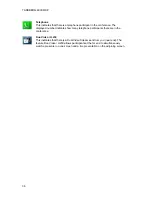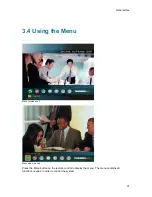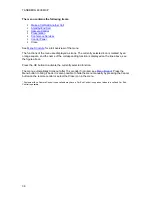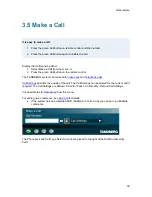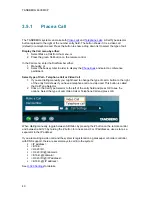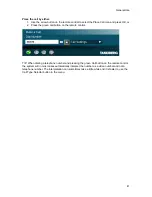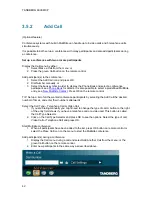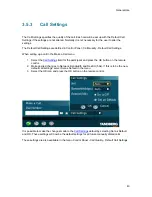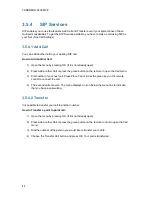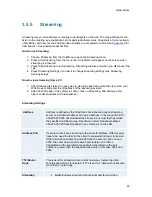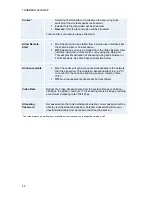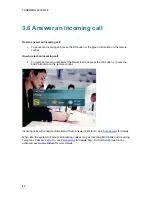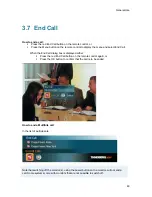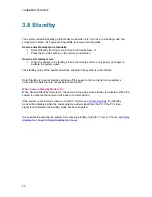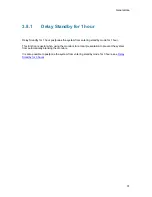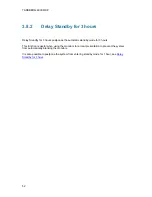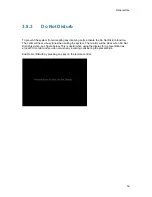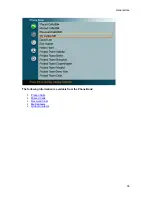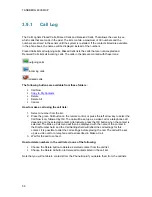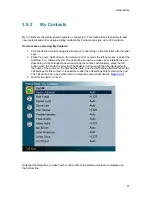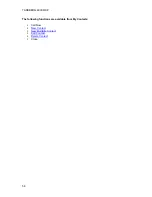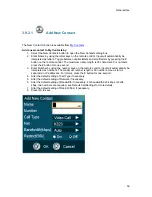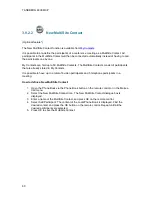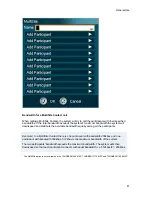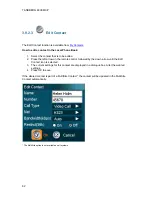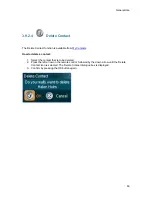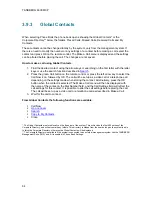TANDBERG 6000 MXP
50
3.8 Standby
The system will automatically go to Standby mode when it is not in use. In standby mode, the
screen(s) are black. It is however still possible to receive incoming calls.
How to enter standby mode manually:
Select Standby from the menu and select Standby Now, or
Press the End Call button on the remote control twice.
How to exit standby mode:
When the system is in standby, pick up the remote control, or press any of its keys to
activate the system again.
The standby mode of the system should be enabled if the system is to be left idle.
Note! Standby is not activated by switching off the power to the monitor(s) (some systems
come with monitors that are not possible to switch off.).
When Camera Standby Mode is On
When Camera Standby mode is On, the camera turns away when standby is activated. When the
system is activated the camera turns back to normal position.
If the system is set for Use screen as Local PC monitor, see
Screen Settings
, the Standby
mode will be disabled when the codec detects a video signal from the PC. If the PC video
signal is not detected, the standby mode will be re-enabled.
It is possible to postpone the system from entering standby mode for 1 hour or 3 hours, see
Delay
Standby for 1 hour
and
Delay Standby for 3 hours
.
Summary of Contents for 6000 MXP Profile
Page 14: ......
Page 145: ...General Use 131 PC Presentation shown in Wide stretched mode ...
Page 205: ...General Use 191 Voice Switched mode ...
Page 268: ...TANDBERG 6000 MXP 254 ...
Page 293: ...Appendices 279 ...
Page 297: ...Appendices 283 Top view ...
Page 300: ...TANDBERG 6000 MXP 286 Dimensions Front view Side view Rear view Underside view ...
Page 314: ...TANDBERG 6000 MXP 300 Appendix 17 Dimensions Dimensions with the Precision HD Camera ...
Page 315: ...Appendices 301 ...
Page 317: ...Appendices 303 Top view 50 monitor ...
Page 318: ...TANDBERG 6000 MXP 304 Codec ...
Page 320: ...TANDBERG 6000 MXP 306 ...