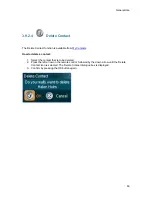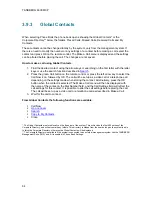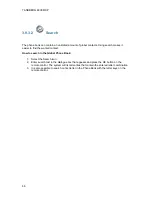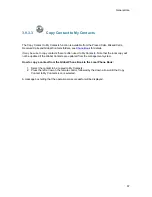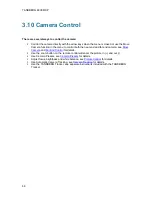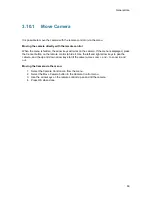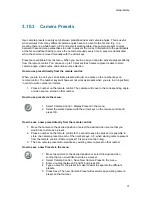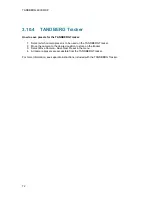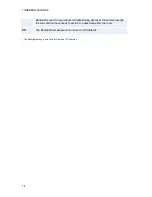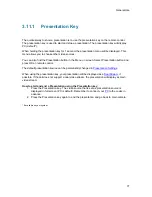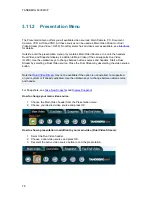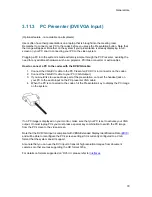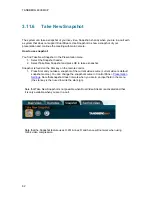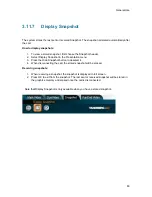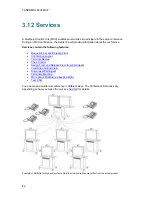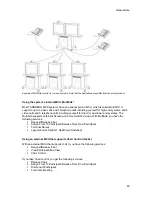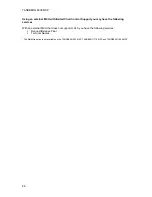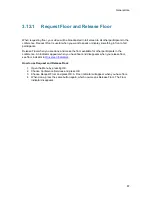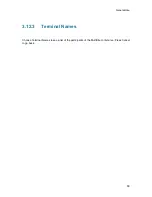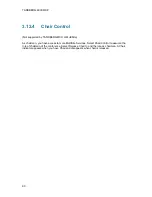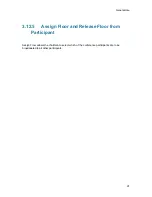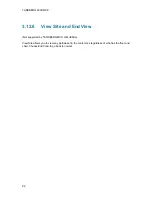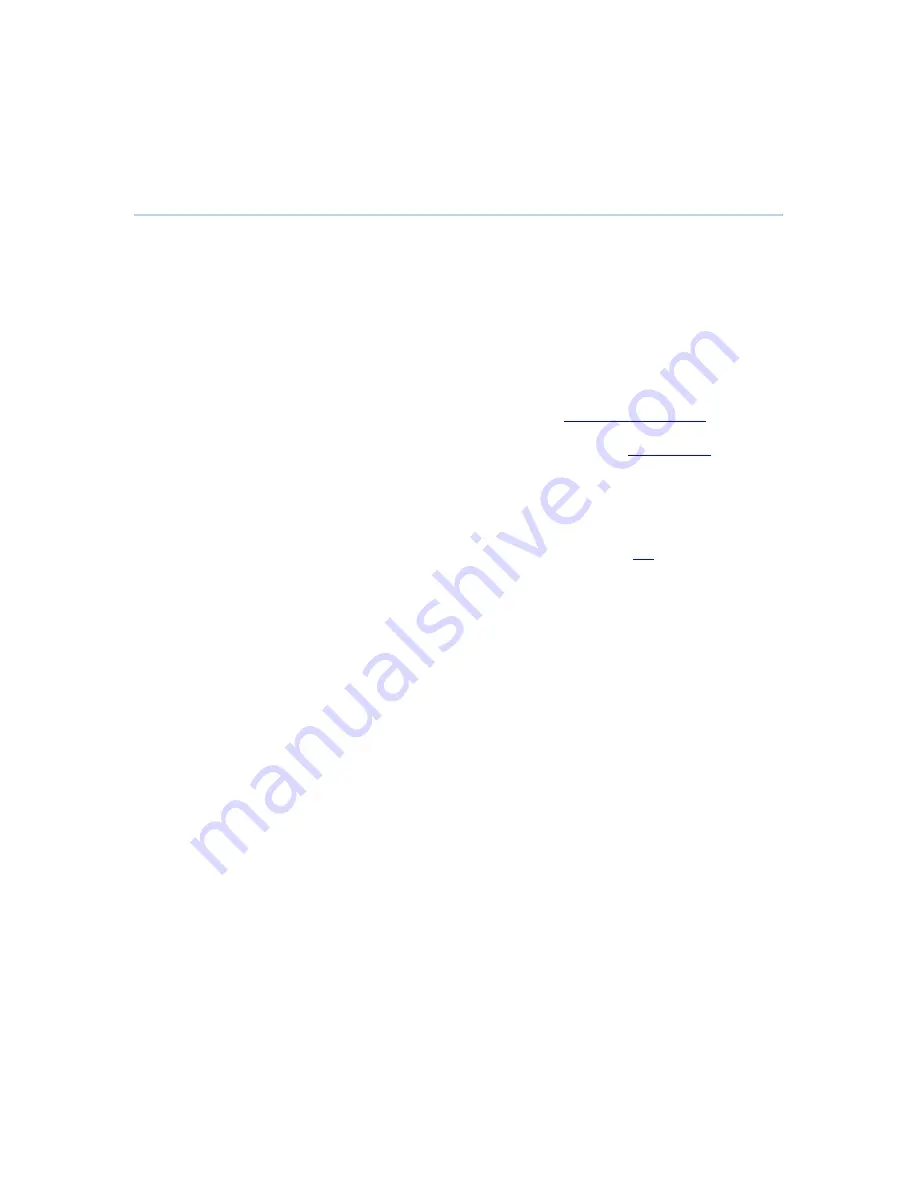
General Use
77
3.11.1
Presentation Key
The quickest way to show a presentation is to use the presentation key on the remote control.
The presentation key is used to start and stop a presentation. The presentation key will display
PC (default*).
When holding the presentation key for 1 second, the presentation menu will be displayed. This
menu allows you to choose other video sources.
You can also find the Presentation button in the Menu on screen. Select Presentation button and
press OK on remote control.
The default presentation source can be permanently changed in
Presentation Settings
.
When using the presentation key, your presentation will be displayed as a
Dual Stream
, if
possible. If the call does not support a dual video stream, the presentation will display as main
video stream.
How to start and end a Presentation using the Presentation key:
1. Press the Presentation key. The video source that is set as presentation source is
displayed in full screen (PC is default). Remember to connect your
PC
to the codec in
advance.
2. Press the Presentation key again to end the presentation and go back to main camera.
* If available on your system.
Summary of Contents for 6000 MXP Profile
Page 14: ......
Page 145: ...General Use 131 PC Presentation shown in Wide stretched mode ...
Page 205: ...General Use 191 Voice Switched mode ...
Page 268: ...TANDBERG 6000 MXP 254 ...
Page 293: ...Appendices 279 ...
Page 297: ...Appendices 283 Top view ...
Page 300: ...TANDBERG 6000 MXP 286 Dimensions Front view Side view Rear view Underside view ...
Page 314: ...TANDBERG 6000 MXP 300 Appendix 17 Dimensions Dimensions with the Precision HD Camera ...
Page 315: ...Appendices 301 ...
Page 317: ...Appendices 303 Top view 50 monitor ...
Page 318: ...TANDBERG 6000 MXP 304 Codec ...
Page 320: ...TANDBERG 6000 MXP 306 ...