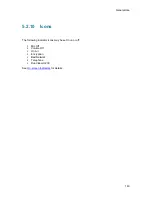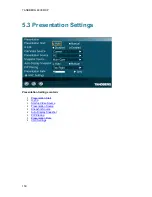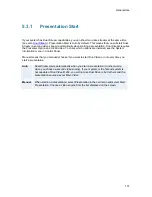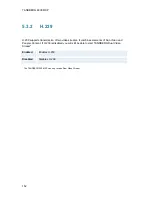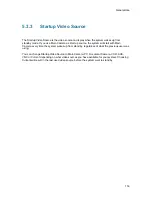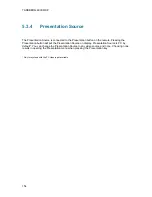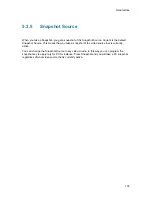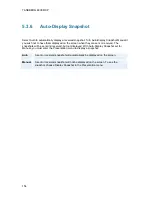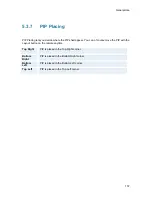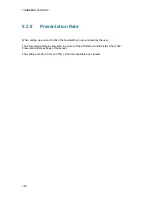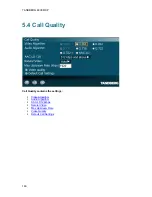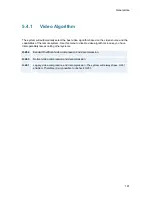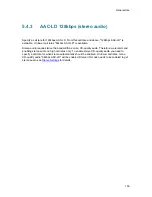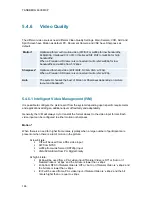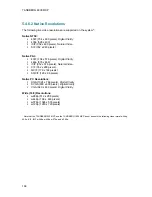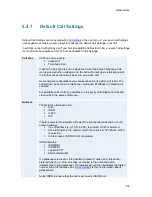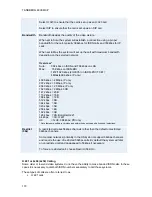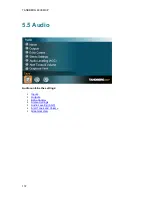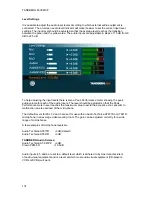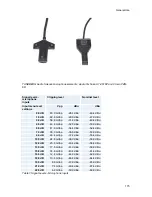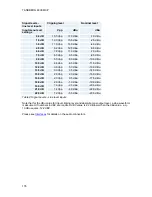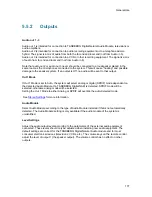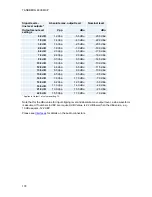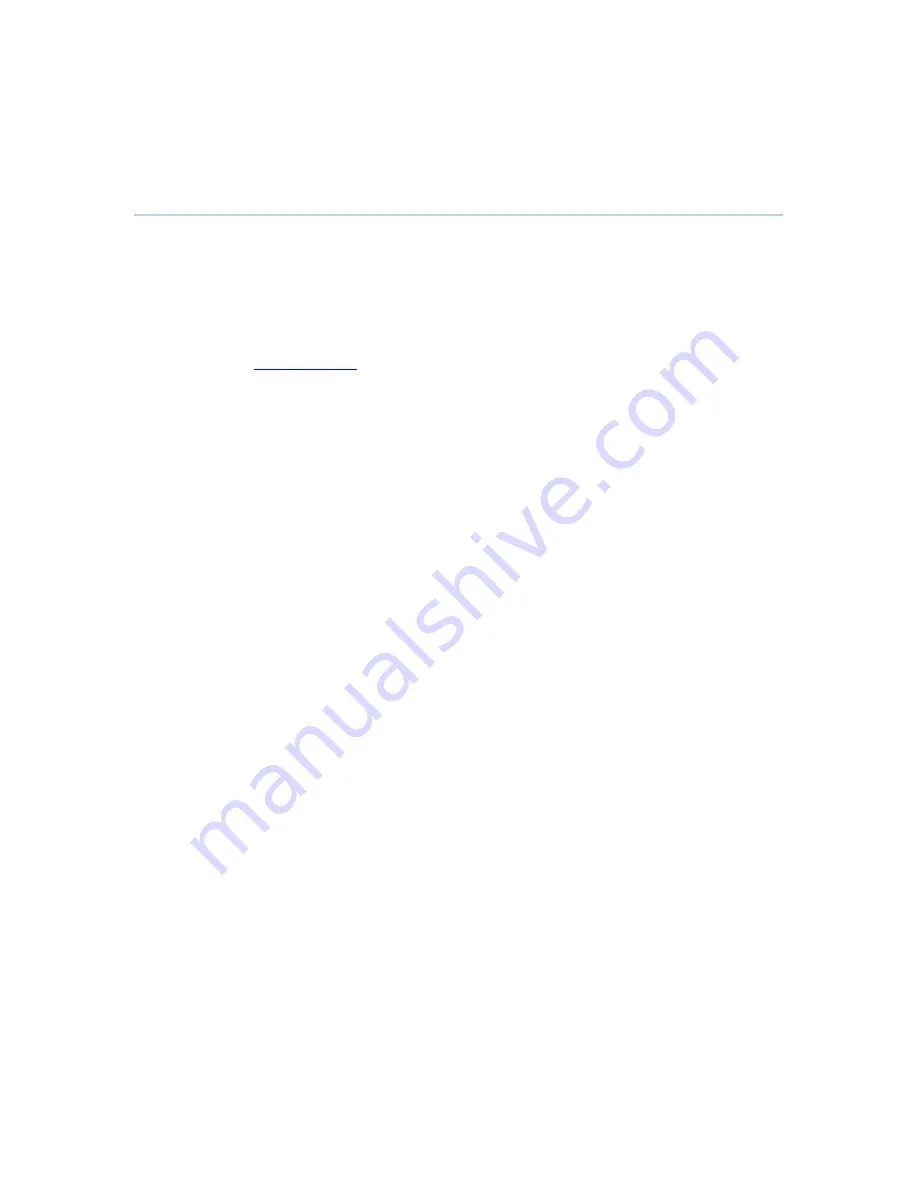
General Use
163
5.4.3
AAC-LD 128kbps (stereo audio)
Specify a call rate for 128kbps AAC-LD. From this call rate and above, "128kbps AAC-LD" is
available. On lower call rates "64kbps AAC-LD" is available.
Stereo audio requires twice the bandwidth as mono CD-quality audio. Therefore we recommend
enabling stereo audio on high call rates only. To enable stereo CD-quality audio you need to
specify a call rate for when stereo automatically should be enabled. On lower call rates, mono
CD-quality audio "64kbps AAC-LD" will be enabled. Stereo I/O mode needs to be enabled to get
stereo audio, see
Stereo Settings
for details.
Summary of Contents for 6000 MXP Profile
Page 14: ......
Page 145: ...General Use 131 PC Presentation shown in Wide stretched mode ...
Page 205: ...General Use 191 Voice Switched mode ...
Page 268: ...TANDBERG 6000 MXP 254 ...
Page 293: ...Appendices 279 ...
Page 297: ...Appendices 283 Top view ...
Page 300: ...TANDBERG 6000 MXP 286 Dimensions Front view Side view Rear view Underside view ...
Page 314: ...TANDBERG 6000 MXP 300 Appendix 17 Dimensions Dimensions with the Precision HD Camera ...
Page 315: ...Appendices 301 ...
Page 317: ...Appendices 303 Top view 50 monitor ...
Page 318: ...TANDBERG 6000 MXP 304 Codec ...
Page 320: ...TANDBERG 6000 MXP 306 ...