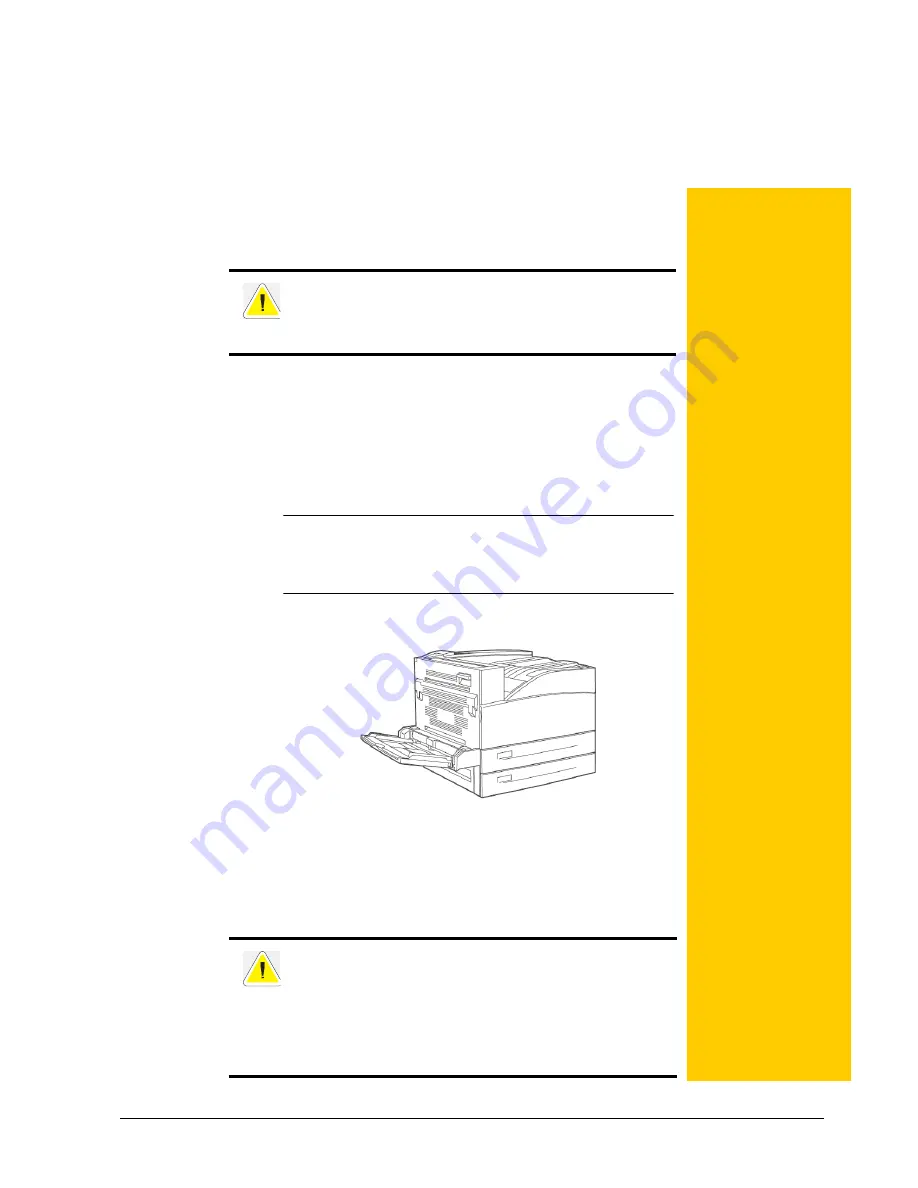
7-1
Chapter 7: Maintenance
Cleaning the Printer
This section describes how to clean the printer in order to
maintain the printer in good condition.
Cleaning the exterior
Clean the exterior of the printer about once a month. Wipe
the surface with a damp, well-wrung soft cloth. Then wipe
with another dry soft cloth. For stubborn stains, moisten a
soft cloth with a small amount of neutral detergent, and
gently wipe the stain off.
NOTE:
Do not spray the detergent directly on the printer. The
liquid detergent may enter the printer through a gap and
cause problems. Never use cleaning agents other than
neutral detergent.
Cleaning the interior
After clearing paper jams or replacing the Toner Cartridge,
inspect the interior of the printer before closing the top
cover.
CAUTION: Be sure to switch off and unplug the machine
before accessing the interior of the machine for cleaning,
maintenance, or fault clearance. Access to a live machine’s
interior can cause electric shock.
CAUTION: Never touch areas labeled as “High Voltage.”
You can get an electric shock.
Never touch a labeled area found on or near the heat roller.
You can get burned. If a sheet of paper is wrapped around the
heat roller, do not try to remove it by yourself to avoid
injuries or burns. Switch off the machine immediately, and
contact your service provider.
In this Chapter...
•
Cleaning the
Printer
•
When Not in Use
for a Long Time
•
Moving the Printer
•
Fuser Unit
•
Transfer Roll
Cartridge
Summary of Contents for 9050N -
Page 1: ...9050N Laser Printer User Manual...
Page 8: ...TOC 6 User Manual...
Page 48: ...3 22 User Manual Cancelling Checking Printing Basic Printing Tasks...
Page 58: ...4 10 User Manual Sending Files Advanced Printing Tasks...
Page 80: ...5 22 User Manual PRECAUTIONS AND LIMITATIONS Networking...
Page 116: ...8 22 User Manual Error and Warning Messages Troubleshooting...
Page 134: ...9 18 User Manual Paper Jam in Tray 6 Clearing Paper Jams 7 Close Door A...
Page 158: ...10 24 User Manual Memory Option and Compact Flash Installing Accessories...
Page 170: ...I 4 User Manual...
Page 171: ......
















































