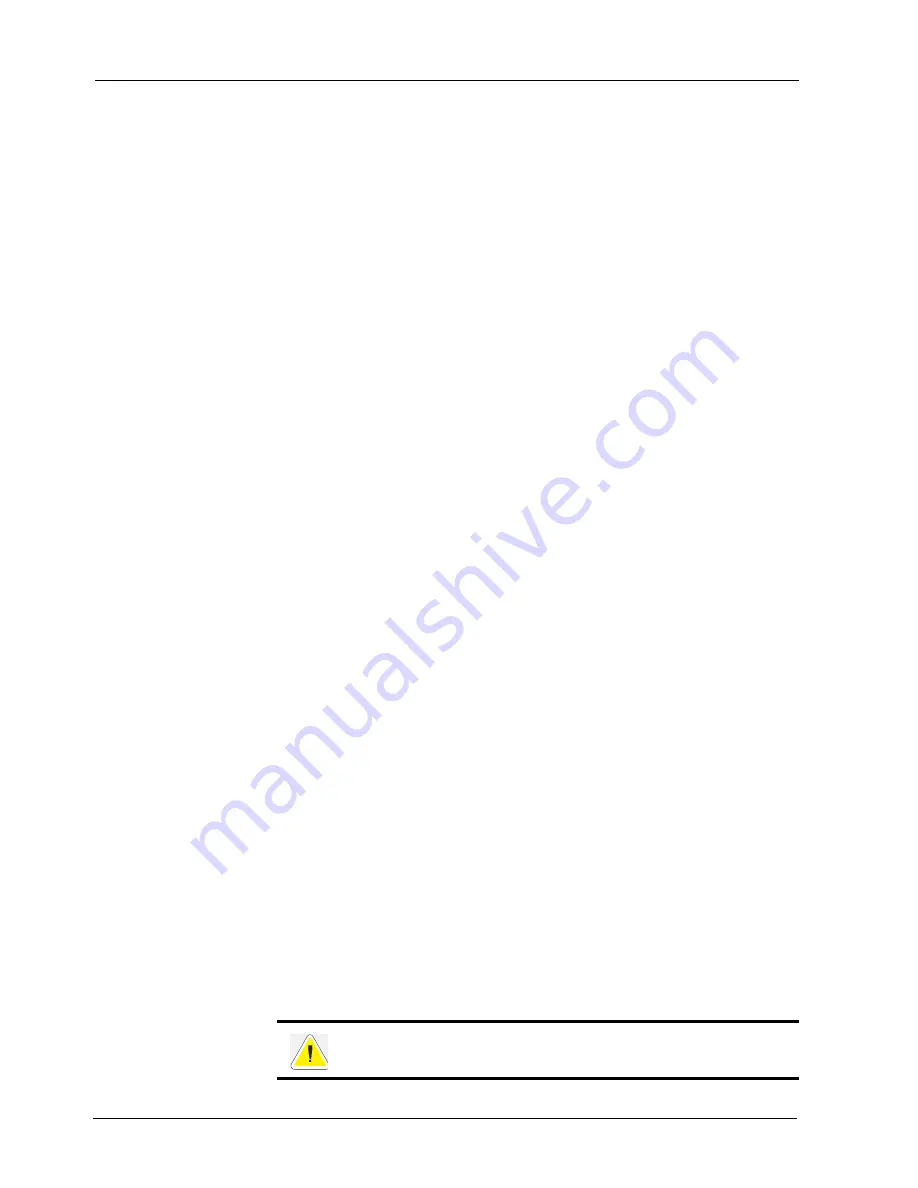
3-8
User Manual
2-Sided Printing
Basic Printing Tasks
To select orientation through your Printer Properties:
1.
Select the
Paper
tab within your Printer Properties.
2.
Select the desired orientation.
3.
Click
OK
.
Skip Blank Pages
If pages exist in your document that do not contain text, you may select not to print them.
The most convenient way to enable this feature is by using your Printer Properties. You may
also enable this feature at the Operator Panel or by using the EWS.
To skip blank pages:
1.
Select the
Paper Options
button in the Paper tab within your Printer Properties.
The Paper Options window appears.
2.
Select
Skip Blank Pages
.
3.
Click
OK
.
4.
Click
OK
.
Printing in Reverse Order
By default the printer prints jobs from back to front placing the first page of the document on
the top of the stack. You may opt to print in the reverse order, placing the last page of the
document on the top of the stack.
The most convenient way to enable this feature is by using your Printer Properties. You may
also enable this feature at the Operator Panel or by using the EWS.
To select reverse order through your Printer Properties:
1.
Select the
Paper
tab within your Printer Properties.
2.
Select
Reverse
.
3.
Click
OK
.
2-Sided Printing
The printer can automatically print on both sides of paper when the optional duplex unit is
installed.
•
Paper size must be at least 89 x 127 mm (3.5 x 5 in.) when printing from Tray 1. All other
sizes that fit Trays 2-6 may be printed 2-sided.
•
Paper weight must be 60 to 120 gsm
Never attempt to duplex print on label, envelopes, transparencies, or paper
that is heavier than 120 gsm
Summary of Contents for 9050N -
Page 1: ...9050N Laser Printer User Manual...
Page 8: ...TOC 6 User Manual...
Page 48: ...3 22 User Manual Cancelling Checking Printing Basic Printing Tasks...
Page 58: ...4 10 User Manual Sending Files Advanced Printing Tasks...
Page 80: ...5 22 User Manual PRECAUTIONS AND LIMITATIONS Networking...
Page 116: ...8 22 User Manual Error and Warning Messages Troubleshooting...
Page 134: ...9 18 User Manual Paper Jam in Tray 6 Clearing Paper Jams 7 Close Door A...
Page 158: ...10 24 User Manual Memory Option and Compact Flash Installing Accessories...
Page 170: ...I 4 User Manual...
Page 171: ......






























