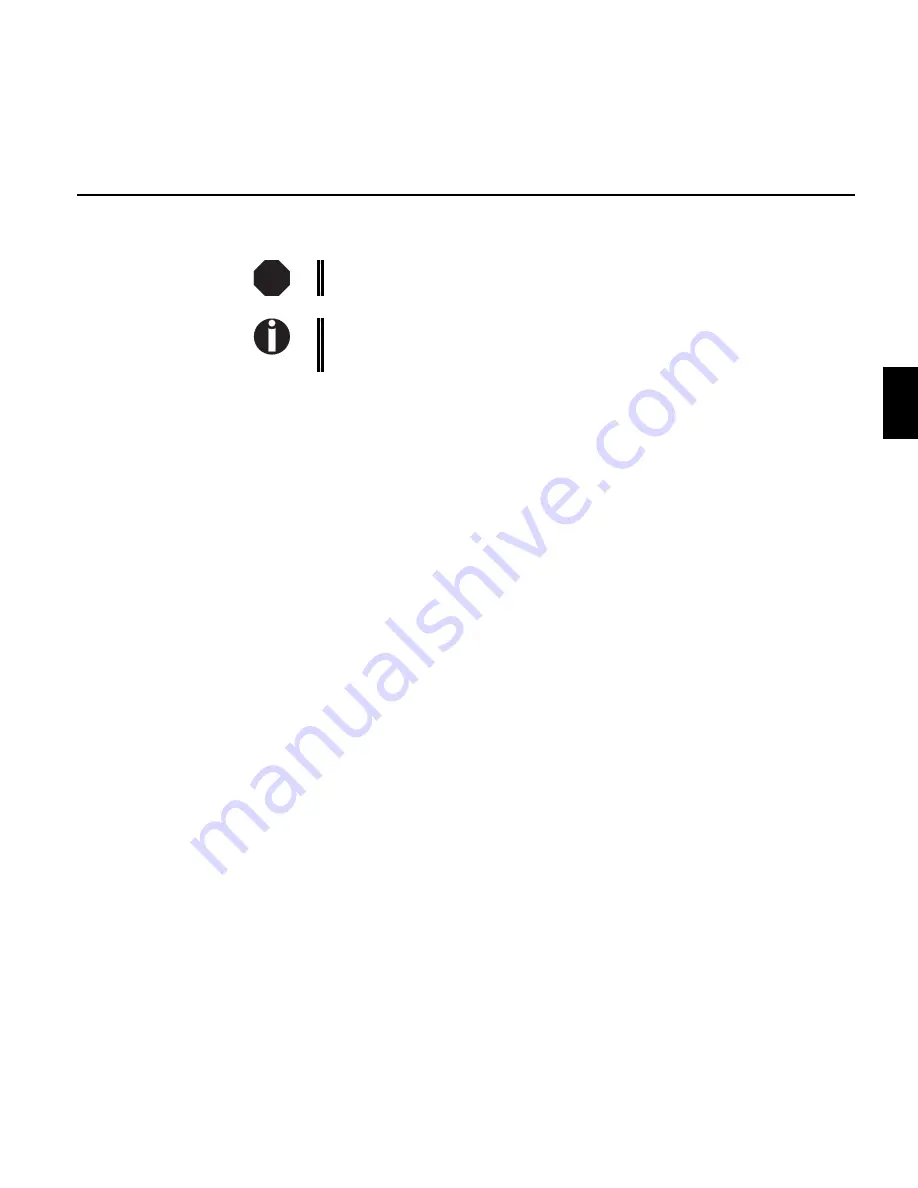
Paper jam (fanfold paper)
The print head may be hot. Please do not touch the metal part of the print
head.
When the ASF or the Optional Tractor is attached, remove if necessary.
Proceed with the following steps with the printer placed on a flat and stable
surface.
1. Turn the printer Power Switch OFF ("O"). Tear off the continuous form feed
paper near the printer.
2. Open the Access Cover, and move the print head to the leftmost or
rightmost position.
3. Open the Front Cover, open the Paper Holds of the left and right Tractors,
and remove the paper.
4. Gently pull the continuous form feed paper to the front until all the paper is
removed. Support this by turning the paper feed knob gently if necessary.
5. If any part sticks out above the printer, pull it up to remove it.
6. Ensure that there are no torn paper bits remaining inside the printer, then
close the Access Cover and turn the printer Power Switch ON ("|").
If the problem persists, check again for any paper remaining inside the printer.
Before you replace the fanfold paper, refer to the instructions in Part I,
Inserting paper.
You should pay special attention to the following points:
●
Insert the paper straight.
●
After inserting the paper, close the tractors.
●
Adjust the tractors, the paper should be lightly tensioned.
●
Adjust the printhead gap to the paper thickness (multiple forms, etc.). See
Part I,
Setting the printhead gap.
STOP
3
4
Troubleshooting
3 - 17
















































