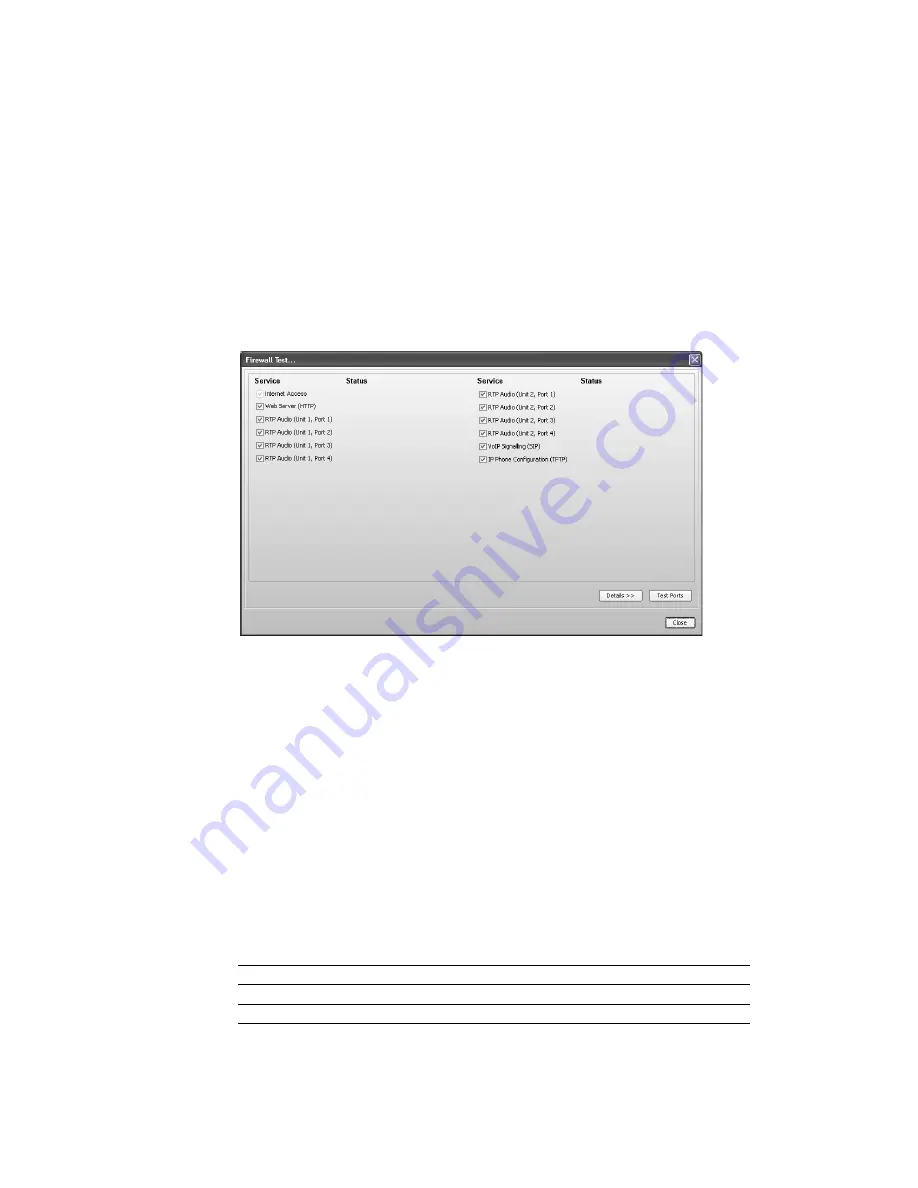
T A L K S W I T C H C O N F I G U R A T I O N
37
2. To access the router configuration:
a) Click the link containing the IP address of the gateway. The default browser starts, and
prompts you for the router’s user name and password.
b) Enter the router’s user name and password. The browser shows a setup screen.
c) Navigate to the screen used to set up port forwarding. See your router documentation.
d) Set up port forwarding using the information from the
Manual Port Mapping
window.
See your router documentation for instructions on how to map ports. For information on
configuring routers and mapping ports, visit
http://www.portforward.com/english/
routers/port_forwarding/routerindex.htm
.
3. To check the status of each port through the firewall, click
Check Firewall
. The
Test
Firewall
window appears.
4. Select the services you want to check.
5. Click
Test Ports
. The system will check the ports of the selected services.
Configuring the router manually
If you cannot access the router configuration through the
IP Configuration
page, configure the
router manually.
1. Open the router configuration and navigate to the screen used to set up port forwarding.
See your router documentation.
2. Map port 5060 (Type: UDP) to the TalkSwitch unit acting as local proxy. Port 5060 is the
default port for forwarding SIP signaling data to the TalkSwitch system.
If required, you can map a different port. In this case, enter the port in the
SIP signalling
port
box of the
VoIP Settings
window.
3. Map the following ports (Type: UDP) to the TalkSwitch units. These RTP ports forward voice
traffic to the TalkSwitch system by default.
VoIP Lines/Unit
Unit 1
Unit 2
Unit 3
Unit 4
4
6000–6006
6010–6016
6020–6026
6030–6036
8
6100–6114
6200–6214
6300–6314
6400–6414
















































