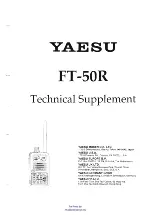Summary of Contents for TM9456
Page 1: ...TM9456 Dual Radio User s Guide MAU 03301 01 01 Issue 1 July 2016 ...
Page 2: ......
Page 55: ...Hearing faint and noisy signals 55 ...
Page 61: ...Dual radio operation 61 ...
Page 128: ...128 zones about 34 selecting 34 ...