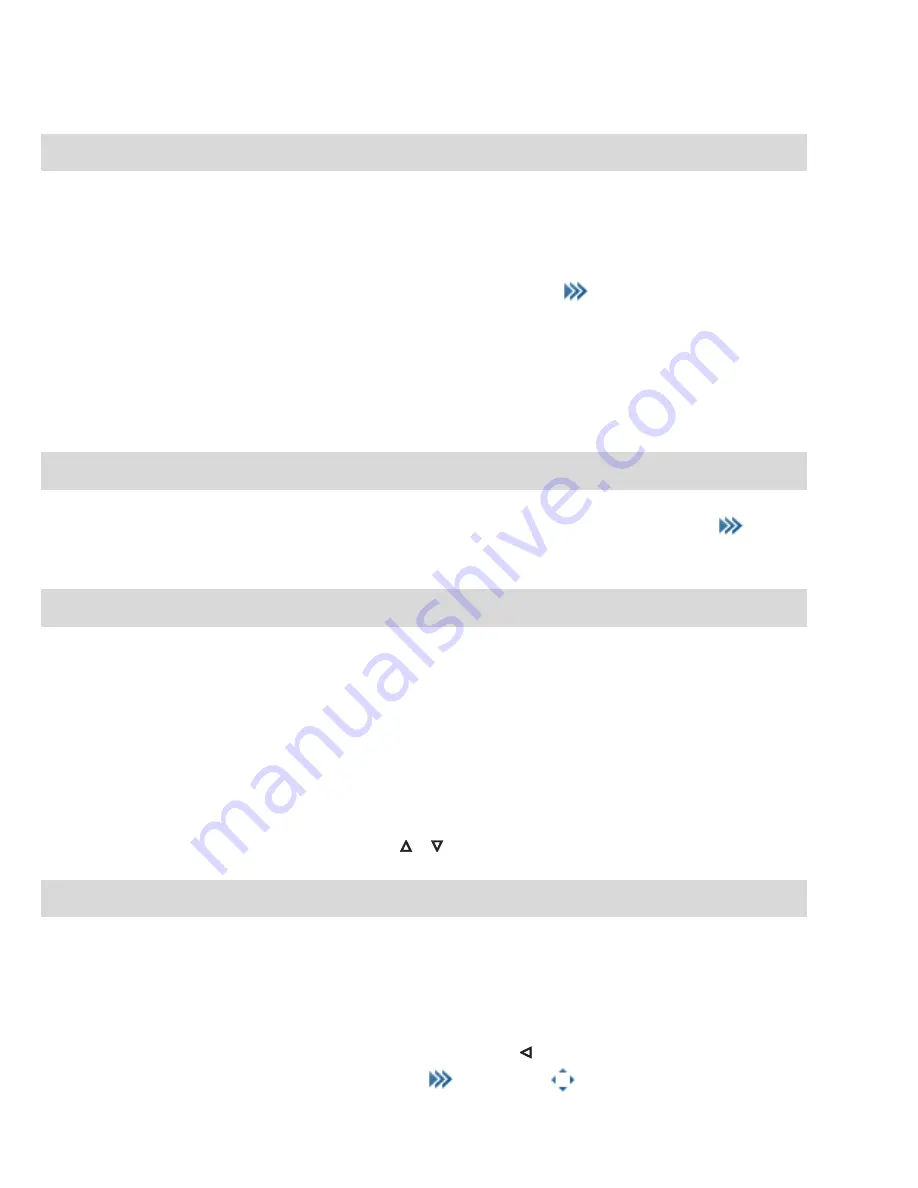
42
Basic Functions
Device Functions
Illumination/Display Dimming
Keypad and display are illuminated. Illumination is switched on anytime a key is pressed or a call made and
remains switched on for a configurable time. To prevent a complete deactivation of display illumination after
this time, you can activate the dim function. Illumination remains switched on but at lower intensity. This
setting reduces battery operating times. You can make changes in the
>
Settings
>
Illumination
>
Display dimming
/
Keypad
/
Display
menu (see page 125).
Switching on display illumination
If display illumination is completely switched off, you can switch it on with one of the three softkeys below the
display without executing the function assigned to those keys.
Display: Change Brightness
Adjust the display brightness to suit your prevailing environment. Change the brightness in the
>
Settings
>
Display
>
Brightness
menu (see page 125).
Automatic Hide / Message Windows
If you have an open a menu or input mask and there is an incoming call, the information regarding the call
appears on the display (name/call number of the caller, etc). After ending the call, you return to where you
had been before the call. When you have opened the system menu / main menu of the Comfort Pro
communications system and get an incoming call (see page 108), the caller will hear a busy signal and the
call is entered onto your caller list.
Messages appear for some settings in the Device menu and lengthier texts are automatically scrolled forward.
You can also scroll manually by pressing the
/
keys.
Event Window and Info Menu
When the mobile unit is idle, an event window appears on the display if, e.g. there are new entries in the caller
list, the voicebox (if configured) or in the message list. If there are multiple entries, the
New infos
header
appears.
Open the Info menu to retrieve the entries. When idle, press the
navigation key and select a menu entry.
You can also open the Info menu by pressing the
softkey or the
softkey.
Summary of Contents for Comfort Pro CM 500
Page 1: ...DECT Telephones Comfort Pro CM 500 510 User Manual...
Page 2: ......
Page 152: ...150 Notes Notes...
Page 153: ...151 Notes Notes...
Page 154: ...152 Notes Notes...
Page 155: ......
















































