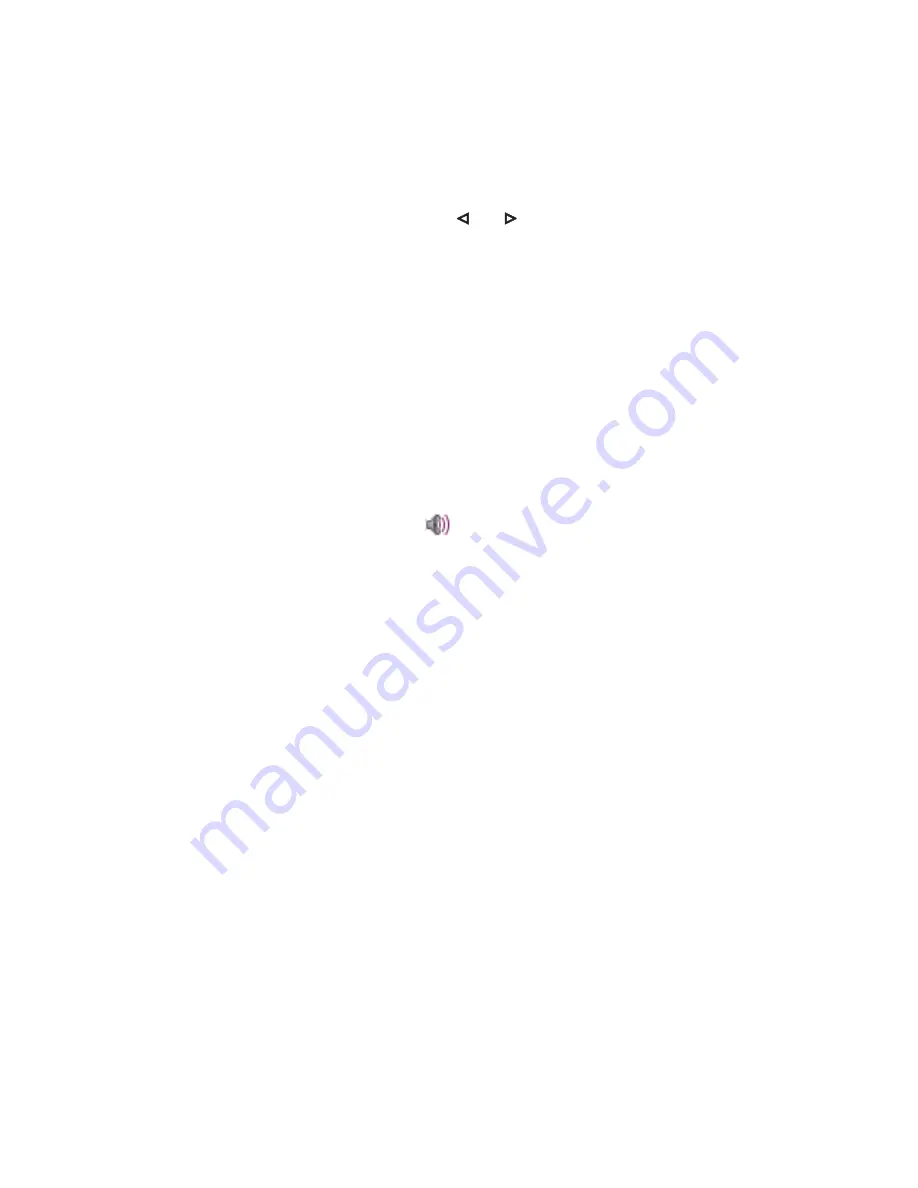
104
The Device Menu
“Audio” Menu
“Audio” Menu
Volume
: For changing the following settings, use the
and
navigation keys or enter a number (1 … 7).
Earpiece
: Displays the currently set earpiece volume.
Handfree
: Displays the currently set volume for handsfree mode.
Corded headset
: Displays the currently set headset volume (not applicable to Bluetooth headset).
Ringer
: Displays the currently set earpiece volume.
Ringer settings
: Ringer settings.
Melodies
: Different call types can be signalled using different melodies. Select one of the following
entries. To change the currently selected melody, press the
Edit
softkey. You can listen to
the melody before saving via the
softkey.
Internal
: Select melody for internal calls.
If there are multiple trunk keys configured on your telephone, you can configure a
melody for each trunk key. Select the desired key, e.g.
L1: [internal call
number]
, and then press the
Ok
softkey. Under
Internal
select the melody for
internal calls to this trunk key.
External
: Select melody for external calls.
If there are multiple trunk keys configured on your telephone, you can configure a
melody for each trunk key. Select the desired key, e.g.
L1: [internal call
number]
, and then press the
Ok
softkey. Under
External
select the melody for
external calls to this trunk key.
Message
: Selects the melody upon reception of new short messages.
VIP call
: Selects the melody for incoming VIP calls (call numbers on your VIP list, see
page 45).
Emergency call
: Selects the melody for incoming emergency calls.
Alarm clock
: Selects the melody for the alarm clock.
Appointment
: Selects the melody for the appointment.
Summary of Contents for Comfort Pro CM 500
Page 1: ...DECT Telephones Comfort Pro CM 500 510 User Manual...
Page 2: ......
Page 152: ...150 Notes Notes...
Page 153: ...151 Notes Notes...
Page 154: ...152 Notes Notes...
Page 155: ......
















































