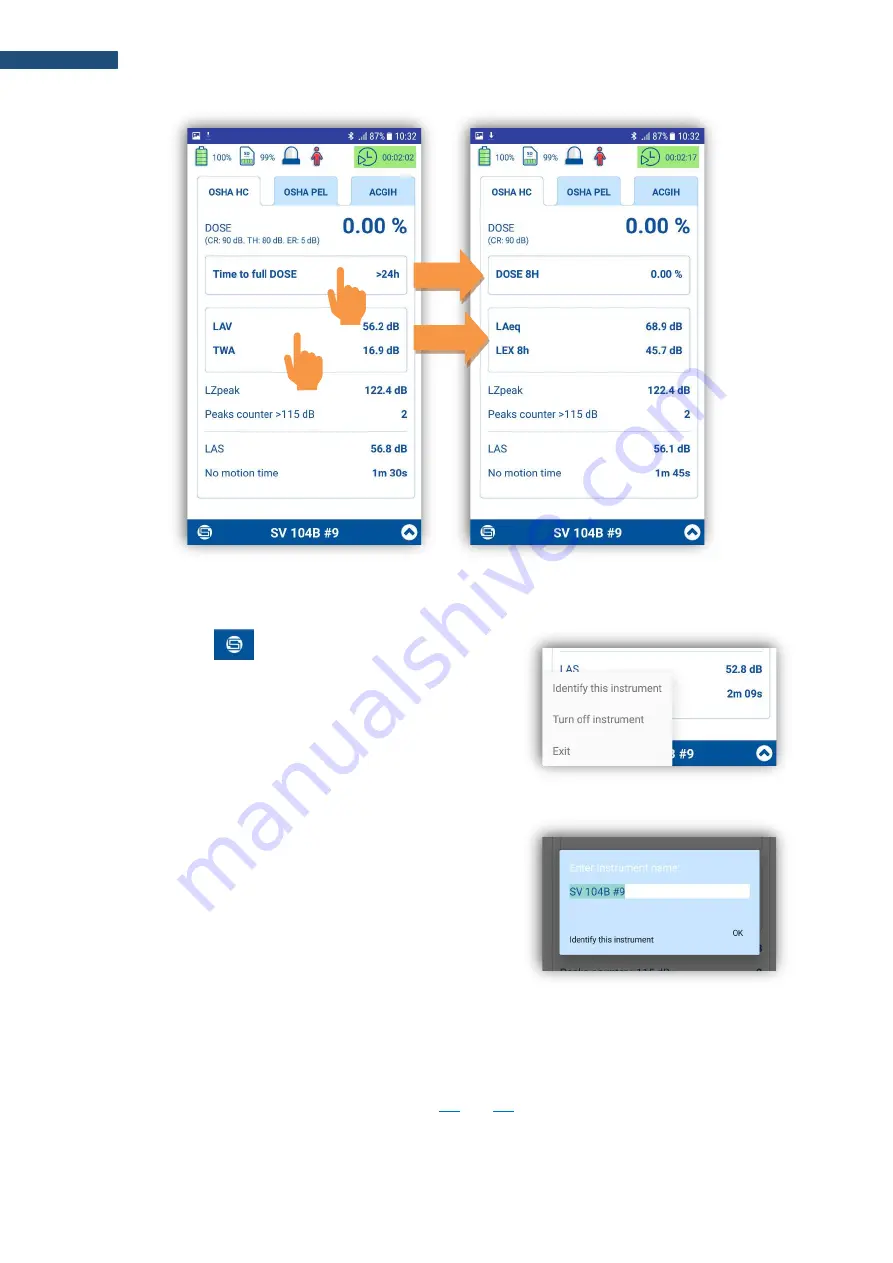
51
SV
104BIS User Manual
Figure 5-5
Changing of results to be viewed
After pressing the
button, the pop-up menu appears in
which you can:
•
Identify corresponded instrument.
•
Turn the instrument off.
•
Exit the application.
After tapping the
Identity this instrument
position, the pop-up
box with the current name of the corresponded instrument will
appear. If you tap “Identify this instrument”, the instrument shows
its name which will blink for 5 seconds then the instrument
returns to the previous screen.
At the same time, you can change the name of this instrument.
5.3.3
SMS and e-mail notifications
Assistant can also send e-mail / SMS messages directly from the application or send automatic SMS
notifications based on pre-programmed alarm conditions. Alarm conditions are set in the
Supervisor
software
and uploaded as
setup
configuration files (Chapters:
).
The notification is sent when the specified alarm limit is exceeded.
Summary of Contents for SV 104BIS
Page 139: ...139 SV104BIS User Manual 250 Hz 315 Hz 400 Hz 500 Hz...
Page 140: ...140 SV104BIS User Manual 630 Hz 800 Hz 1000 Hz 1250 Hz...
Page 141: ...141 SV104BIS User Manual 1600 Hz 2000 Hz 2240 Hz 2500 Hz...
Page 142: ...142 SV104BIS User Manual 2800 Hz 3150 Hz 3550 Hz 4000 Hz...
Page 143: ...143 SV104BIS User Manual 4500 Hz 5000 Hz 5600 Hz 6300 Hz...
Page 144: ...144 SV104BIS User Manual 7100 Hz 8000 Hz 8500 Hz 9000 Hz...
Page 148: ...148 SV104BIS User Manual Figure C 4 Total directional characteristics asymmetrical axis...
Page 150: ...150 SV104BIS User Manual 630 Hz 800 Hz 1000 Hz 1250 Hz...
Page 151: ...151 SV104BIS User Manual 1600 Hz 2000 Hz 2240 Hz 2500 Hz...
Page 152: ...152 SV104BIS User Manual 2800 Hz 3150 Hz 3550 Hz 4000 Hz...
Page 153: ...153 SV104BIS User Manual 4500 Hz 5000 Hz 5600 Hz 6300 Hz...
Page 154: ...154 SV104BIS User Manual 7100 Hz 8000 Hz 8500 Hz 9000 Hz...
Page 166: ...166 SV104BIS User Manual 1 3 octave filters for 16 0 Hz 1 1 octave filter...
Page 180: ...180 SV104BIS User Manual...






























