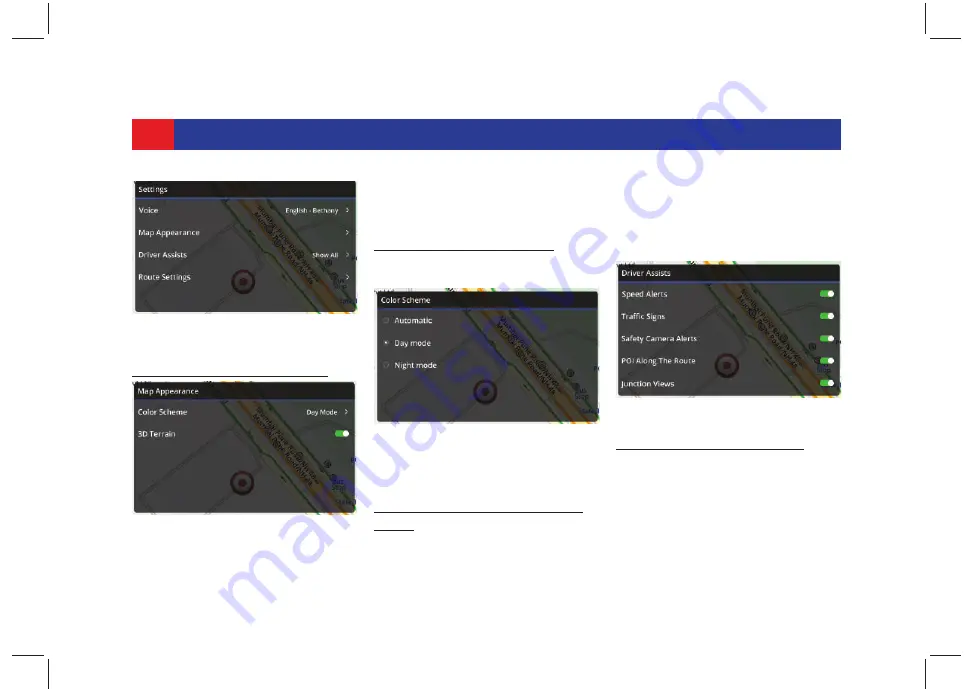
70
SMARTPHONE LINKAGE
A
DJUSTING
M
AP
A
PPEARANCE
.
1. Tap
Map Appearance
.
2. In the
Map Appearance screen
, tap
3D Terrain
. The system enables 3D
view of the terrain in the map.
C
HANGING
C
OLOR
S
CHEME
.
1. In the
Map Appearance screen
, tap
Color Scheme
.
2. From the list, tap the desired mode
(Automatic/Day/Night).
M
ANAGING
D
RIVER
A
SSISTS
F
EA
-
TURE
.
1. Tap
Driver Assists
.
2. In the
Driver Assists screen
, tap
Speed Alerts, Traffic Signs, Safety
Camera Alerts, POI Along the
Route, Signposts and Junction
Views to enable/disable the option.
M
ANAGING
R
OUTE
S
ETTINGS
.
1. Tap
Route Settings
.
2. In the
Route Settings screen
, tap
Highways, Narrow Roads, Ferries
or Toll Roads, to avoid them on your
route.
Figure 74: Navigation Settings
Screen
Figure 75: Map Appearance Screen
Figure 76: Color Scheme Screen
Figure 77: Driver Assists Screen






























