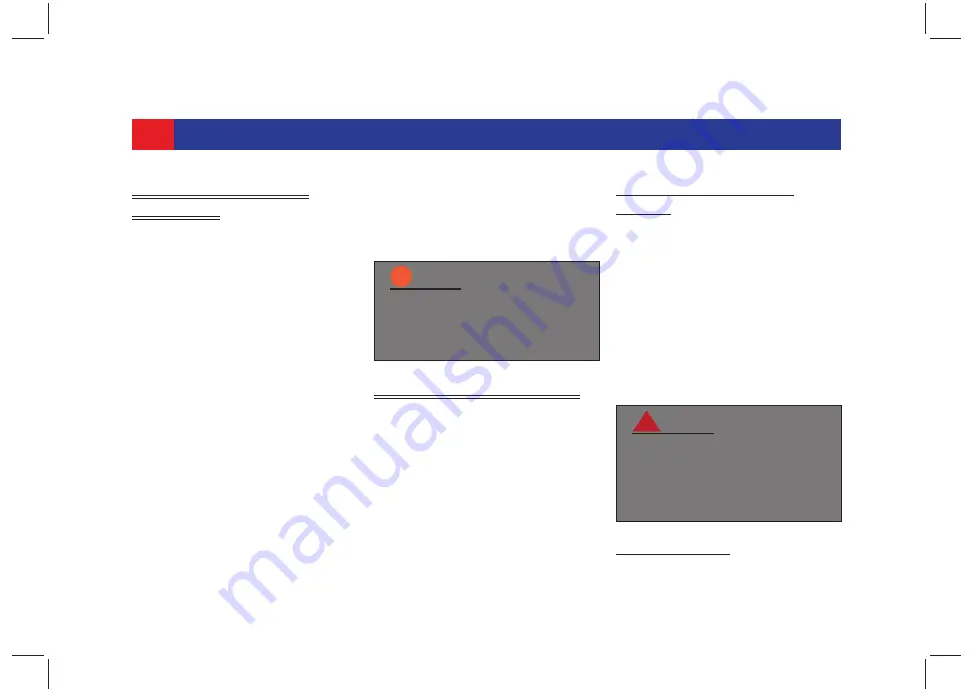
16
INTRODUCTION
2.7 GENERIC SCREEN
ELEMENTS
The following screen elements are
available:
z
Button:
Used to confirm an option
or execute an action associated
with the button.
z
Radio Button:
Used to select/
deselect an option from list.
z
Toggle Switch:
Used to toggle
between ON/ OFF options.
z
Arrows with slider/without
slider:
Used to scroll through a list
of options like Tuner Status list,
Phone Contact list etc.
z
Keypad:
Used to type information,
like Contact name, number and so
on.
z
Dialpad:
Used to dial numbers.
z
Popups:
A small screen, which is
displayed on top of a screen.
Generally displays:
progress of an action
important system/function/fea-
ture specific messages
prompts for your confirmation
before performing an action
2.8 SCREEN OPERATIONS
The system screen elements can be
accessed using the touch screen and/
or the SWC.
You can use the screen elements to
perform the following actions:
z
Tap a screen object
z
Swipe on screen
z
Zoom the Map view
z
Display the parent screen
2.8.1 T
APPING
A
S
CREEN
O
BJECT
To select an object perform the
following step:
1. Tap on the screen element.
z
Short tap:
A short tap on the
display surface is sufficient to
operate most controls.
z
Long tap:
Some functions require
a long tap. In this case, keep your
fingertip on the display surface for
around 2 seconds.
S
ETTING
V
ALUES
.
Perform any one
of the following:
NOTE:
i
By default, the popups disap-
pear once the action is com-
pleted or after the pre-
configured timeout period.
!
ALERT:
Avoid usage of hard or sharp
objects like pen, key, USB stick
etc. to touch the screen, as it
can cause scratches on the
screen surface.






























