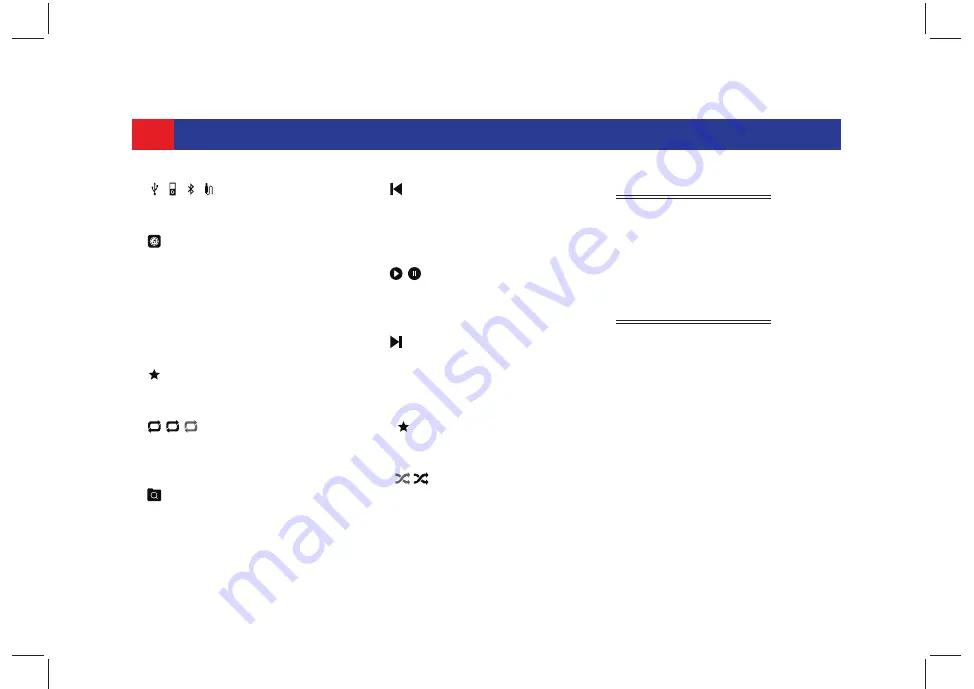
54
MEDIA
1.
/ / / Current Audio Source
Displays the icon of the currently
played audio source.
2.
Album
art
Displays the album art of the current
active track. In case album art is not
available, the above displayed default
album art image is displayed.
3. Current Track Information
Displays the details of the currently
played track.
4. Set Media as Favourite
Used to set the currently played track
as favourite.
5.
/ / Repeat toggle
Allows you to toggle between the 3
repeat options, repeat all, repeat a
single track and repeat OFF.
6.
Media
Browse
Use the tab to display the
Media
Browse screen
. You can browse
through the media files of the currently
played media source.
7. Previous Media Track
z
Short tap:
Moves to the previous
media track.
z
Long tap:
Starts fast rewind and
continues till the button is released.
8. /
Play/Pause
button
Allows you to toggle between playing
and pausing the currently played
media track.
9. Next Media Track
z
Short tap:
Moves to next media
track.
z
Long tap:
Starts fast forward and
continues till the button is released.
10. Media Favourites
Use this tab to display the
Media
Favourites List screen
.
11. /
Media
Shuffle
Allows you to toggle between playing
the media source tracks in a sequence
or enabling shuffling i.e. playing the
tracks in random order.
6.4 MANAGE MEDIA
Using the different options in the
Media Screen
, you can:
z
Handle Audio
z
View images
z
Play videos
6.5 MANAGE AUDIO
You can perform the following music
related operations through the system:
z
Play/pause music
z
Set a track as favourite
z
Manage music volume
z
Repeat music track
z
Randomly play music tracks
z
Play next/previous music tracks
z
Perform Fast Forward/Fast Rewind
z
Browse through the music content
z
Play tracks from a folder/media
group
z
View information of a music track
z
View your favourite media list
1
















































