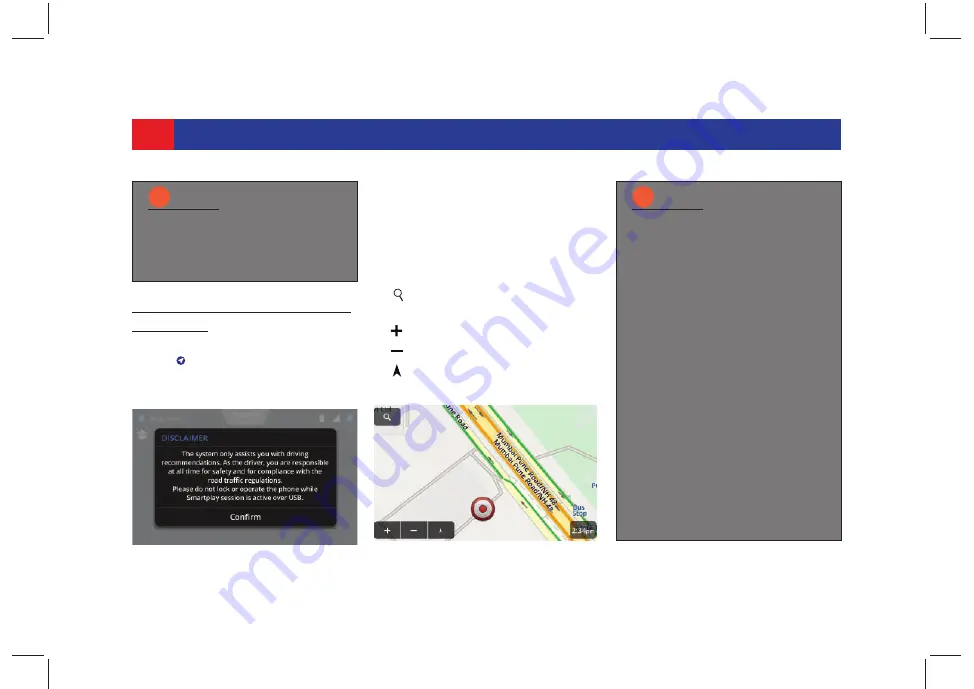
64
SMARTPHONE LINKAGE
7.2.2 A
CCESSING
*N
AVIGATION
F
EATURES
1. In the *
Smartplay Studio Screen
,
tap . The system prompts you
with a Navigation confirmation
disclaimer.
2. Ensure your smartphone remains
unlocked.
3. Tap
Confirm
. The system displays
the *
Navigation Screen
.
The *
Navigation Screen
contains the
following options:
1. : Used to display the
Search
or
Address screen
.
2. : Used to zoom-in the map.
3. : Used to zoom-out of the map.
4. : Used to toggle between vehicle
heads up view and north up view.
NOTE:
i
Ensure you close any previous
NaviMaps session before
unlocking the premium function-
alities.
Figure 64: Navigation Disclaimer
Figure 65: Navigation Screen
NOTE:
i
In case of rain or change in
weather conditions, GPS
performance may vary.
Smartplay Studio App uses the
Navigation data, there may be
issues related to Road Signage/
Speed Limit/Junction Views/
Turns, which may vary from
actual road scenario. Please
always update the latest
Navigation App/map data.
If you disconnect *NaviMaps
when a route navigation is in
progress and when you connect
to Navigation again, the system
displays the
Navigation Map
screen
with the route details.
Tap on the screen to end the
navigation and display the
*
Navigation Screen






























