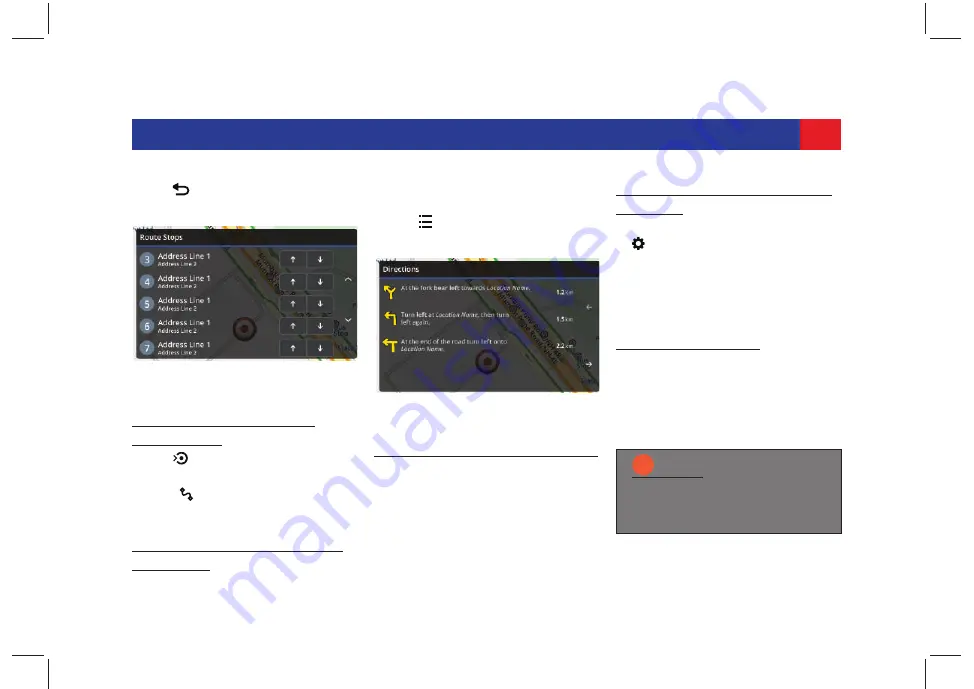
69
SMARTPHONE LINKAGE
5. Tap
. The system
re-initiates the
route navigation with the changes.
7.2.11 V
IEWING
THE
N
EXT
D
ESTINATION
1. Tap . The system zoom-in to the
next destination on the route.
2. Tap , to return focus to the
current location.
7.2.12 V
IEWING
O
VERVIEW
OF
THE
R
OUTE
1. Tap on the
Navigation Map screen
.
2. Tap
Overview
.
3. Tap . The system displays the
Directions screen
.
7.2.13 S
AVING
/E
NDING
A
R
OUTE
When you reach your destination, the
system prompts you to either end or
save the route.
1. Tap
Save
to save the route in the
My Routes category.
2. Tap
End
, to end the navigation.
7.2.14 M
ANAGING
N
AVIGATION
S
ETTINGS
1. In the
Navigation Map screen
, tap
control element. The system
displays the
Navigation Settings
screen
.
In this screen, you can perform the
following actions:
C
HANGING
THE
V
OICE
.
1. Tap
Voice
. The system displays the
list of voices available in the
navigation app.
2. Scroll through the list and tap the
desired voice.
Figure 72: Route Stops Screen With
List of Additional Stops
Figure 73: Overview of Directions
NOTE:
i
You may add more voices from
your smartphone NaviMaps
App.






























