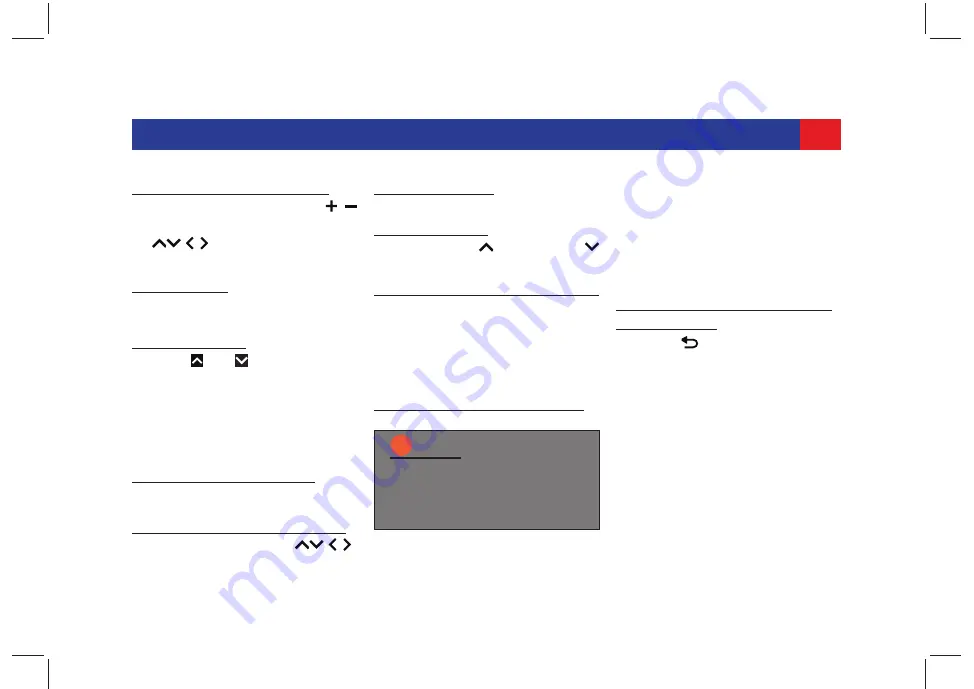
17
INTRODUCTION
U
SING
B
UTTONS
OR
A
RROWS
.
1. Tap or continue to press the
/
screen icons or the required
(
) arrows to select the
required value in the range.
U
SING
S
LIDER
.
1. Drag the slider left or right to set the
required value in the range.
U
SING
THE
SWC.
1. Press or SWC arrows to
increase/decrease the value in a
range. However, this option is
available only if the
Scroll Through
Steering Wheel Controls
option is
enabled.
2.8.2 S
WIPING
ON
S
CREEN
You can scroll through a list or Map by:
U
SING
A
RROWS
BESIDE
THE
L
IST
.
1. Tap the required arrows (
)
displayed beside the list.
S
WIPING
THE
L
IST
.
1. Swipe through the list items.
U
SING
THE
SWC.
1. Press the Up or the Down
arrows as per your requirement.
S
CROLLING
THE
VISIBLE
MAP
AREA
.
1. Touch the map display area and let
your finger rest on the surface.
Then move your finger over the
surface to scroll the displayed
section of the map.
2.8.3 Z
OOMING
THE
M
AP
V
IEW
1.
Place two fingers on the map
display area and let your fingers
rest on the surface. Then move your
fingers towards one another (zoom
out) or away from one another
(zoom in).
2.8.4 D
ISPLAYING
THE
P
ARENT
S
CREEN
/M
ENU
1. Tap the
(Back) control element
from the system screen elements.
NOTE:
i
This function is only available if
the navigation application is
launched through any of the
linkage mode.






























