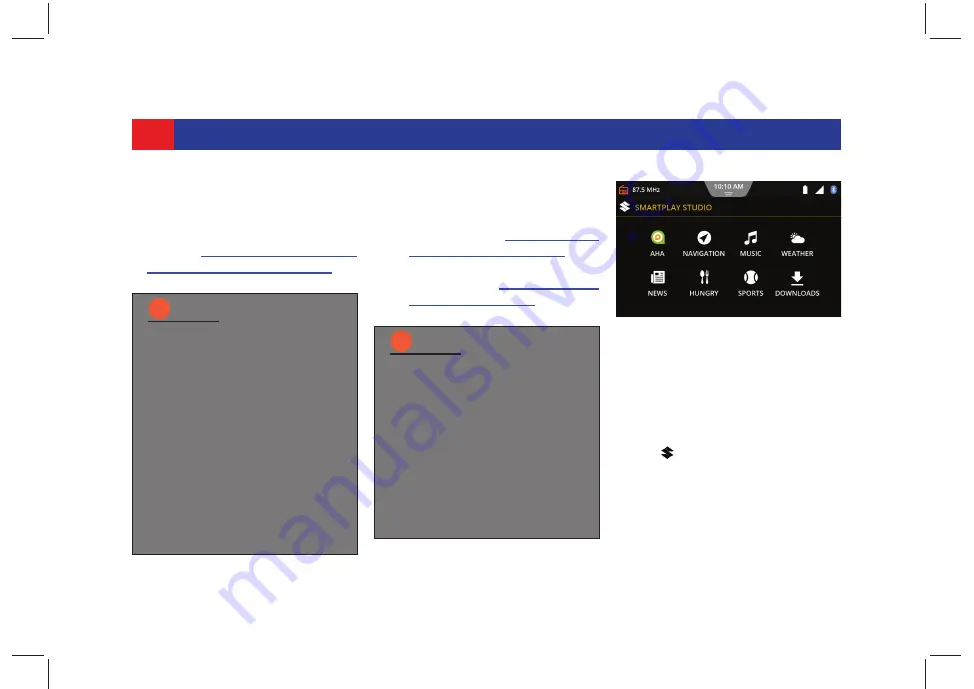
62
SMARTPHONE LINKAGE
system either through Bluetooth or
USB.
1. Set the Smartphone Linkage mode
to *Smartplay Studio. Refer to
section
“Managing Smartphone
Linkage Settings” on page 30
.
2.
Connect your phone with the
system:
To connect through USB, refer
to the section
“Connecting a
USB Source” on page 51
.
To connect through BT, refer to
the section 5.1
“Establish Con-
nection” on page 37
.
In the
Home screen
, the system
changes the name of the Connect
tile to Studio and also indicates
whether you have connected
through USB or BT.
3. Tap . The system displays the
*Smartplay Studio Screen
. You can
now access the *Navigation App
and the *AHA App, including
shortcuts to some of its functions.
NOTE:
i
The Smartphone Linkage mode
setting is required only for
phone connected through USB.
The phone charging level may
not progress as expected
depending on the Linkage
mode functions that are
activated and how often they
are used. In some cases, if
several features are activated
simultaneously, which draws a
significant amount of power, the
charge level of the phone may
even decrease.
NOTE:
i
If you have connected 2
smartphones to the system one
using USB and the other
through BT, the smartphone
connected using USB will be
preferred over the phone
connected through Bluetooth.
You can access *Navigation
from the system only if your
smartphone is connected
through USB.
Figure 63: Smartplay Studio
Screen






























