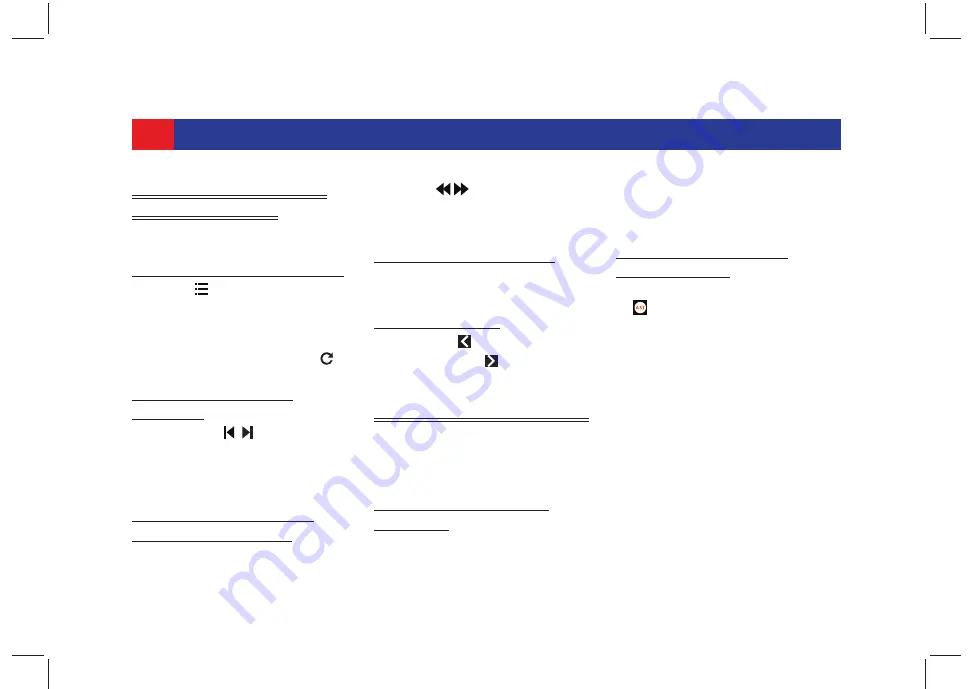
36
RADIO
4.3 CHANGE THE RADIO
STATION/SERVICE
Use any one of the following options:
4.3.1 U
SING
THE
S
TATION
L
IST
1. Tap the
Station List
icon.
2. In the
Station List screen
, browse
through the list of stations and tap
on the required radio station.
3. To refresh the station list, tap .
4.3.2 U
SING
THE
S
EEK
E
LEMENTS
1.
Tap the / seek screen
elements. The system plays the
previous/next available radio
station/service.
4.3.3 U
SING
THE
C
HANGE
F
REQUENCY
E
LEMENTS
1. Tap the / screen elements. The
system changes the radio
frequency/service.
4.3.4 U
SING
THE
P
RESETS
1. In the Preset list, tap on the required
Preset.
4.3.5 U
SING
SWC
1. Long press to perform Auto Seek
Down or press to perform Auto
Seek Up.
4.4 MANAGE THE PRESETS
The system supports 6 presets per
radio band. Use any one of the
following options:
4.4.1 S
ETTING
A
P
RESET
M
ANUALLY
1. In the
Radio screen
, long tap the
required preset number on the
screen. The currently played
frequency/station will be saved in
the preset.
4.4.2 S
TORING
P
RESETS
A
UTOMATICALLY
1. In the
Radio screen
, tap
Auto Store
. The system searches for the
available radio stations. The first 6
stations are stored in the presets of
the current radio band in the
ascending order of the frequencies.
When the system completes
checking all the available stations, it
automatically stops the presets
storing action.






























