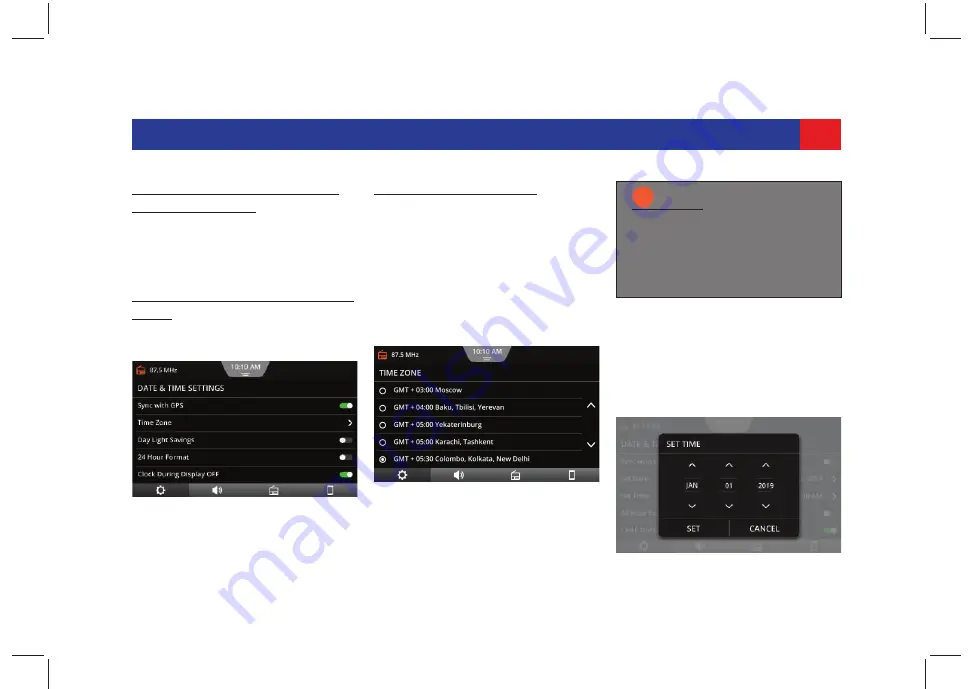
21
GETTING STARTED
D
ISPLAYING
THE
D
ATE
AND
T
IME
S
ETTINGS
S
CREEN
.
1. In the
System Settings screen
, tap
the
Date & Time
option. The
system displays the
Date and Time
Settings screen
.
E
NABLING
S
YNCHRONIZATION
WITH
GPS.
1. Tap
Sync with GPS
. The system
enables synchronization with GPS.
S
ETTING
D
ATE
AND
T
IME
.
Automatically setting date and time
1. Ensure Sync with GPS option is
enabled.
2. Tap the
Time Zone
option. The
system displays the
Set Time Zone
screen
.
3. Scroll through the time zones list
and select the required time zone.
Manually setting date
1. Ensure Sync with GPS option is
disabled.
2. Tap the
Set Date
option. The
system displays the
Set Date
screen
.
Figure 12: Date & Time Settings
Figure 13: Time Zone Screen
NOTE:
i
Automatic setting of date and
time, Time Zone and Day Light
Savings will be available only
when Sync with GPS option is
enabled.
Figure 14: Set Date Dialog Box






























