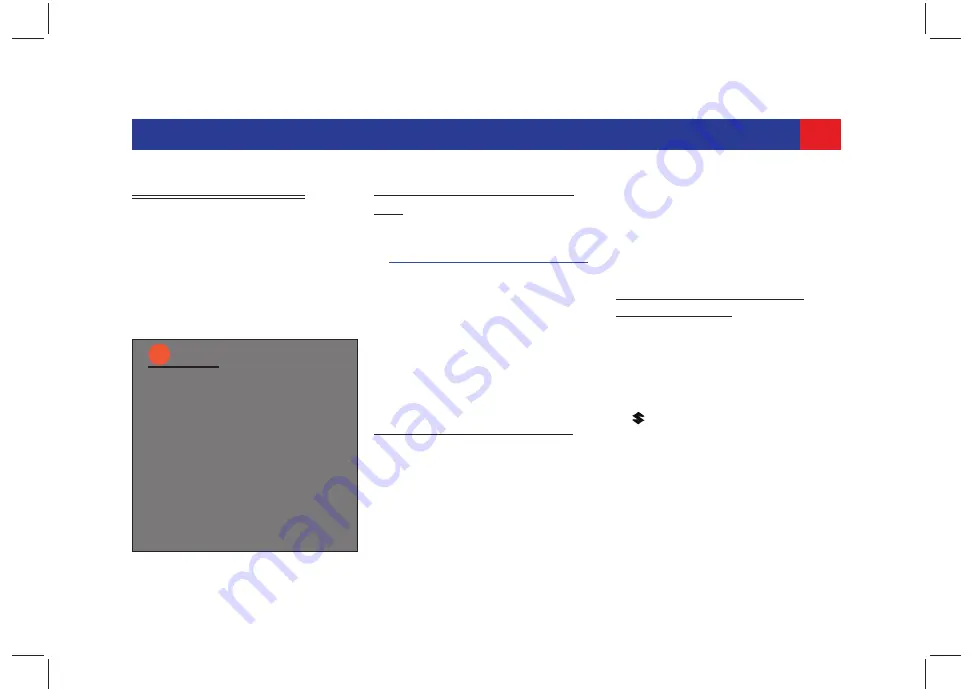
63
SMARTPHONE LINKAGE
7.2 *NAVIGATION APP
To access the *Navigation
functionalities, you should also have
the NaviMaps app installed on your
smartphone. Once installed, you can
access the *navigation features even
when your smartphone Internet is
unavailable.
7.2.1 I
NSTALLING
N
AVI
M
APS
A
PP
1. Ensure Smartplay Studio app is
installed and registered. Refer to
“*Smartplay Studio” on page 60
.
2. Open
Play Store
on your Android
based smartphone or
App Store
on
your iOS device.
3. Search for the
NaviMaps
app and
tap it. The app page will be
displayed.
4. Tap the
Install
button. The app will
be downloaded and installed on
your smartphone.
I
NSTALLING
N
AVIGATION
M
APS
.
After installing the app on your
smartphone, complete the following
initial settings for the NaviMaps app:
1. Enter your name and contact details
in the KYC information section. The
system prompts you to download
the desired regional and/or
international maps.
2. Download and install the desired
maps. A 7 day trial version of the
Pro Guidance license is also
downloaded along with the maps.
U
NLOCK
N
AVI
M
APS
P
REMIUM
F
UNCTIONALITIES
.
Navigation features like Pro Guidance,
Live Traffic and so on are premium
functionalities. To unlock these
functionalities:
1. Once NaviMaps is installed, tap the
Smartplay Studio app icon.
2.
Launch NaviMaps from the
Smartplay Studio app. The
NaviMaps premium functionalities
will be unlocked.
NOTE:
i
The Navigation App
performance varies from phone
to phone. For example,
distorted pixels, keypad
sluggish response etc. may be
observed.
Navigation App should be
running in the foreground of the
smartphone for the Navigation
functions to work on the
system.






























