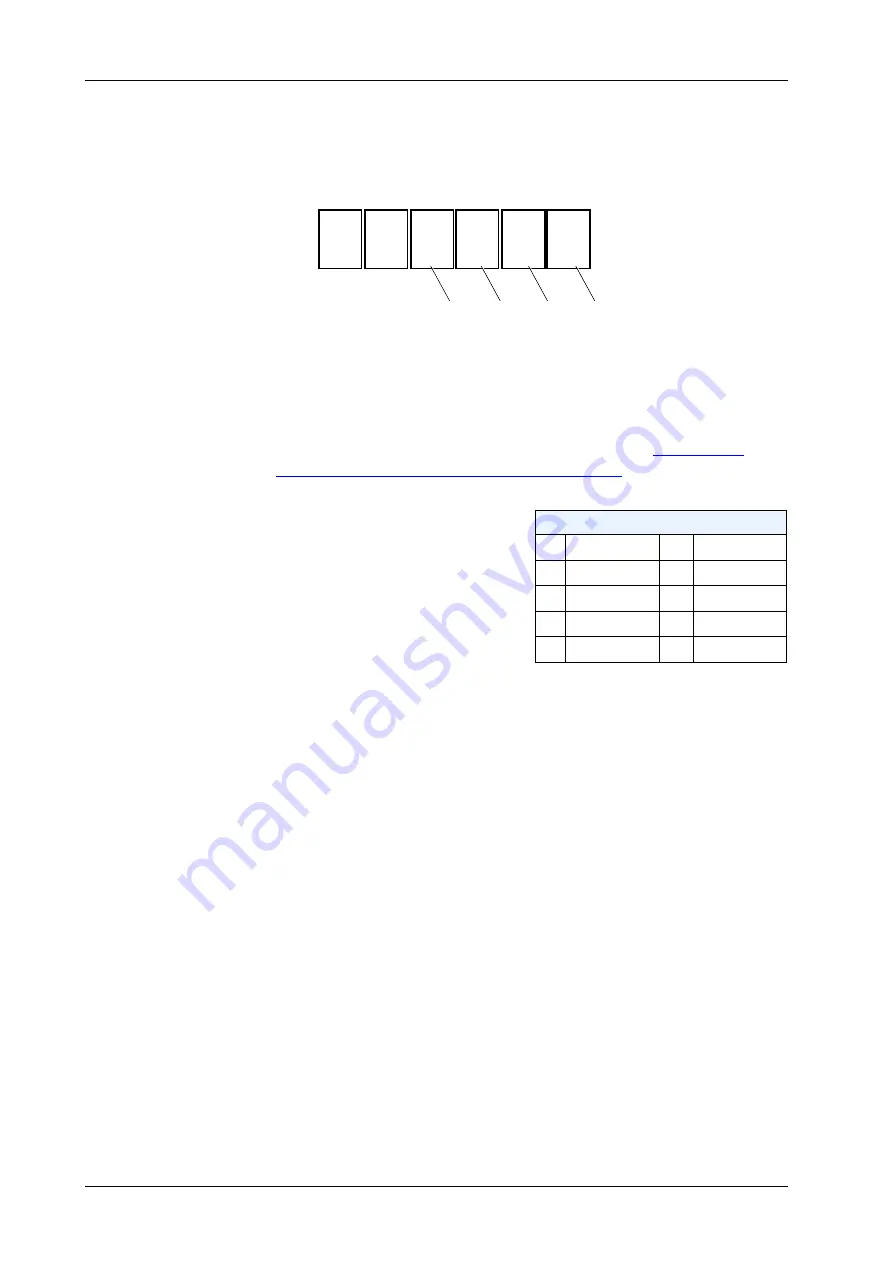
Set-up
Technical Handbook
019722-101 Rev. 05
30
SC-350/360
7.9 7 - Miscellaneous Functions #2
Press
Q
until the number “7” is shown at the far left of the display.
Example (default setting):
(a) and (b) Not used
(c) Fine tuning of reverse period
Fine-tuning of the length of the reverse period, see
Sequence for Motor and Solenoid” on page 25
Useful when using the BDO sachet machine.
(d) Batch in steps of 1,000 (1“)
(d) = 1, all batch quantities will be set in steps of 1,000. This affects
both normal and temporary batch quantities. Batch quantities up to
1 million can be set.
Reverse (ms)
0
0 (default)
5
50
1
10
6
60
2
20
7
70
3
30
8
80
4
40
9
90
7
0
0
0
0
a (0)
b (0)
c (0-9) d (0-1)







































