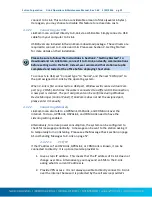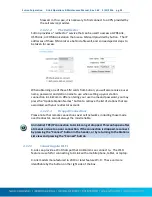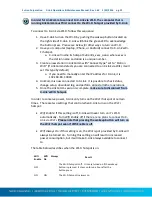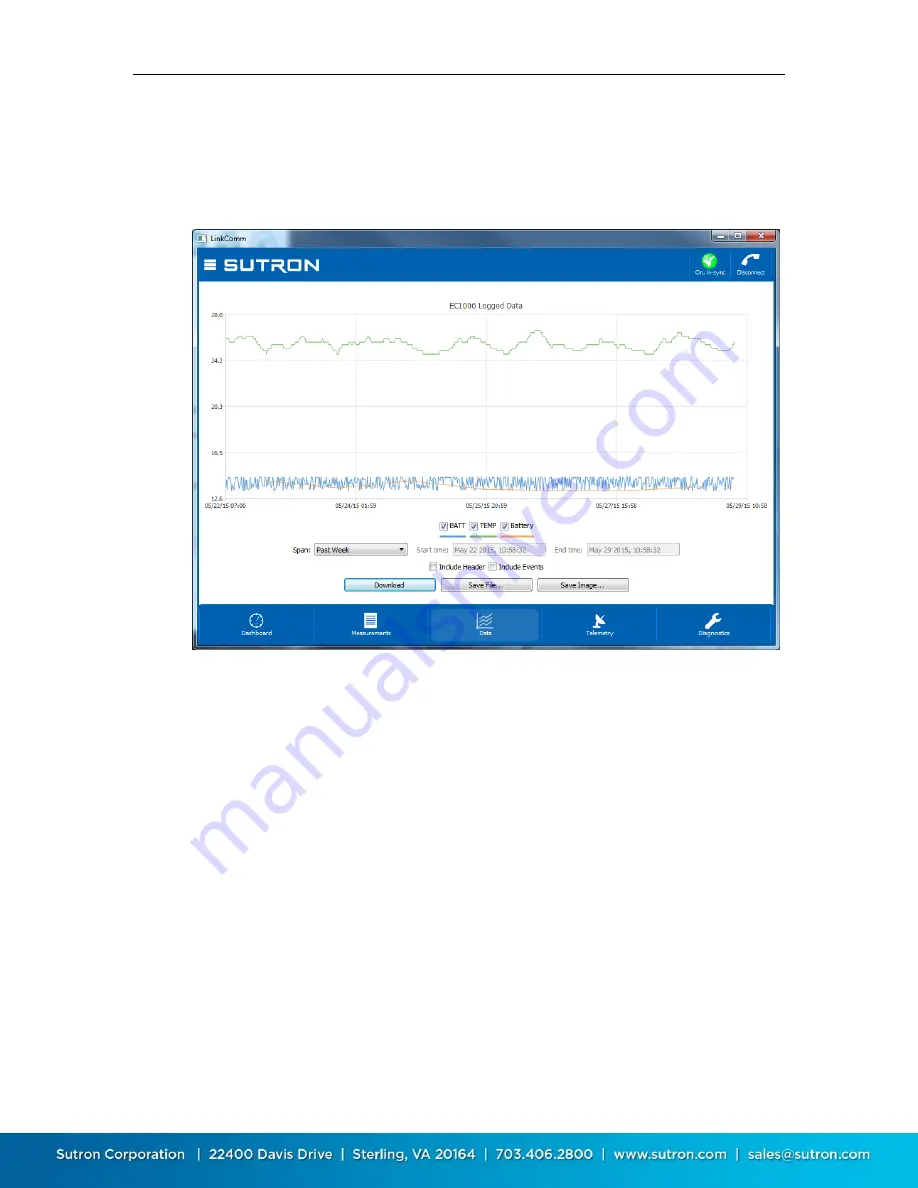
Sutron Corporation X-Link Operations & Maintenance Manual, Rev 1.63 5/24/2016 pg. 37
4.5.
Data Tab
The data tab shows historical measurement readings made by X-Link. If recent
data was downloaded when connecting to X-Link, the graph displays this data
the first time you select the Data tab.
To zoom-in on subsets of data, click-and-drag to create a rectangle around the
data you want to zoom to. To restore the zoom to all data, double-click. When
using a touchscreen, you may use your finger to draw the rectangle, and double-
tap to reset the zoom.
Right-clicking (or touching) the graph will show a menu allowing you to select all
series, deselect all series, or show points. You may select or deselect individual
data series for display using the legend just below the graph.
Change the span of the period to graph using the
Span
control. Several options
are available. Whenever a change to span is made, you must press the
Download
button to retrieve the data for display. When the defined span no
longer matches the displayed span, the download button text changes to
“Download***”.
Press
Save File…
to save the raw data to a text file. Press
Save Image…
to save an
image of the graph to disk. On mobile platforms, rather than save files to disk,
you are prompted to “share” the files via other services like Email, Dropbox (if
installed), etc.